Troubleshooting – Casio CW-L300 User Manual
Page 61
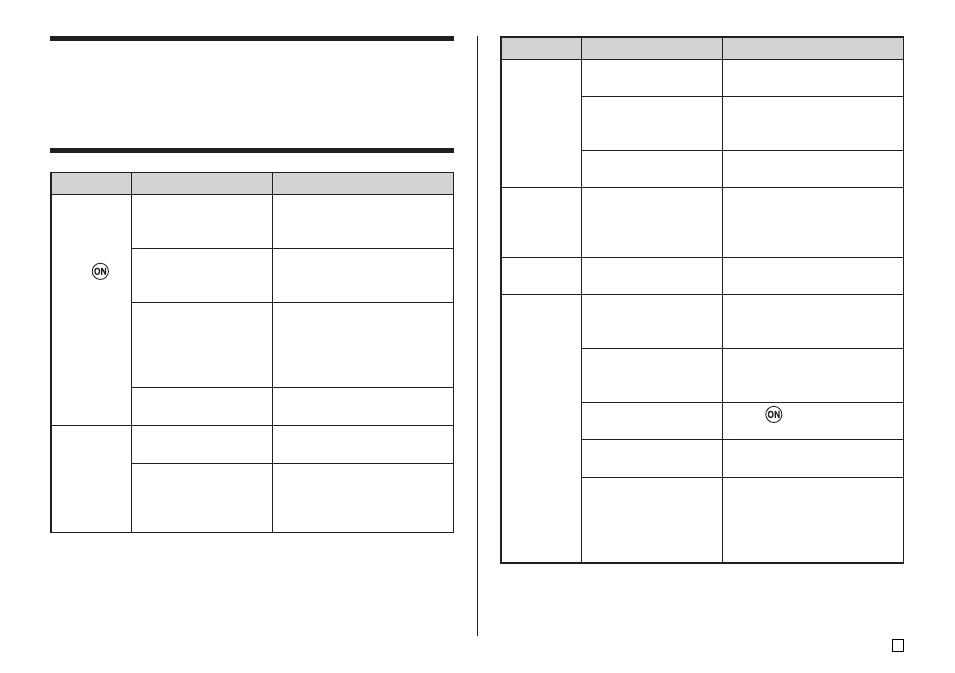
59
E
Clean the print head and roller.
(page 58)
Change to AC adaptor power
or load a fresh set of batteries
(supplied by you). (page 57)
Adjust the print density. (page
55)
Change to AC adaptor power
or load a fresh set of AA-size
alkaline batteries (supplied by
you). (page 57)
Press ESC to cancel the
FUNCTION key operation.
Press the COMPUTER LINK
button to establish a connec-
tion.
Re-connect the cable properly.
Press
to turn on the
printer.
Unplug the USB cable and the
plug it back in again.
Try using a different USB port
on your computer, or try using
a different USB cable.
The print head or roller
is dirty.
Battery power is low.
Improper print density
Battery power is low or
the wrong type of
batteries are loaded in
the printer.
The FUNCTION key
has been pressed.
The COMPUTER
LINK button has not
been pressed.
The bundled USB
cabled is not con-
nected properly.
The printer is turned
off.
The USB driver is not
installed correctly.
Though the USB driver
is installed correctly,
data communication is
not possible for some
reason.
Troubleshooting
Consult the troubleshooting tables below whenever you start to have prob-
lems with the printer or application. If you can't find the solution to your prob-
lem below, contact your original retailer or your nearest authorized CASIO
service center.
Symptom
Nothing
appears on
the display
when I
press
.
Recommended Action
Adjust the display contrast
setting. (page 55)
Make sure the AC adaptor is
properly connected. (Startup
Guide, page 7)
Change to AC adaptor power
or replace the current
batteries with a fresh set of
AA-size alkaline batteries
(supplied by you). (page 57)
Reload the batteries properly.
(page 57)
Input the text you want to
print.
Re-import the data.
Possible Cause
The display contrast
setting needs
adjustment.
The AC adaptor is not
connected properly.
Battery power is low or
the wrong type of
batteries are loaded in
the printer.
Batteries are not
loaded properly.
Only spaces are input
for the label.
The file imported from
a computer does not
contain any data.
The printing
operation is
finished
normally,
but nothing
is printed.
Printing is
not clear.
Printing is
poor
quality.
Printing is
too light.
Symptom
Recommended Action
Possible Cause
Cannot
print.
I can't input
text.
I can't get a
connection
between
the printer
and a
computer.
