Casio CW-L300 Read This First User Manual
Read this first, Cw-l300, Unpacking
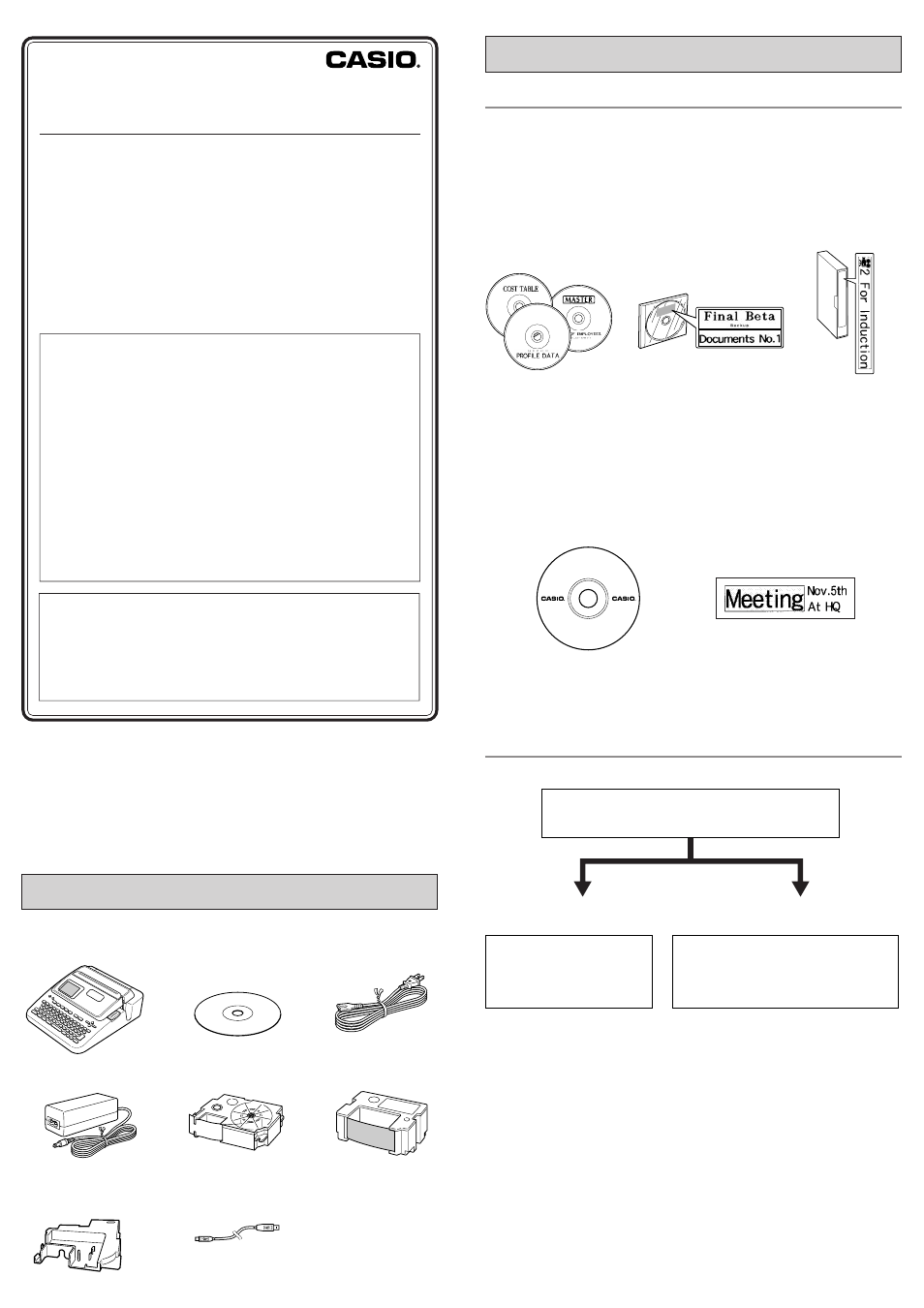
○○○○○○○○○○○○○○○○○○○○○○○○○○○○○○○○○○○○○○○○○○○○○○○○○○○○○○○○○○○○○○○○○○○○○○○○○○○○○○○○○○○○○○○○○○○○○○○○○○○○○○○○○
○○○○○○○○○○○○○○○○
CW-L300
Read this first
In addition to CW-L300 operating precautions, these instructions
also include information about installing the software that comes
bundled with the CW-L300 and how to connect it to your
computer.
For information about using the CW-L300 and the bundled
software, see printed documentation and the documentation
on the CD-ROM that come with the CW-L300.
Before using the CW-L300, see the safety precautions in the
CW-L300 User’s Guide.
Keep these instructions in a safe place for future reference.
• CASIO COMPUTER CO., LTD. shall not be held liable for any loss or
claims by you or any other person or entity that may arise through the
use of this product.
• Reproduction of this manual in any form, either in part or its entirety, is
forbidden without the express permission of CASIO COMPUTER CO.,
LTD. You are granted permission to use this software for your own personal
use. Any and all other use of this software without the express permission
of CASIO COMPUTER CO., LTD. is forbidden under international
copyright laws.
• The contents of the manual are subject to change without notice.
• Due to the time required for printing on paper, contents of the manual
may be outdated by the version of software supplied to you. Because of
this, the software and the contents of the displays it produces may be
different from those described in this manual, or some items described
in this manual may no longer be available.
• We recommend that you print on a disc* before you record anything on
it. Printing on a disc that already has data recorded on it can cause the
data to become corrupted.
• Note that CASIO COMPUTER CO., LTD. shall not be held liable for any
loss or corruption of data on discs arising through the use of this printer.
* CD-R, CD-RW, DVD-R, etc.
• Microsoft, Windows and Windows NT are registered trademarks or trademarks of
Microsoft Corporation in the United States and other countries.
• Pentium is a registered trademark of Intel Corporation in the United States.
• Macintosh, Mac OS and TrueType are registered trademarks of Apple Computer,
Inc. in the United States and other countries.
• Other company and product names used herein may also be company and product
names of others.
Unpacking
Check to make sure all of the following items are included.
Power cord
Application CD-ROM
DISC TITLE PRINTER
LABEL-BIZ SOFTWARE
CW-L300 Printer
AC adaptor
Tape cartridge
Ink ribbon cassette
Ink ribbon cassette
adaptor
USB cable
Before using the CW-L300 for the first time...
CW-L300 Printer
You can use the CW-L300 either to print directly onto discs, or to print paste-on tape
labels.
■ Using the CW-L300 in a standalone configuration
The following standalone operations do not require installation of software or con-
nection to a computer.
• Take the CW-L300 along anywhere for easy on-the-spot label printing.
• Print directly onto discs.
• Print tape labels you can affix to disc cases.
• Print tape labels for other applications.
■ Using the CW-L300 connected to a computer
The following operations require installation of software and a printer driver on your
computer, and connection of the CW-L300 to the computer.
• Layout labels as you view the results on your computer screen, and then print on
the CW-L300.
• Print directly onto discs.
• Print tape labels for other applications.
Getting Ready
Perform the following preparatory steps before using the CW-L300.
Preparation is complete!
• For information about producing a test print, see “DISC Mode” (page 18) and “TAPE
Mode” (page 23) under “Label Printing Basics” in the Startup Guide.
• Regardless of whether you are using the CW-L300 in a standalone configuration
or connected to a computer, you need to layout a label before you can print it.
• The procedure in the next section is to view the applicable user documentation for
the type of label you want to layout and print.
Disc printing
Disc case label printing
General label printing
General label printing
Disc printing
CONTEST
SPEECH
RJA514734-8
MO0412-A Printed in China
Initialize CW-L300 memory.
See “Initializing Printer Memory” on page 8 of the Startup Guide.
•
When printing a disc label
Load an ink ribbon cassette.
See “Loading and Removing an Ink
Ribbon Cassette” on page 11 of the
Startup Guide.
•
When printing a general tape label
•
When printing a disc case label
Load a tape cartridge into the CW-L300.
See “Loading and Removing a Tape Cartridge” on
page 13 of the Startup Guide.
