Casio CW-L300 User Manual
Page 17
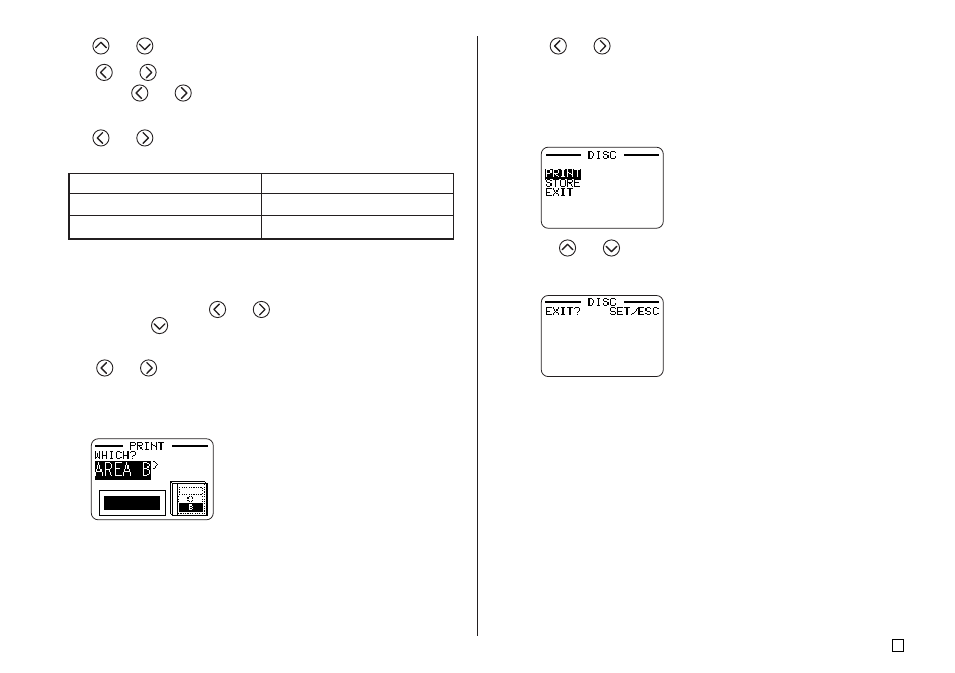
15
E
4.
Use
and
to select PRINT, and then press SET .
5.
Use
and
to select TAPE, and then press SET.
• Pressing
and
toggles the selection on the above screen between
DISC and TAPE.
6.
Use
and
to select the label area data you want to print first, and
then press SET.
• The above step is not necessary if your label has data in only one of the
label areas. In this case, go directly to step 7.
• Here we will select AREA A.
7.
Use the number keys (or
and
) to specify the number of copies,
and then press
.
• You can specify a value from 1 to 100 for the number of copies.
8.
Use
and
to select the tape cut mode (page 38), and then press
SET.
9.
When printing is complete, the screen shown below will appear on the
display.
• The above display will not appear if your label has data in only one of the
label areas. In this case, skip steps 10 and 11, and go directly to step 12.
10.
Use
and
to select the label area data you want to print next, and
then press SET.
• Here we will select AREA B.
11.
Repeat steps 7 through 9 above to print in the other label area.
12.
The following screen will appear when printing is complete.
13.
Press
and
to select EXIT, and then press SET.
• Use STORE if you want to save the data. See page 54 for more
information.
14.
Press SET to exit the print operation.
To print this data:
Upper label area
Lower label area
Select this option:
AREA A
AREA B
