Printing disc case labels – Casio CW-L300 User Manual
Page 16
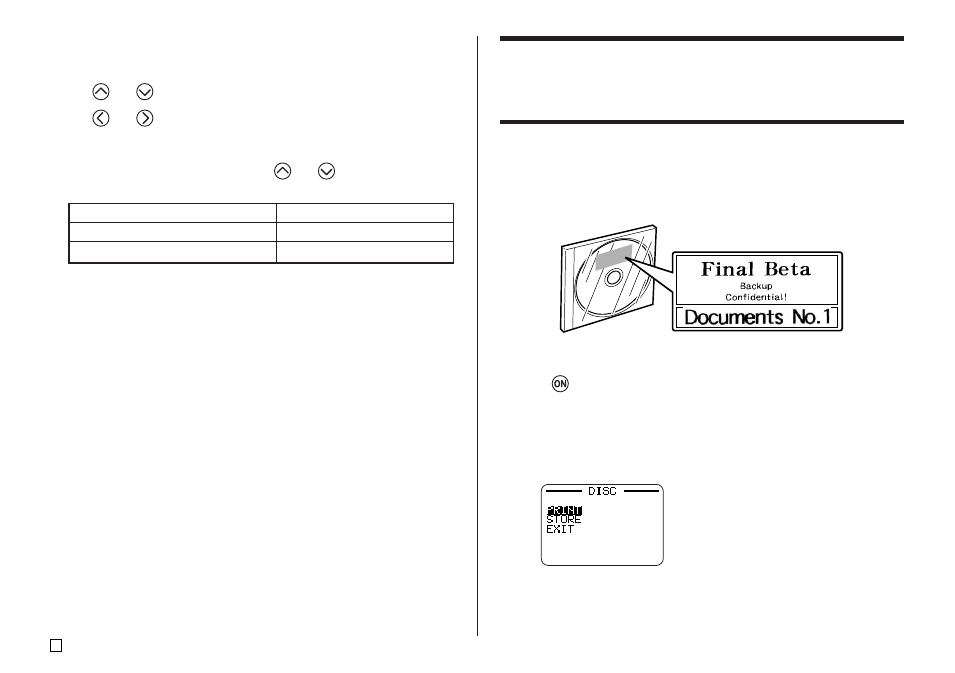
E
14
To specify text alignment
1.
While inputting text, press FORM.
2.
Use
and
to select ALIGN, and then press SET.
3.
Use
and
to select the alignment setting you want.
4.
When the setting you want is selected, press SET.
5.
On the next screen that appears, use
and
to select the range of
text to which you want to apply your alignment setting.
6.
After selecting the range, press SET to apply your setting and return to the
text input screen.
To apply the alignment setting to this text:
All of the text in the label
All of the text in the current line only
Select this option:
ALL
LINE
Printing Disc Case Labels
Use the procedures in this section to print a tape label that can be affixed to
the case of a disc.
Creating and Printing a Disc Case Label
Important!
• When printing a disc case label, use 24mm or 18mm wide tape only.
■ To print a disc case label
1.
Press
to turn on the printer.
2.
Use the procedures under “Creating Disc Label Data” on page 8 to pre-
pare the data you want to print.
3.
Pressing SET in step 11 of the procedure under “To create a new disc
label” on page 10 will cause the screen shown below to appear.
