Creating a new label – Casio CW-L300 User Manual
Page 11
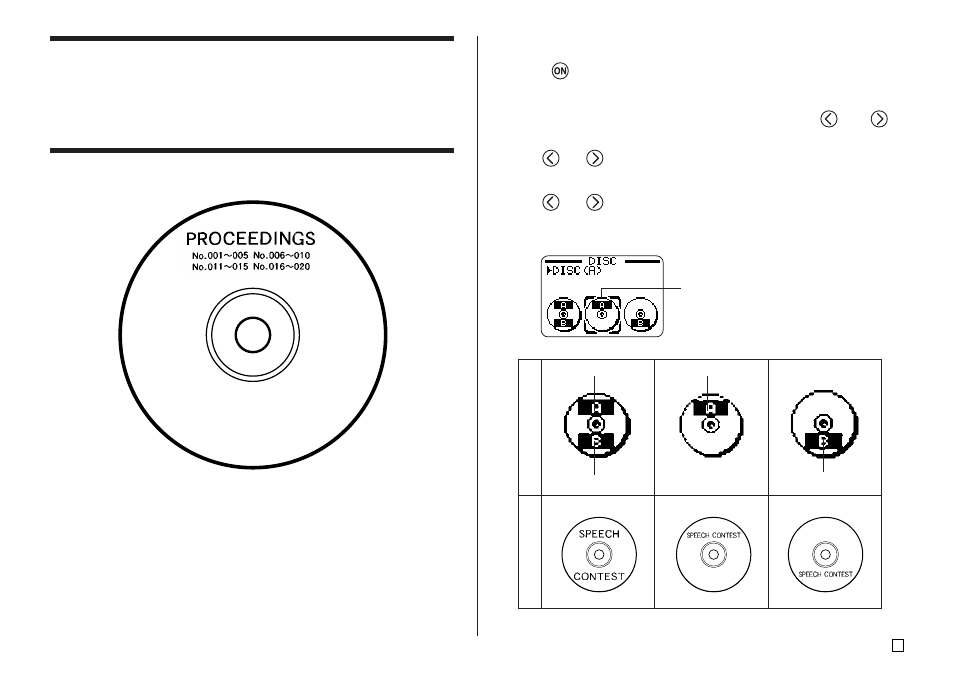
9
E
Creating a New Label
This section explains how to specify the print area and select a label format
for creating new disc printing data.
• For information about printing data that you have previously saved to memory,
see page 54.
Example
■ To create a new disc label
1.
Press
to turn on the printer.
• A LAST DATA icon will also appear on the Main Menu if there is input
data left over from the last time you used the printer. If you want to continue
working with the data from your previous session, use
and
to
select LAST DATA, and then press SET.
2.
Use
and
to select DISC, and then press SET.
• You can also press DISC here.
3.
Use
and
to select NEW, and then press SET.
• This displays a print pattern selection screen.
4.
Use the cursor keys to select the print pattern you want.
Print P
attern
Example
AREA A
AREA A
AREA B
AREA B
Selected print pattern
