Part 6 - configuring the printer setup – Casio CW-L300 User Manual
Page 57
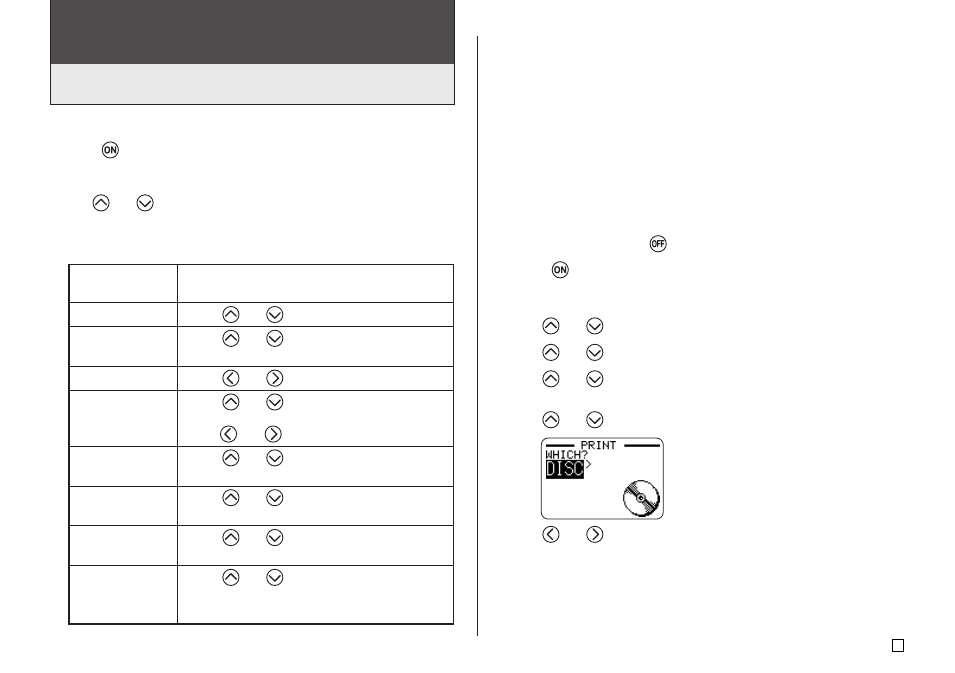
55
E
Demo Printing
Demo printing uses built-in data to demonstrate the type of disc printing and
tape label printing that can be performed by the printer.
Important!
• If there is label data from your last label layout session is still in memory,
performing a demo print will delete it. If you think you will need the data
later, save it in memory (page 54) before performing a demo print.
■ To perform disc demo printing
1.
Make sure an ink ribbon cassette is loaded in the printer.
• See page 11 of the Startup Guide for information about loading ink ribbon
cassettes.
2.
If the printer is on, press
to turn it off.
3.
Press
to turn on the printer.
4.
Press FUNCTION and then SET UP.
5.
Use
and
to select DEMO PRINT, and then press SET.
6.
Use
and
to select DISC, and then press SET.
7.
Use
and
to select the demo data you want to print, and then press
SET.
8.
Use
and
to select PRINT, and then press SET.
9.
Use
and
to select DISC, and then press SET.
• If you want to print a disc case label, select TAPE instead
• If you want to print a disc case label, see page 13 of the Startup Guide
for information about loading tape cartridges.
Part 6 - Configuring the Printer Setup
The printer has a SET UP screen that you can use to configure a variety of
basic settings.
■ To configure the printer setup
1.
Press
to turn on the printer.
2.
Press FUNCTION and then SET UP.
3.
Use
and
to select the SET UP item whose setting you want to
change, and then press SET.
4.
Use the cursor keys to change it.
When this setting
is selected:
DEFAULT FONT
INPUT
CONTRAST
DENSITY
SOUND
LANGUAGE
cm/inch
DEMO PRINT
Change its setting like this:
• Use
and
to select the font (page 51).
• Use
and
to select INSERT or
OVERWRITE (page 44).
• Use
and
to adjust the display contrast.
• Use
and
to select DISC Mode or TAPE
Mode.
• Use
and
to adjust the print density setting.
• Use
and
to turn printer sound effect on
or off.
• Use
and
to select the display language
you want to use.
• Use
and
to select centimeters (cm) or
inches as the unit of measurement.
• Use
and
to select DISC Mode or TAPE
Mode, and then press SET to start demo
printing.
