Using effect menu attributes, Examples – Casio CW-L300 User Manual
Page 55
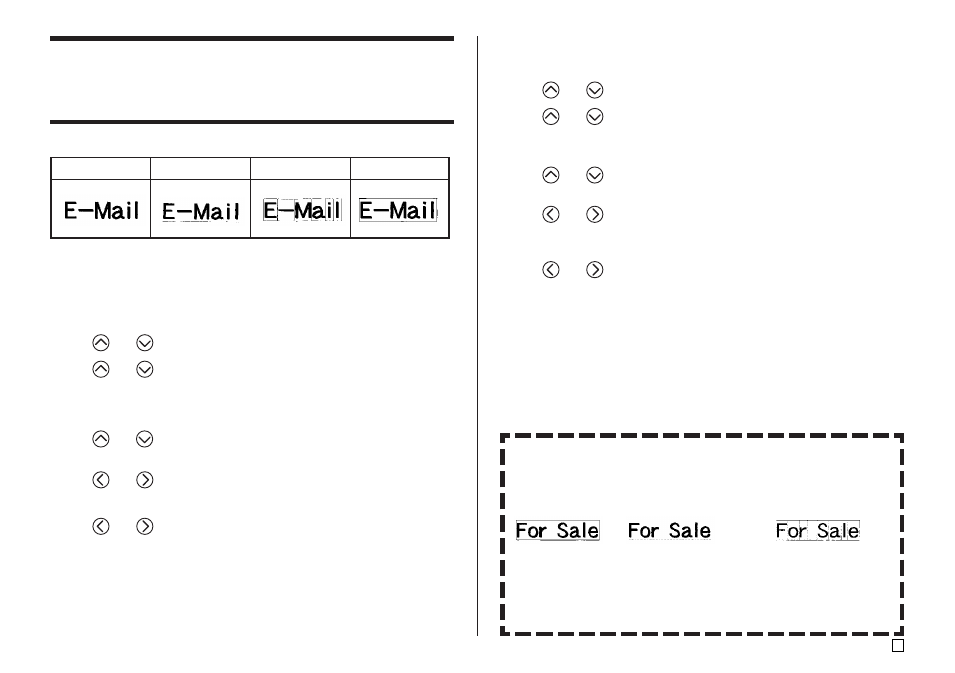
53
E
Using EFFECT Menu Attributes
The EFFECT menu lets you apply the text attributes shown below to label text
in the Free Design Mode.
■ To remove all EFFECT settings
1.
Press STYLE.
2.
Use
and
to select EFFECT, and then press SET.
3.
Use
and
to select CANCEL, and then press SET.
• If you want to remove a particular EFFECT setting, use the cursor keys
to select its name, and then press SET.*
1
4.
Use
and
to select CHARACTER*
2
, and then press SET.
*
2
You can select other settings if you want.
5.
Use
and
to move the cursor to the first character of the string of
text from which you want to remove EFFECT settings, and then press
SET.
6.
Use
and
to move the cursor to the last character of the string of
text from which you want to remove EFFECT settings, and then press
SET.
*
1
If you want to remove a particular EFFECT setting, press DEL instead of
SET.
■ To apply EFFECT menu text attributes
1.
Input the text whose attributes you want to change.
2.
Press STYLE.
3.
Use
and
to select EFFECT, and then press SET.
4.
Use
and
to select the EFFECT setting you want, and then press
SET.
• To remove all of the currently selected text attributes, select CANCEL
and then press SET.
5.
Use
and
to specify how you want the effect applied, and then press
SET.
6.
Use
and
to move the cursor to the first character of the string to
which you want to apply the EFFECT setting, and then press SET.
7.
Use
and
to move the cursor to the last character of the string to
which you want to apply the EFFECT setting, and then press SET.
• This will apply the setting and return to the text input screen.
SHADING
UNDERLINE
BOX(CHARACTER)
BOX(TEXT)
Combining Effects
SHADING, UNDERLINE, and BOX effects can be combined, if you want.
Simple apply one effect, and then repeat the above procedure to apply
another one.
SHADING + BOX
SHADING + UNDERLINE
SHADING + UNDERLINE + BOX
(TEXT)
(CHARACTER)
• Using BOX and UNDERLINE in combination with certain character
sizes can cause the underline and the lower line of the box to overlap
with each other.
Examples
