Compaq 8000 User Manual
Page 72
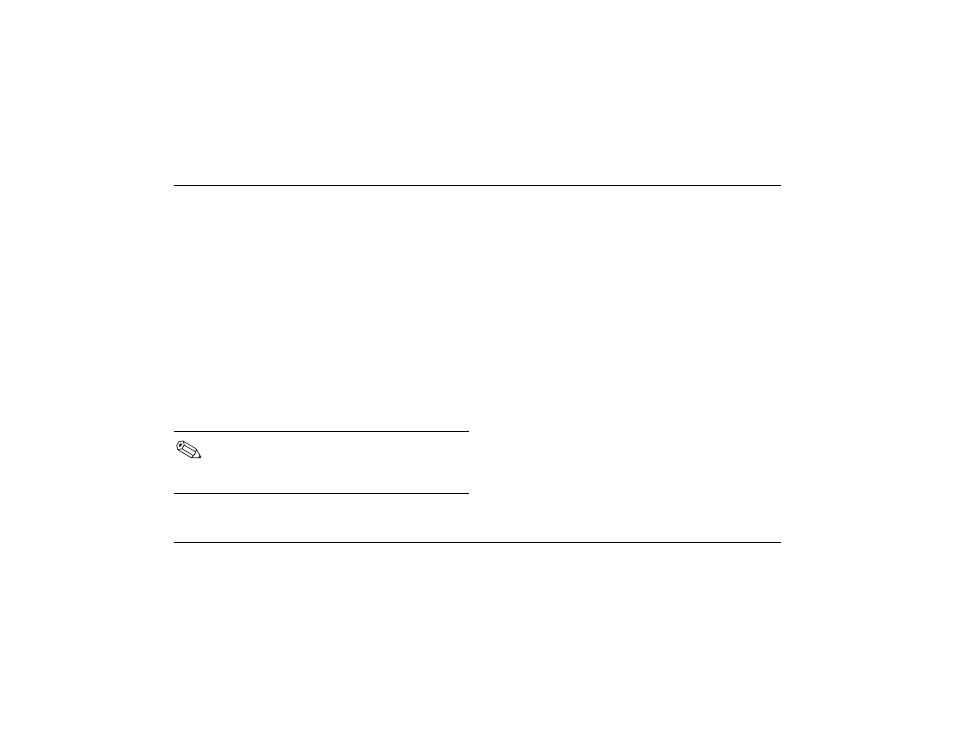
5–6
Getting Started
Maintaining the PC
5. Click Properties.
6. On the Tools tab, click the Check Now
button.
7. Select the disk check options you want to use.
8. Click Start to begin scanning.
Defragmenting the Drive
You can improve the efficiency of the PC by
defragmenting it regularly. Defragmenting moves
the files closer together so that the hard disk drive
space is used more effectively.
1. Close all open programs.
2. Click the Start button on the Windows
taskbar.
3. Click My Computer.
4. Right-click the hard disk drive you want to
check.
5. Click Properties.
6. On the Tools tab, click the Defragment
Now button.
7. Select the disk you want to defragment.
8. Click Defragment to begin.
Your PC may not have defragmenting
software installed or may use another type
of defragmenter.
- SR1602HM (2 pages)
- PROLIANT ML370 (152 pages)
- 228399-373 (73 pages)
- DA-10832 (20 pages)
- GS80 (184 pages)
- N1020V (219 pages)
- 1500 (204 pages)
- ProLiant DL585 G2 (46 pages)
- 277958-001 (74 pages)
- SR1010Z (1 page)
- DESKTOP 330 (20 pages)
- AERO 2100 (192 pages)
- DESKPRO 1000 (99 pages)
- Deskpro EN Series (31 pages)
- DL380 G2 (40 pages)
- 7000 (2 pages)
- 281862-002 (140 pages)
- 4000S (196 pages)
- EN Series (1 page)
- Presario PC (16 pages)
- Presario (96 pages)
- GS320 (290 pages)
- M700 (30 pages)
- 6000 (142 pages)
- 8000 (70 pages)
- Presario 7000 Series Internet PCQuick 470004-759 (1 page)
- AA-RHGWC-TE (362 pages)
- DS20 (82 pages)
- AP230 (31 pages)
- PROLIANT ML350 (89 pages)
- Professional Workstation AP200 (163 pages)
- Presario SR1610NX (2 pages)
- M300 (21 pages)
- EVO WORKSTATION W8000 (36 pages)
- S0000 (2 pages)
- DL580 (28 pages)
- 4-1 DA-10021-01-001 (20 pages)
- 160 (34 pages)
- Presario 6000 Series (2 pages)
- 505B (32 pages)
- Presario MyMovieSTUDIO (16 pages)
- Evo D510 e-pc (35 pages)
- Presario 7360 (214 pages)
- 4103TH (73 pages)
