Navigation, Route guidance – Mercedes-Benz CL-Class 2014 COMAND Manual User Manual
Page 96
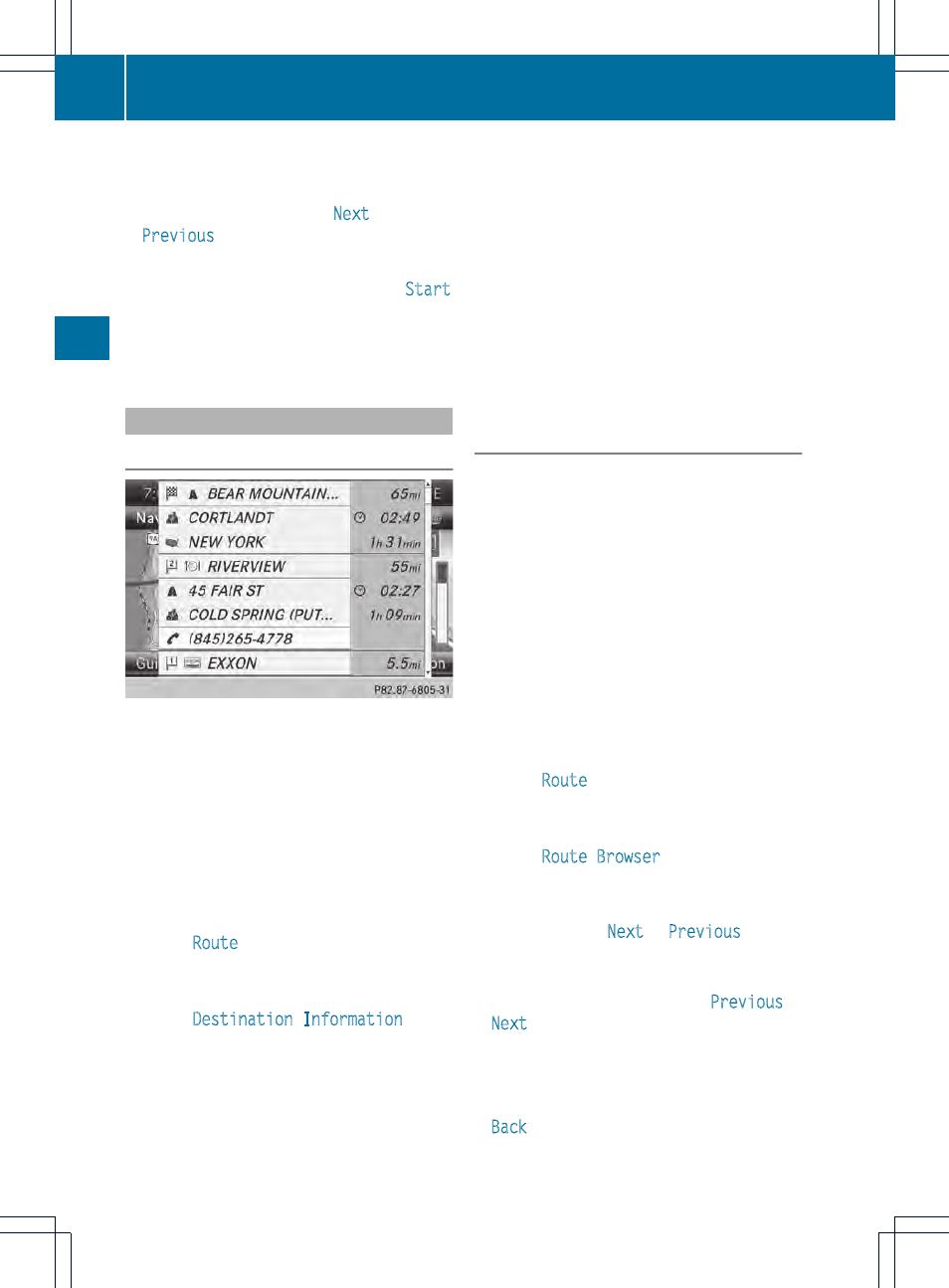
Menu functions
X
To select the next or previous
alternative route: select
Next
or
Previous
and press W to confirm.
X
To start route guidance using the
selected alternative route: select
Start
and press W to confirm.
COMAND begins route guidance on the
selected alternative route.
Route information
Displaying destination information
Example: destination information
The example shows information on distance,
estimated time of arrival and estimated
remaining driving time to the destination O
and two way points.
X
To switch to navigation mode: press the
Ø button.
X
To show the menu: press W the COMAND
controller.
X
Select
Route
in the navigation system
menu bar by turning cVd the COMAND
controller and press W to confirm.
X
Select
Destination Information
and
press W to confirm.
Destination information is displayed.
X
To call up further destination
information: turn cVd the COMAND
controller.
X
To close the destination information:
slide XVY the COMAND controller or press
the k back button.
i
You can display destination information
for the destination, for both waypoints and
for the intermediate stop, if they are part of
the route.
If a mobile phone is connected to COMAND
and a phone number is included in the
destination information, you can call it
(
Y
page 128).
Route overview
You can use the route overview to move along
the active route section by section and view
information and details about each section of
the route.
You can see information relevant to the
section of the route, such as the length of the
road section you will be driving along and the
road name. The highlighted route section is
marked in white with a red border on the map.
X
To switch to navigation mode: press the
Ø button.
X
To show the menu: press W the COMAND
controller.
X
Select
Route
in the navigation system
menu bar by turning cVd the COMAND
controller and press W to confirm.
X
Select
Route Browser
and press W to
confirm.
X
To view the next or previous route
section: select
Next
or
Previous
and
press W to confirm.
i
If the first or last route section is
highlighted, you cannot select
Previous
or
Next
.
X
To zoom in or out of the map: select N
or M and press W to confirm.
X
To close the route overview: select
Back
and press W to confirm.
94
Route guidance
Navigation
