Video, Video dvd mode – Mercedes-Benz CL-Class 2014 COMAND Manual User Manual
Page 235
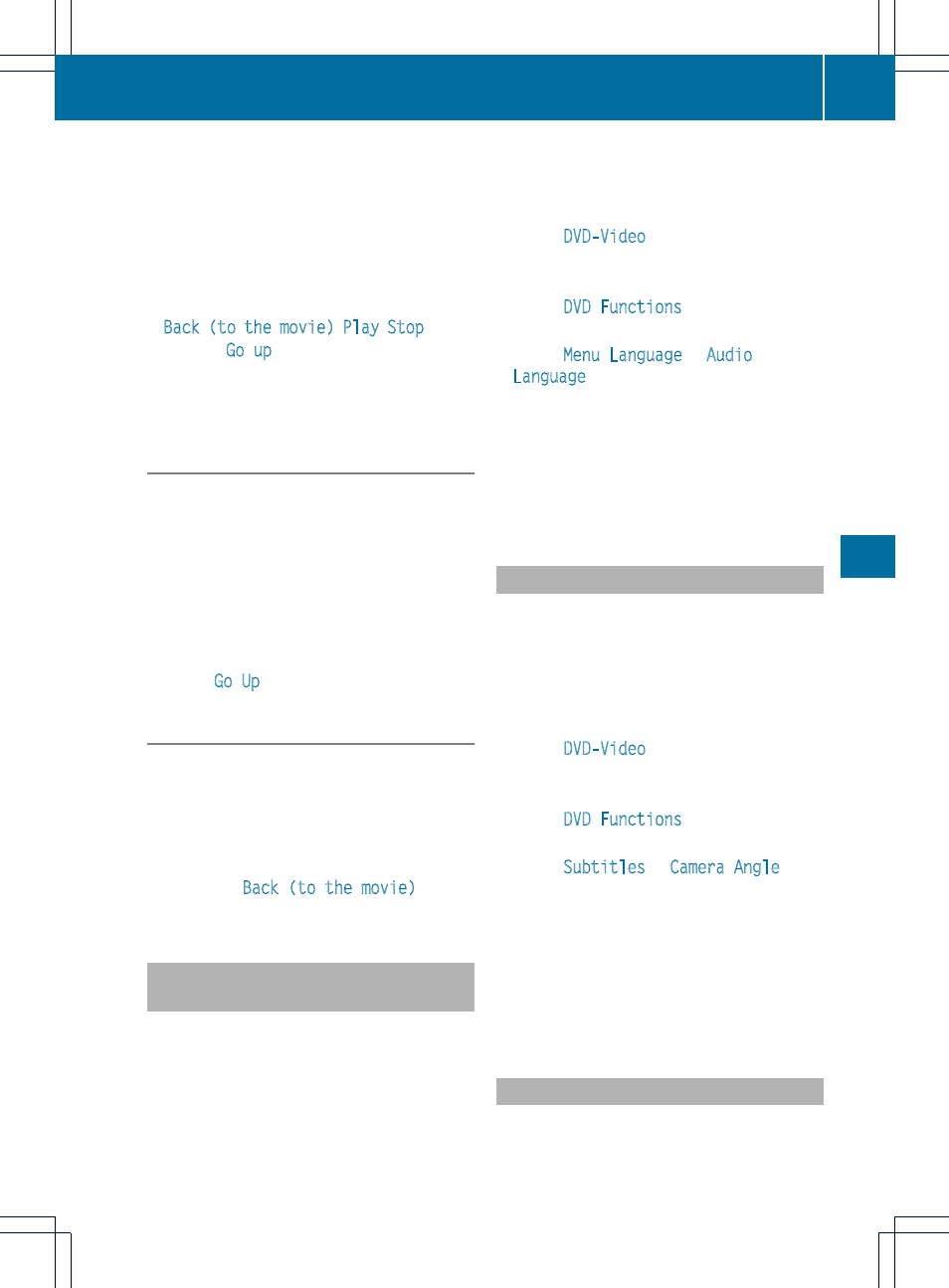
Make a selection from the further options,
if necessary.
COMAND then switches back to the DVD
menu.
i
Menu items which cannot be selected are
shown in gray.
i
Depending on the DVD, the menu items:
Back (to the movie)
,
Play
,
Stop
, K,
L or
Go up
may either not function at
all or may not function at certain points in
the DVD menu. To indicate this, the K
symbol appears in the display.
Moving up one level in the DVD menu
X
Show the DVD menu (
Y
page 232).
X
Select the corresponding menu item in the
DVD menu and press W the COMAND
controller to confirm.
or
X
Select any menu item in the DVD menu and
press W the COMAND controller to
confirm.
X
Select
Go Up
and press W to confirm.
Back to the movie
X
Press the k back button repeatedly
until you see the movie.
or
X
Select the corresponding menu item from
the DVD menu.
X
Select the
Back (to the movie)
menu
item in the menu and press W to confirm.
Setting the language and audio
format
This function is not available on all DVDs. If it
is available, you can set the DVD menu
language, the audio language or the audio
format. The number of settings is determined
by the DVD content. It is possible that the
settings may also be accessed in the DVD
menu (
Y
page 232).
X
Show the DVD menu (
Y
page 232).
X
In full-screen mode, press W the COMAND
controller to show the menu.
X
Select
DVD-Video
in the menu by turning
cVd the COMAND controller and press
W to confirm.
X
Select
DVD Functions
and press W to
confirm.
X
Select
Menu Language
or
Audio
Language
and press W to confirm.
In both cases, a menu appears after a few
seconds. The # dot in front of an entry
indicates the currently selected language.
X
Select a setting by turning cVd the
COMAND controller and press W to
confirm.
Subtitles and camera angle
These functions are not available on all DVDs.
The number of subtitle languages and camera
angles available depends on the content of
the DVD. It may also be possible to access
the settings from the DVD menu.
X
Show the DVD menu (
Y
page 232).
X
Select
DVD-Video
in the menu by turning
cVd the COMAND controller and press
W to confirm.
X
Select
DVD Functions
and press W to
confirm.
X
Select
Subtitles
or
Camera Angle
and
press W to confirm.
In both cases, a menu appears. The # dot
in front of an entry indicates the current
setting.
X
Select a setting by turning cVd the
COMAND controller and press W to
confirm.
Interactive content
DVDs can contain interactive content (e.g. a
video game). In a video game, for example,
Video DVD mode
233
Video
Z
