Navigatio n, Previous destinations – Mercedes-Benz CL-Class 2014 COMAND Manual User Manual
Page 109
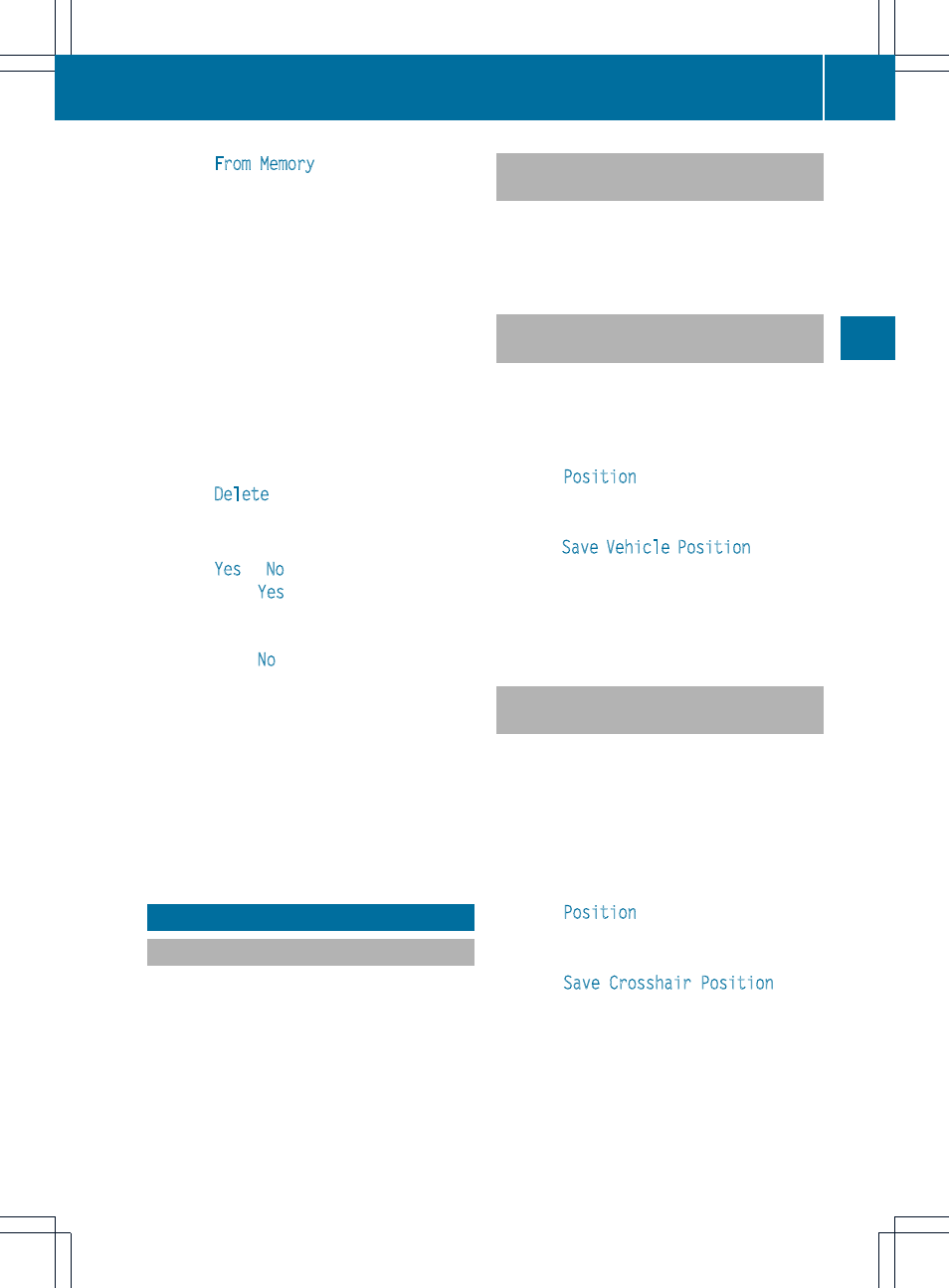
X
Select
From Memory
and press W to
confirm.
You will see the destination memory list
either with the character bar (option 1) or
as a selection list (option 2).
X
Option 1: destination memory list with
the character bar: enter characters using
the character bar (
Y
page 36).
X
Option 2: destination memory list as
selection list: select a destination by
turning cVd the COMAND controller and
press W to confirm.
You see the address data of the selected
entry.
X
Select
Delete
and press W to confirm.
A prompt appears asking whether you wish
to delete the destination.
X
Select
Yes
or
No
and press W to confirm.
If you select
Yes
, COMAND deletes the
destination. You will see a message to this
effect.
If you select
No
, the process will be
canceled.
i
If the navigable address data for the
destination being deleted is also assigned
to an address book entry, COMAND will
also delete this data from there. If the
corresponding address book entry does
not contain any further data, such as
telephone numbers, COMAND deletes the
entire address book entry.
Previous destinations
Introduction
COMAND automatically stores the previous
destinations for which route calculation has
been started. If the memory is full, COMAND
deletes the oldest destination. You can also
save a destination from the list of previous
destinations in the destination memory. It will
be stored there permanently.
Storing a destination permanently in
the destination memory
X
Proceed as described in the "From the list
of previous destinations" section
(
Y
page 71).
Storing the vehicle position in the list
of previous destinations
X
To switch on navigation mode: press the
Ø function button.
X
To show the menu: press W the COMAND
controller.
X
Select
Position
in the navigation system
menu bar by turning cVd the COMAND
controller and press W to confirm.
X
Select
Save Vehicle Position
and press
W to confirm.
COMAND stores the current vehicle
position as a destination in the list of
previous destinations.
Storing the crosshair position in the
list of previous destinations
A crosshair appears on the map if you have
moved the map manually (
Y
page 108). You
can store the crosshair position as a
destination in the list of previous
destinations.
X
To show the menu: press W the COMAND
controller.
X
Select
Position
in the navigation system
menu bar by turning cVd the COMAND
controller and press W to confirm.
X
Select
Save Crosshair Position
and
press W to confirm.
Previous destinations
107
Navigatio
n
Z
