Navigation, Traffic reports – Mercedes-Benz CL-Class 2014 COMAND Manual User Manual
Page 104
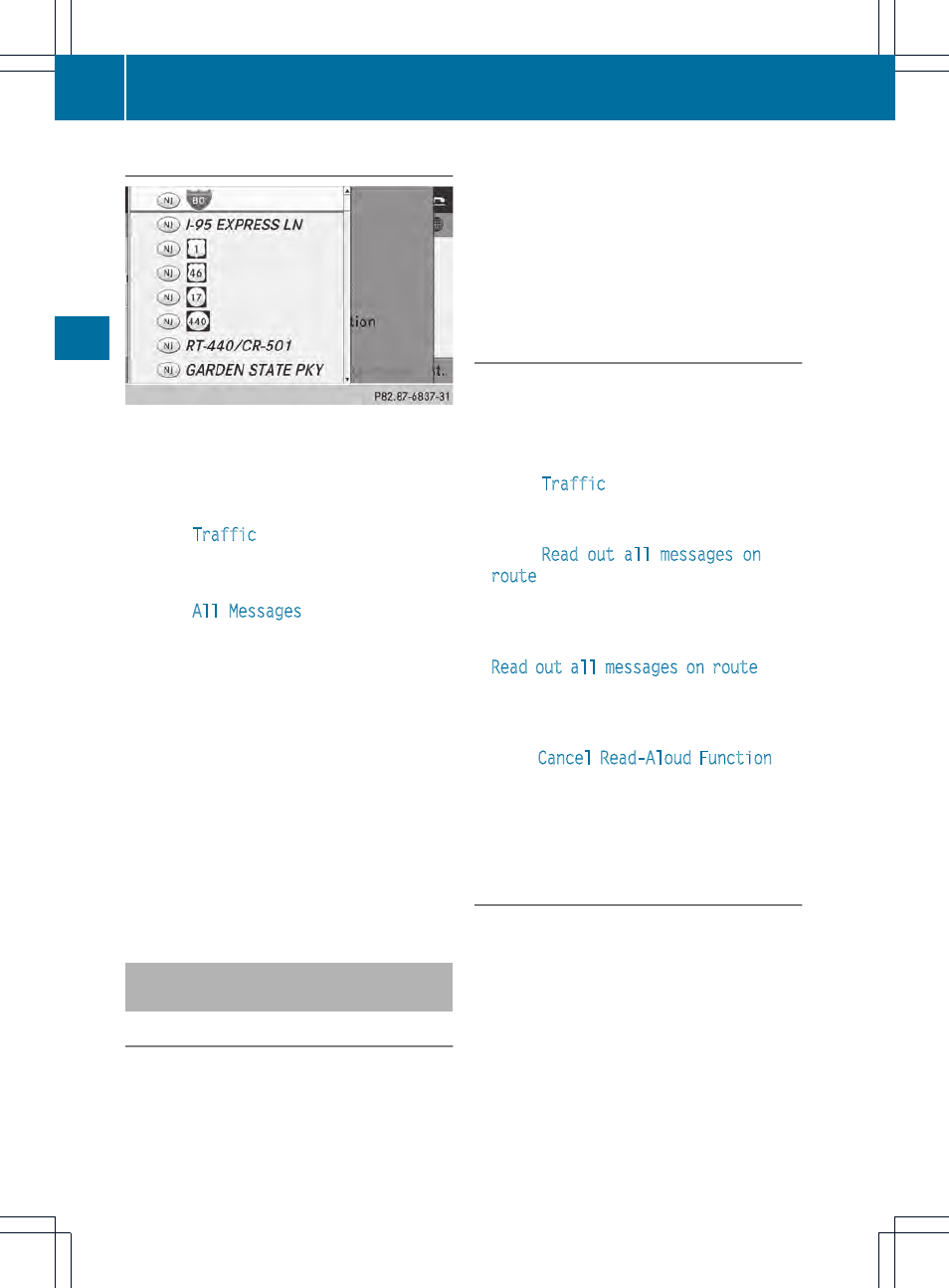
Displaying all traffic reports
X
To switch to navigation mode: press the
Ø button.
X
To show the menu: press W the COMAND
controller.
X
Select
Traffic
in the navigation system
menu bar by turning cVd the COMAND
controller and press W to confirm.
X
Select
All Messages
and press W to
confirm.
A list is shown containing all roads, areas
or regions affected by traffic reports.
Roads, areas or regions not on the route
also appear in the list.
X
To show a traffic report: select a road,
area or region and press W to confirm.
The traffic report is displayed. There may
be several traffic reports for the affected
road. You can find an example of a traffic
report here: (
Y
page 101).
X
To close a report: slide XVY the COMAND
controller.
Reading out traffic reports on the
route
Introduction
The read-aloud function is only available while
route guidance is active. It reads out traffic
reports affecting the current route.
You can select the following text reader
properties:
R
Language (
Y
page 45)
R
Text reader speed (
Y
page 44)
You can start the text reader function
manually or set it to automatic.
Starting the text reader function
manually
X
To switch to navigation mode: press the
Ø button.
X
To show the menu: press W the COMAND
controller.
X
Select
Traffic
by turning cVd the
COMAND controller and press W to
confirm.
X
Select
Read out all messages on
route
and press W to confirm.
COMAND reads out the reports in
sequence.
i
If there are no reports for the route, the
Read out all messages on route
menu
item is shown in gray and cannot be
selected.
X
To switch off the read-aloud function:
select
Cancel Read-Aloud Function
and
press W to confirm or press the 8
button.
COMAND reads out the current report and
then exits the read-aloud function.
Automatic read-aloud function
X
To switch to navigation mode: press the
Ø button.
102
Traffic reports
Navigation
