Navigation, Destination input – Mercedes-Benz CL-Class 2014 COMAND Manual User Manual
Page 74
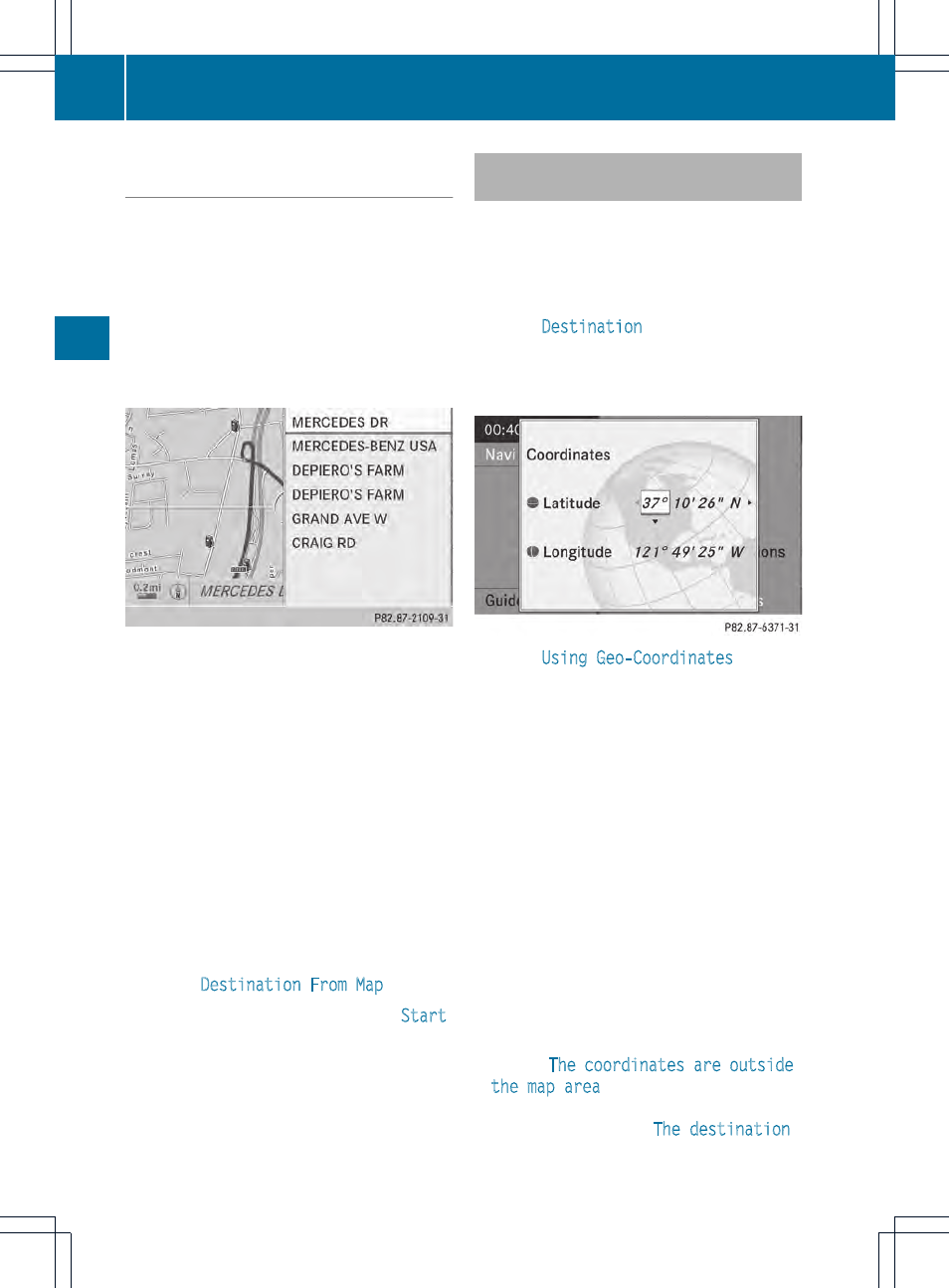
Moving the map and selecting the
destination
X
To scroll the map: slide XVY, ZVÆ or
aVb the COMAND controller.
X
To set the map scale: as soon as you turn
cVd the COMAND controller, the scale bar
appears.
X
Turn cVd until the desired scale is set.
Turning clockwise zooms out from the map;
turning counter-clockwise zooms in.
X
To select a destination: press W the
COMAND controller once or several times.
If COMAND is unable to assign a unique
address, you will see either the address
entry menu with the destination address or
a selection list.
X
Select a destination by turning cVd the
COMAND controller and press W to
confirm.
If the destination is within the limits of the
digital map, COMAND attempts to assign
the destination to the map.
If the destination can be assigned, you will
see the address entry menu with the
address of the destination. If not, you will
see the
Destination From Map
entry.
X
To start route calculation: select
Start
and press W to confirm.
Entering a destination using geo-
coordinates
X
To switch to navigation mode: press the
Ø button.
X
To show the menu: press W the COMAND
controller.
X
Select
Destination
in the navigation
system menu bar by turning cVd the
COMAND controller and pressing W to
confirm.
X
Select
Using Geo-Coordinates
and
press W to confirm.
An entry menu appears.
You can now enter the latitude and longitude
coordinates with the COMAND controller or
the number keypad (
Y
page 36).
X
To change a value: turn cVd the
COMAND controller.
X
To move the mark within the line: slide
XVY the COMAND controller.
X
To move the mark between the lines:
slide ZVÆ the COMAND controller.
X
To confirm the value: press W the
COMAND controller.
i
If the selected position is outside the
digital map, COMAND uses the nearest
digitized road for route calculation. You will
see the
The coordinates are outside
the map area
message. If the selected
position is located over a body of water, you
will see the message:
The destination
72
Destination input
Navigation
