At a glan ce, Character entry (telephony) – Mercedes-Benz CL-Class 2014 COMAND Manual User Manual
Page 37
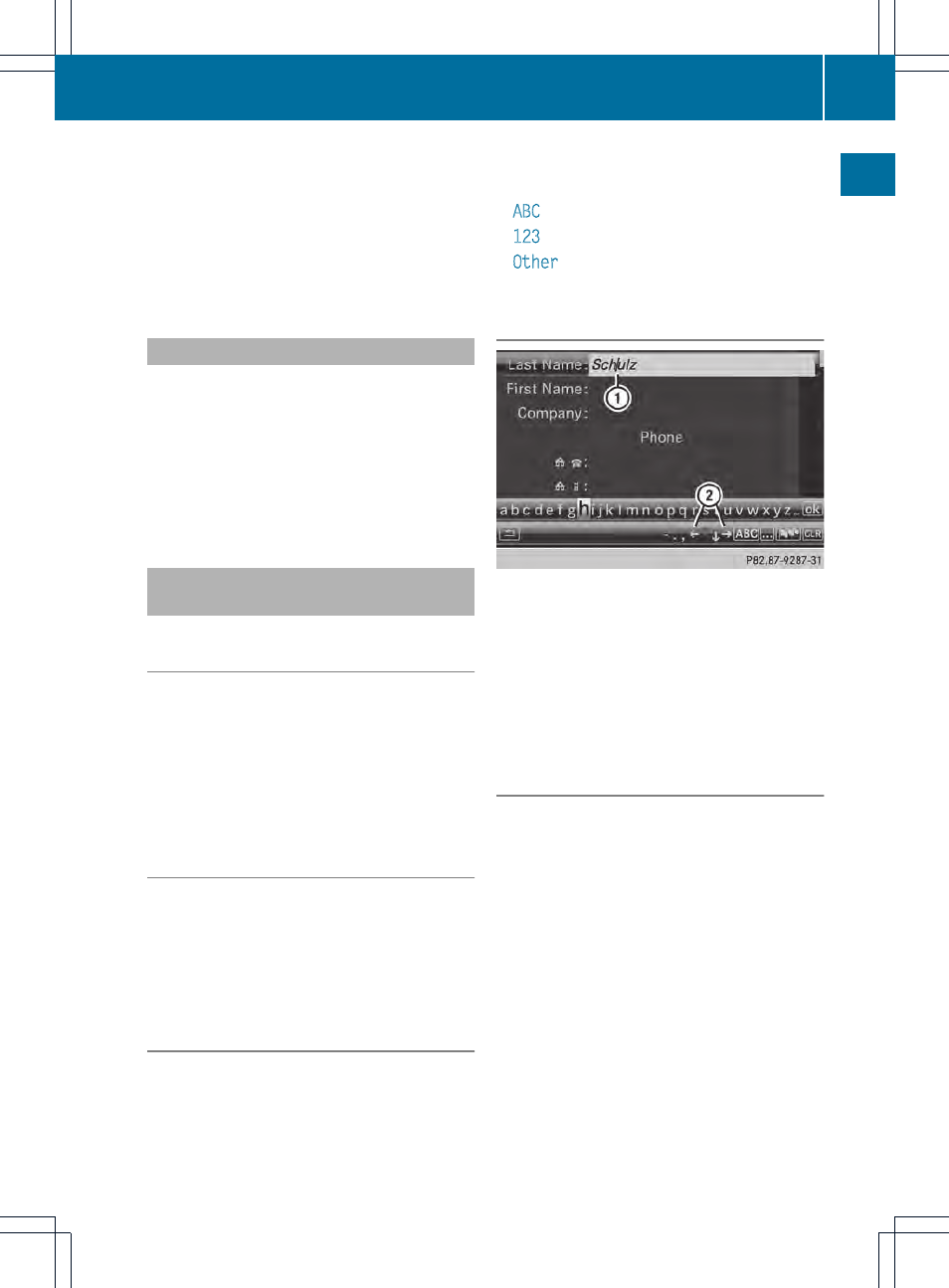
Option 2:
X
Slide ZV the COMAND controller
repeatedly until the character bar
disappears.
X
Select the data field by sliding ZVÆ and
press W to confirm.
Storing an entry
X
After making an entry in the input
menu, e.g. to create a new
entry(
Y
page 141): select the ¬
symbol in the character bar by turning
cVd the COMAND controller and press
W to confirm.
The entry is stored in the address book.
Further functions available in the
character bar
To change the language of the character
bar
While making an entry in the input menu
(
Y
page 141):
X
Select B and press W to confirm.
X
Select a language by turning cVd the
COMAND controller and press W to
confirm.
Switching the character bar to letters
While making an entry in the input menu, e.g.
to create a new entry (
Y
page 141):
X
Select the * (upper case) or E
(lower case) symbol and press W to
confirm.
Changing the character set
While making an entry in the input menu
(
Y
page 141):
X
Select the p symbol and press W to
confirm.
R
ABC
(upper/lower case)
R
123
(digits)
R
Other
(special characters such as @, €,
etc.)
Moving the cursor to the next data field
:
Cursor (repositioned)
;
2 and 3 symbol to reposition the
cursor
While making an entry in the input menu
(
Y
page 141):
X
Select the 2 or 3 symbol and press W
to confirm.
Deleting a character/an entry
While making an entry in the input menu
(
Y
page 141):
X
To delete characters: press the $
button on the control panel.
or
X
Select the 2 symbol by sliding VÆ and
turning cVd the COMAND controller and
press W to confirm.
or
X
Press the 2 button next to the
COMAND controller.
Character entry (telephony)
35
At
a
glan
ce
