Troubleshooting the system board – Dell PowerVault 735N (Rackmount NAS Appliance) User Manual
Page 63
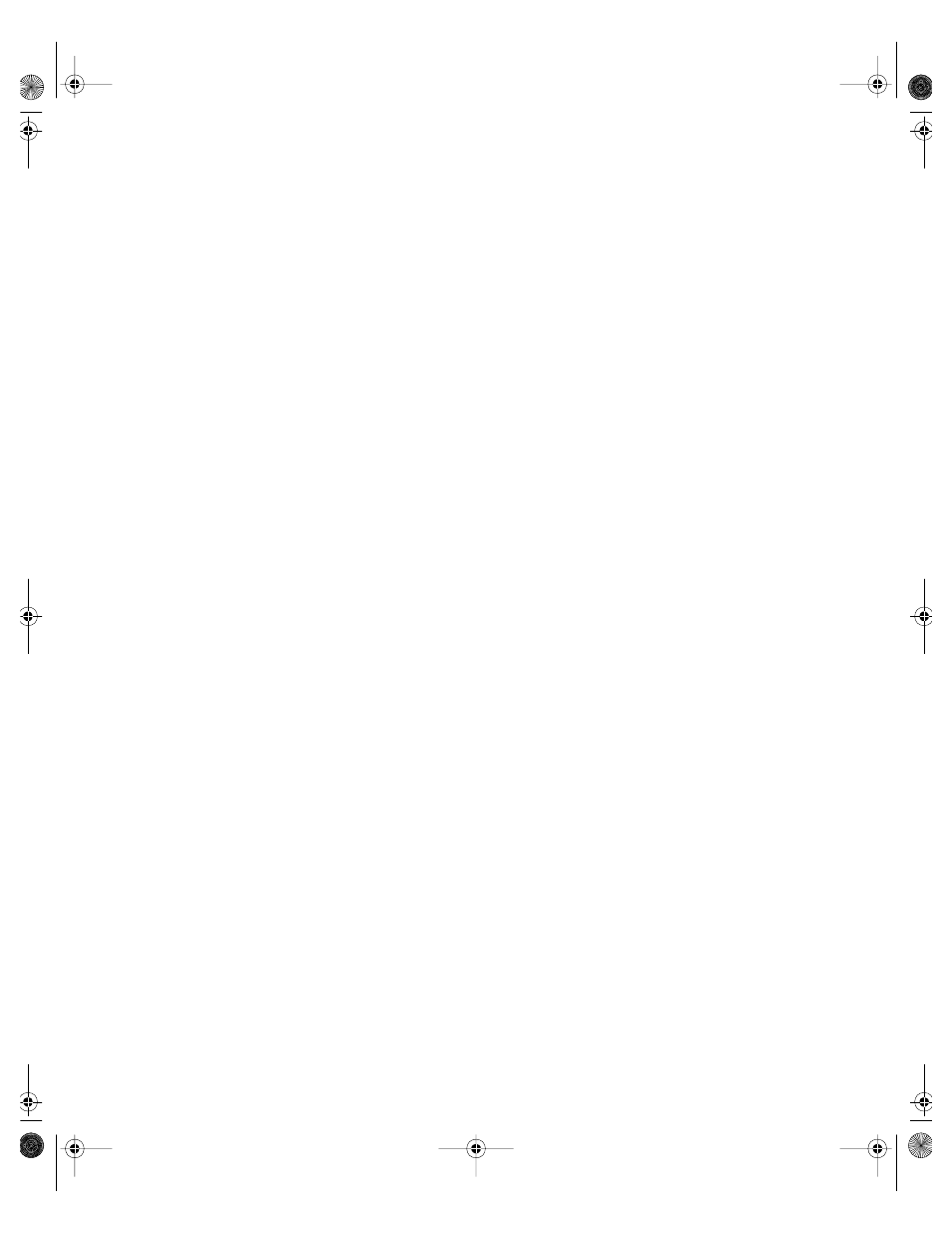
support.dell.com
Checking Inside the System
6-17
2.
Run the video tests in the Dell Diagnostics.
See “Starting the Dell Diagnostics” in Chapter 4, “Running the Dell Diagnostics”
for more information on Dell Diagnostics.
Is the monitor displaying text properly?
Yes
. You have fixed the problem or the problem is software-related. See the
Dell
PowerVault 735N NAS Appliance System Administrator’s Guide
for more informa-
tion on how to reinstall your system image.
No
. Go to step 3.
3.
Turn off the system and disconnect it from the electrical outlet.
4.
Swap the monitor with one of the same type that is working, and reconnect the
system to the electrical outlet.
5.
Run the video tests in the Dell Diagnostics again.
Did the tests run successfully?
Yes
. The monitor must be replaced. See Chapter 9, “Getting Help,” for instruc-
tions on obtaining technical assistance.
No
. The integrated video controller is faulty; see Chapter 9, “Getting Help,” for
instructions on obtaining technical assistance.
Troubleshooting the System Board
A system board problem can result from a defective system board component, a
faulty power supply, or a defective component connected to the system board. If an
error message indicates a system board problem, perform the following steps to
troubleshoot the problem:
1.
Turn off the system, including any attached peripherals, and disconnect the sys-
tem from its electrical outlet.
NOTICE: See “Protecting Against Electrostatic Discharge” in the safety
instructions in the System Information document.
2.
Open the system doors.
3.
Remove all expansion cards except the SCSI host adapter card and the video
expansion card (if they are installed).
4.
Close the system doors, reconnect the system to AC power, and turn on the
system.
5.
Run the system board tests in the Dell Diagnostics.
See “Starting the Dell Diagnostics” in Chapter 4, “Running the Dell Diagnostics”
for more information on Dell Diagnostics.
87MPGbk0.book Page 17 Wednesday, December 13, 2000 2:14 PM
