Troubleshooting expansion cards – Dell PowerVault 735N (Rackmount NAS Appliance) User Manual
Page 58
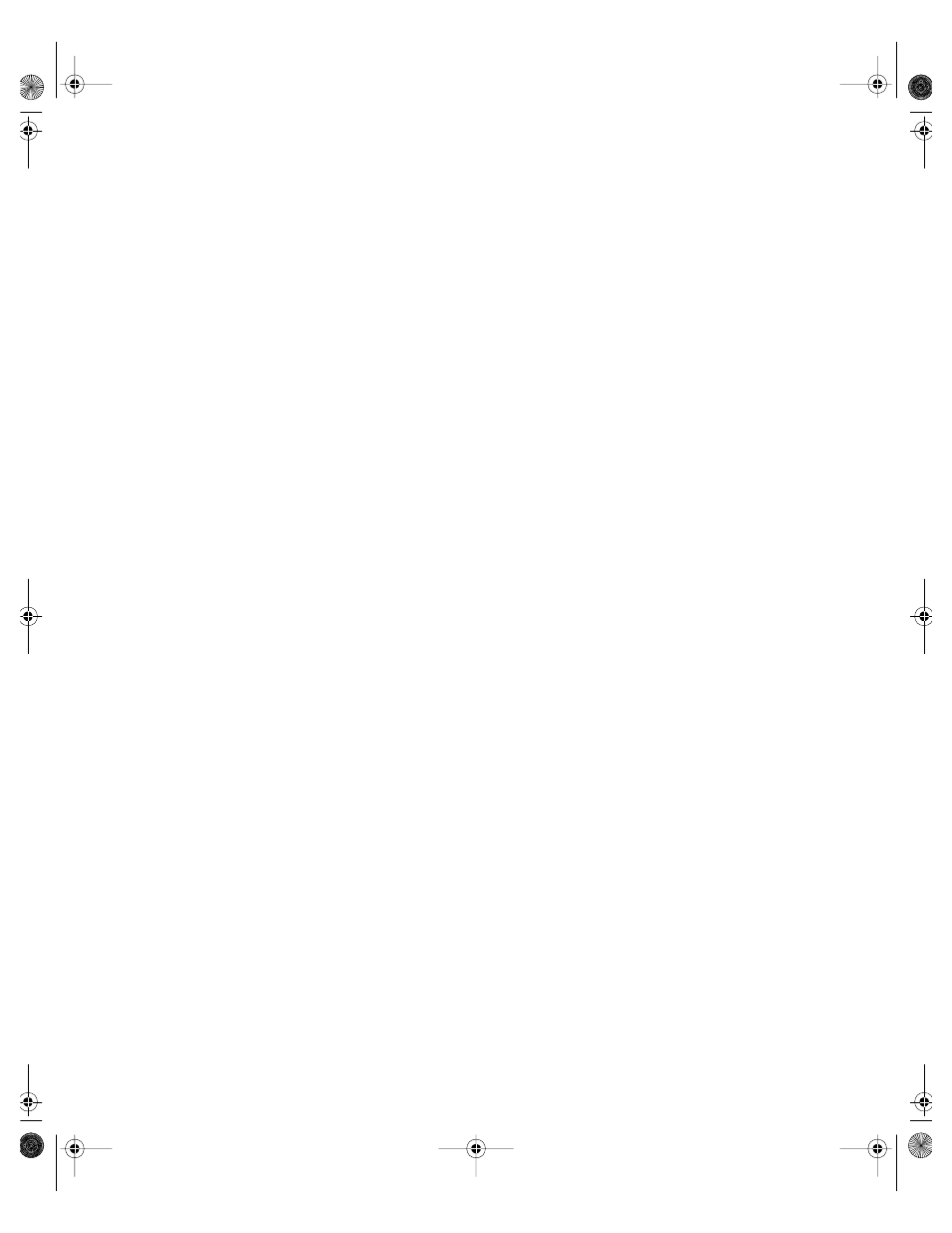
6-12
Installation and Troubleshooting Guide
5.
To replace an individual fan, perform the following steps:
a.
Separate the two halves of the fan assembly by pressing the locking tabs at
each end of the assembly.
b.
Remove the faulty fan and disconnect it from the fan power wiring harness.
c.
Install a new fan in the assembly and connect it to the fan power wiring
harness.
d.
Join the two halves of the fan assembly.
6.
Slide the fan assembly back into the system and reinstall the retention pin.
When reinstalling the fan, be careful to avoid pinching the system interface
cables.
7.
Connect the fan power wiring harness to the interposer board.
8.
Close the system doors and reconnect the system to AC power.
9.
Turn on the system.
Do the fans operate properly?
Yes
. You have fixed the problem.
No
. See Chapter 9, “Getting Help,” for instructions on obtaining technical
assistance.
Troubleshooting Expansion Cards
If an error message indicates an expansion-card problem or if an expansion card
seems to perform incorrectly or not at all, the problem could be a faulty connection, a
conflict with software or other hardware, or a faulty expansion card. To troubleshoot
expansion cards, perform the following steps:
1.
Turn off the system, including any attached peripherals and disconnect the AC
power cable from its power source.
NOTICE: See “Protecting Against Electrostatic Discharge” in the safety
instructions in the System Information document.
2.
Open the system doors.
3.
Remove the expansion-card cage.
See “Removing and Replacing the Expansion-Card Cage” found earlier in this
chapter.
4.
Reinstall the expansion-card cage.
See “Removing and Replacing the Expansion-Card Cage” found earlier in this
chapter.
87MPGbk0.book Page 12 Wednesday, December 13, 2000 2:14 PM
