Checking connections and switches – Dell PowerVault 735N (Rackmount NAS Appliance) User Manual
Page 14
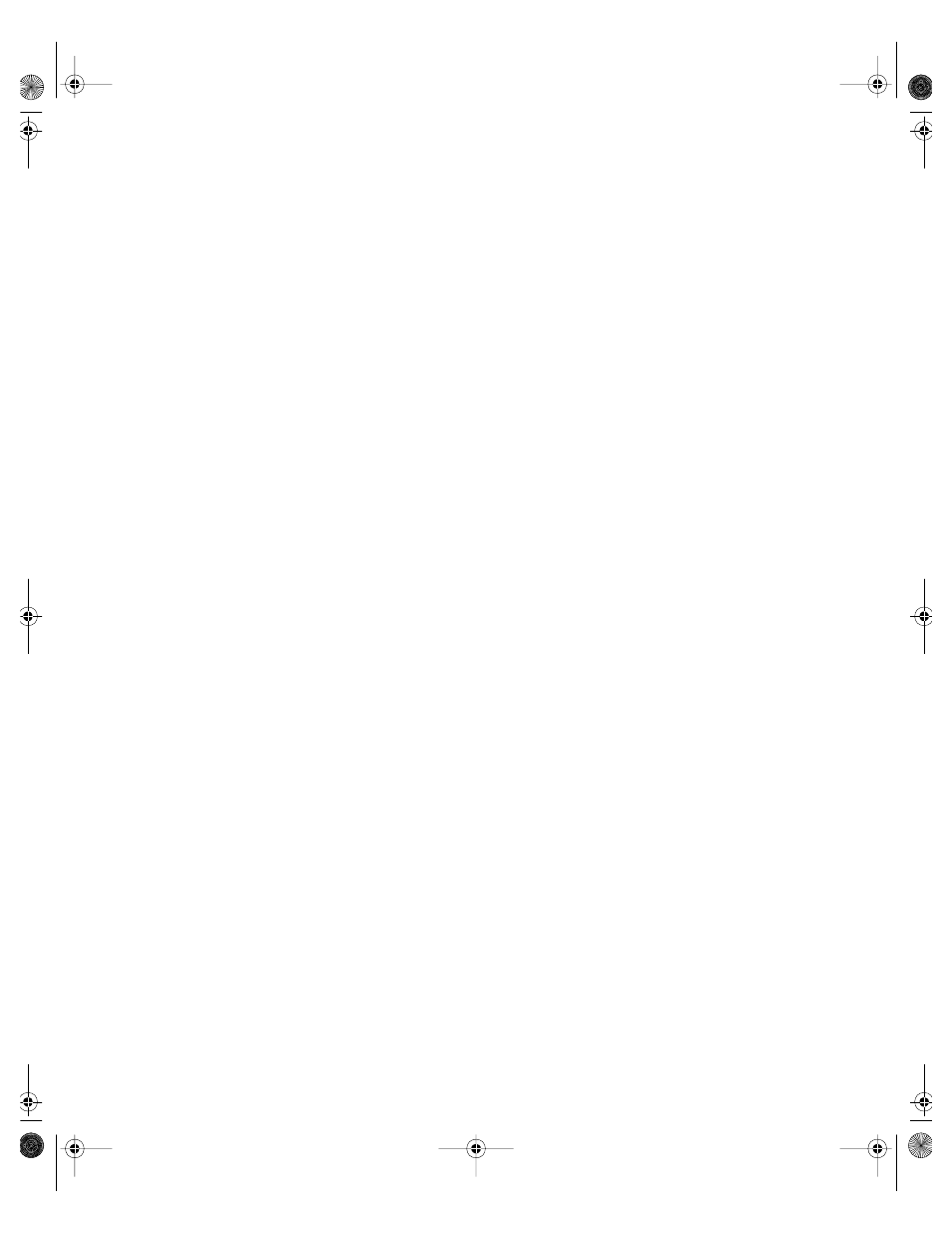
2-2
Installation and Troubleshooting Guide
3.
Perform the steps in the next section, “Checking Connections and Switches.”
Is the problem resolved?
Yes
. The power to the system was faulty, or the connections to the system were
loose. You have fixed the problem.
No
. Go to step 4.
4.
Follow the procedures described in “Look and Listen,” found later in this chapter.
Did the system complete the boot routine?
Yes
. Go to step 5.
No
. A serious malfunction may have occurred. Go to Chapter 9, “Getting Help.”
5.
Did you receive a system message or beep code?
Yes. Go to “System Messages” in Chapter 3, “Messages and Codes.”
No
. Go to step 6.
6.
Verify the settings in the System Setup program. See Chapter 3, “Using the Sys-
tem Setup Program,” in your
User’s Guide
.
Is the problem resolved?
Yes
. The system configuration information was incorrect. You have fixed the
problem.
No
. Go to step 7.
7.
Run the Dell Diagnostics. See Chapter 4, “Running the Dell Diagnostics.”
Checking Connections and Switches
Improperly set switches and controls and loose or improperly connected cables are
the most likely sources of problems for the system. A quick check of all the switches,
controls, and cable connections can easily solve these problems.
Figure 2-1 shows the back-panel connections on the system. Figure 2-2 shows the
front-panel indicators.
87MPGbk0.book Page 2 Wednesday, December 13, 2000 2:14 PM
