Dell PowerVault 735N (Rackmount NAS Appliance) User Manual
Page 61
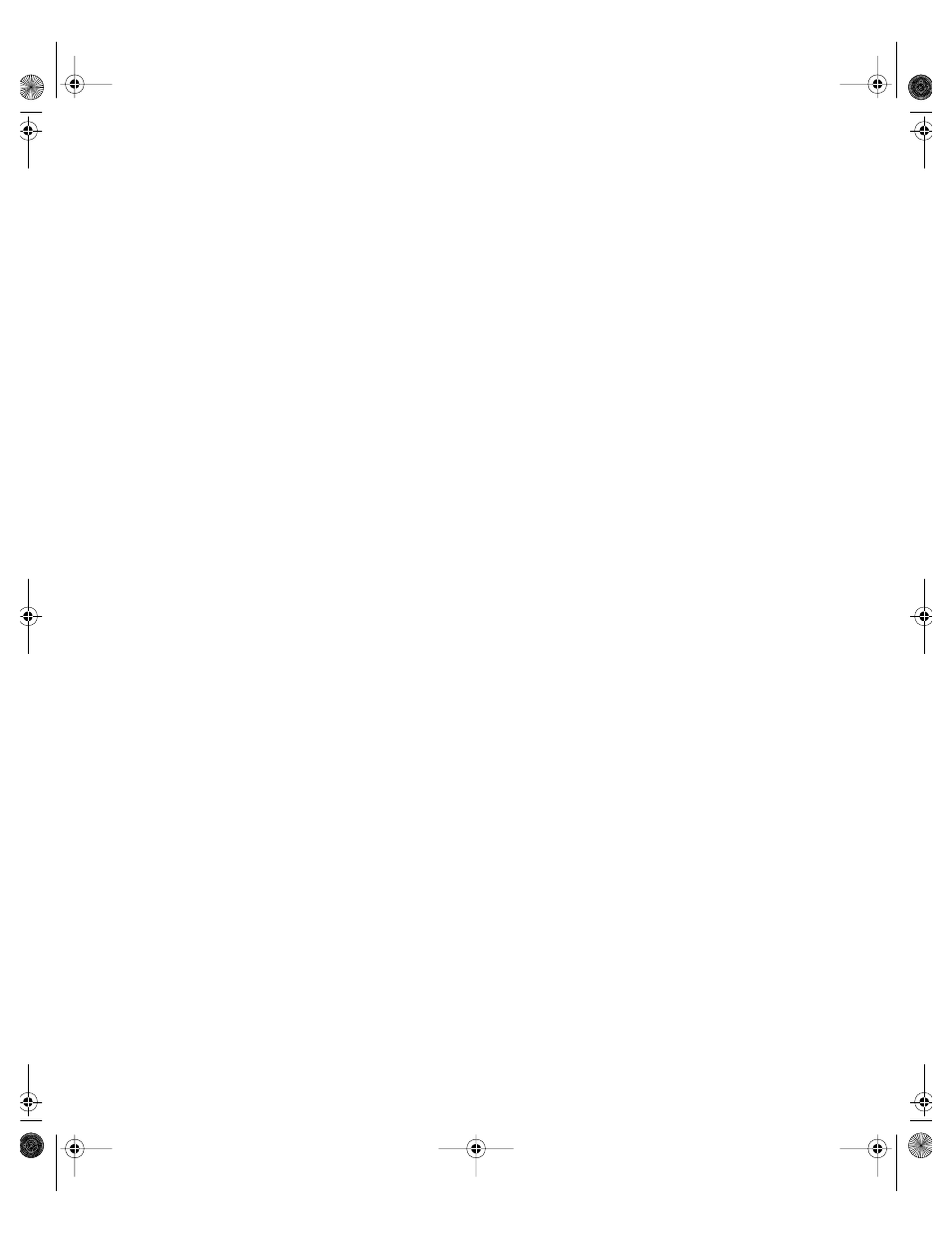
support.dell.com
Checking Inside the System
6-15
To troubleshoot system memory, perform the following steps:
1.
Turn on the system, including any attached peripherals.
Is there an error message indicating invalid system configuration information
after the memory count is completed?
Yes
. Go to step 2.
No
. Go to step 7.
2.
Enter the System Setup program to check the Total Memory or System Mem-
ory setting.
See “Using the System Setup Program,” in the
User's Guide
for instructions.
Does the amount of memory installed match the Total Memory or System
Memory setting?
Yes
. Go to step 8.
No
. Go to step 3.
3.
Turn off the system, including any attached peripherals, and disconnect the
power cable from the electrical outlet.
NOTICE: See “Protecting Against Electrostatic Discharge” in the safety
instructions in the System Information document.
4.
Open the system doors.
5.
Reseat the DIMMs in their sockets.
6.
Close the system doors, reconnect the system to AC power, and turn on the
system.
7.
Enter the System Setup program and check the Total Memory or System
Memory setting again.
Does the amount of memory installed match the Total Memory or System
Memory setting?
Yes
. Go to step 8.
No
. Go to step 9.
8.
Reboot the system, and observe the monitor screen and the Num Lock, Caps
Lock, and Scroll Lock indicators on the keyboard.
Does the monitor screen remain blank, and do the Num Lock, Caps Lock, and
Scroll Lock indicators on the keyboard remain on?
Yes
. Go to step 9.
No
. Go to step 13.
87MPGbk0.book Page 15 Wednesday, December 13, 2000 2:14 PM
