Troubleshooting a fan, Troubleshooting system memory, See "troubleshooting system memory – Dell PowerVault NX3000 User Manual
Page 156: Ee "troubleshooting system memory
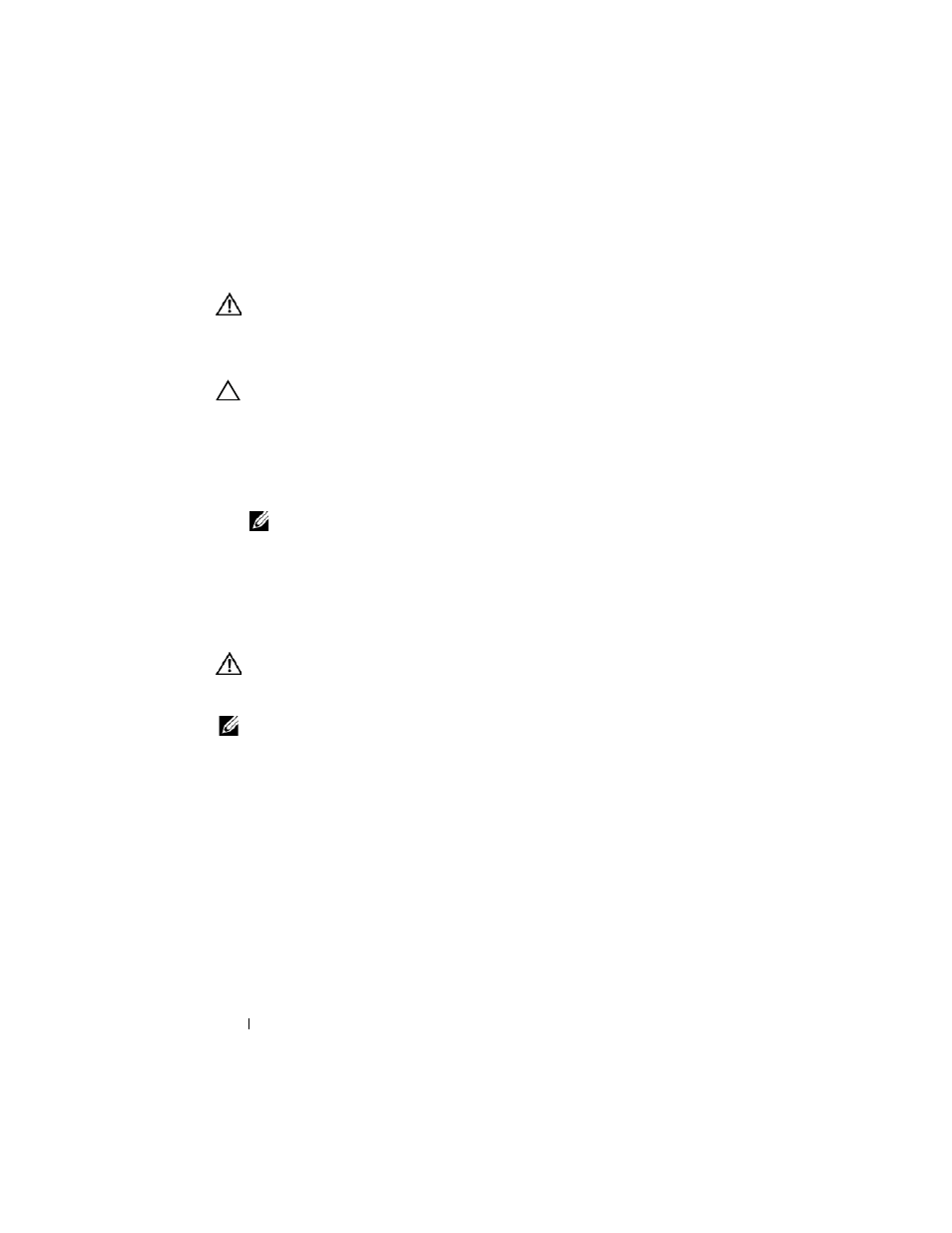
156
Troubleshooting Your System
Troubleshooting a Fan
WARNING:
Only trained service technicians are authorized to remove the system
cover and access any of the components inside the system. Before you begin this
procedure, review the safety instructions that came with the system.
1 Open the system. See "Opening the System."
CAUTION:
The cooling fans are hot-swappable. To maintain proper cooling while
the system is on, only replace one fan at a time.
2 Locate the faulty fan indicated by the LCD panel or the diagnostic
software.
3 Reseat the fan. See "Removing a Cooling Fan" and "Replacing a Cooling
NOTE:
Wait at least 30 seconds for the system to recognize the fan and
determine whether it is working properly.
4 If the problem is not resolved, install a new fan.
If the replacement fan does not operate, see "Getting Help."
Troubleshooting System Memory
WARNING:
Only trained service technicians are authorized to remove the system
cover and access any of the components inside the system. Before you begin this
procedure, review the safety instructions that came with the system.
NOTE:
Invalid memory configurations can cause your system to halt at startup
without video output. See "General Memory Module Installation Guidelines" and
verify that your memory configuration complies with all applicable guidelines.
1 If the system is operational, run the appropriate online diagnostic test. See
"Using Dell™ Diagnostics."
If diagnostics indicates a fault, follow the corrective actions provided by
the diagnostic program.
2 If the system is not operational, turn off the system and attached
peripherals, and unplug the system from the power source. Wait at least 10
seconds and then reconnect the system to power.
3 Turn on the system and attached peripherals and note the messages on the
screen or LCD panel.
