Troubleshooting hard drives – Dell PowerEdge M600 User Manual
Page 192
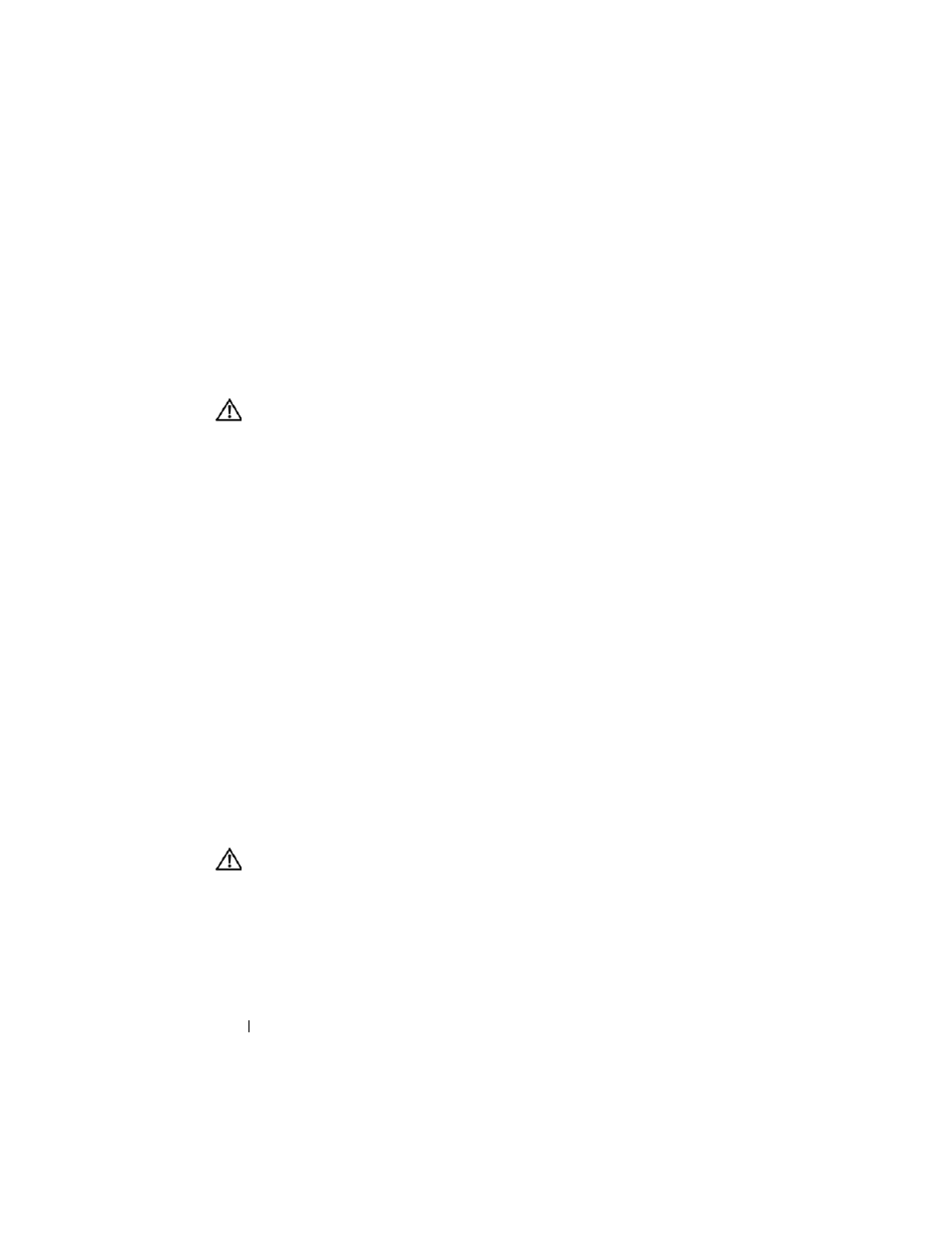
192
Troubleshooting Your System
2 Enter the System Setup program and check the system memory setting.
See "Using the System Setup Program" on page 79.
If the amount of memory installed matches the system memory setting, go
to step 8.
3 Remove the blade. See "Removing a Blade" on page 96.
4 Open the blade. See "Opening the Blade" on page 100.
CAUTION:
The memory modules are hot to the touch for some time after the blade
has been powered down. Allow time for the memory modules to cool before
handling them. Handle the memory modules by the card edges and avoid touching
the components.
5 Reseat the memory modules in their sockets. See "Installing Memory
6 Close the blade. See "Closing the Blade" on page 104.
7 Install the blade. See "Installing a Blade" on page 98.
8 Run the system memory test in the system diagnostics. See "Running
System Diagnostics" on page 197.
If the test fails, see "Getting Help" on page 217.
Troubleshooting Hard Drives
Problem
•
Device driver error
•
Improperly seated hard drive carrier
•
Faulty hard drive or hard-drive carrier
•
Device drivers
Action
CAUTION:
Many repairs may only be done by a certified service technician. You
should only perform troubleshooting and simple repairs as authorized in your
product documentation, or as directed by the online or telephone service and
support team. Damage due to servicing that is not authorized by Dell is not covered
by your warranty. Read and follow the safety instructions that came with the
product.
