Troubleshooting blade components, Troubleshooting blade memory – Dell PowerEdge M600 User Manual
Page 191
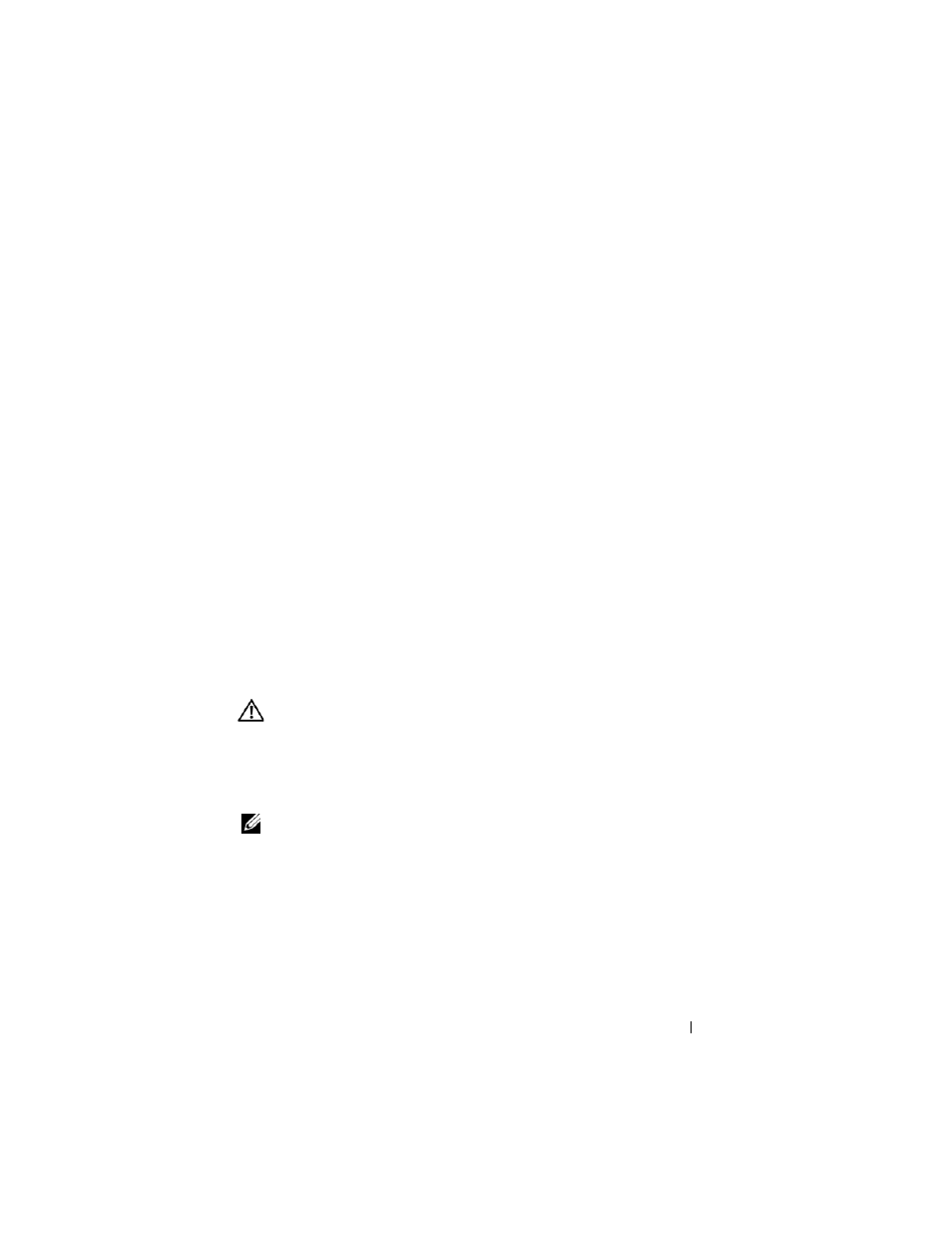
Troubleshooting Your System
191
8 Ensure that the appropriate operating system drivers are installed and that
the protocol settings are configured to ensure proper communication.
Troubleshooting Blade Components
The following procedures describe how to troubleshoot the following
components. See Figure 3-4 for the location of the components inside the
blade.
•
Memory
•
Hard drives
•
Microprocessors
•
Blade system board
•
Battery
Troubleshooting Blade Memory
Problem
•
Faulty memory module
•
Faulty blade board
Action
CAUTION:
Many repairs may only be done by a certified service technician. You
should only perform troubleshooting and simple repairs as authorized in your
product documentation, or as directed by the online or telephone service and
support team. Damage due to servicing that is not authorized by Dell is not covered
by your warranty. Read and follow the safety instructions that came with the
product.
NOTE:
Before performing the following procedure, ensure that you have installed
the memory modules according to the memory installation guidelines for the blade.
See "System Memory" on page 105.
1 Restart the blade.
a
Press the power button once to turn off the blade.
b
Press the power button again to apply power to the blade.
If no error messages appear, go to step 8.
