System setup program, Overview, Viewing the system setup screens – Dell Latitude D430 (Mid 2007) User Manual
Page 91: 12 system setup program, System
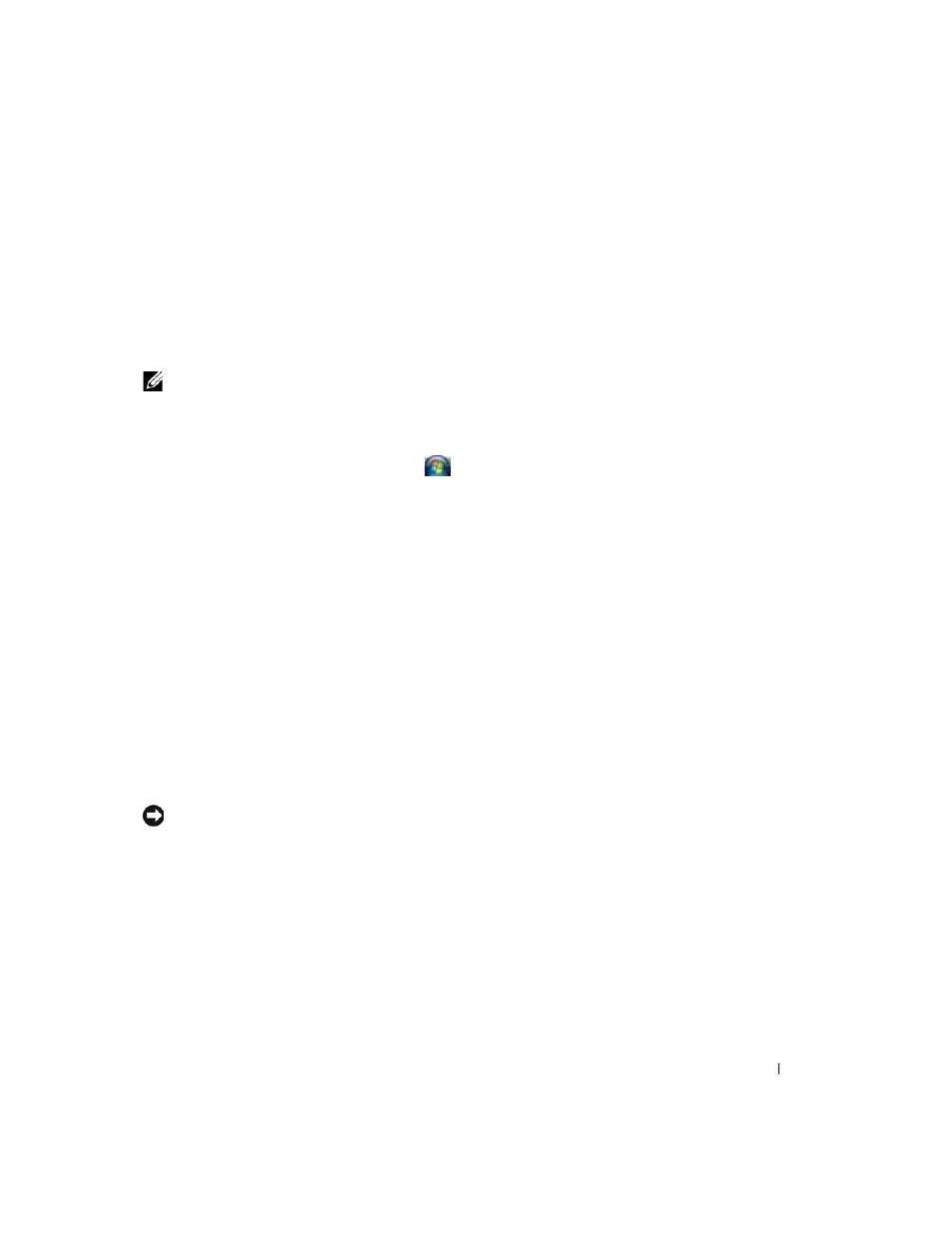
System Setup Program
91
12
System Setup Program
Overview
NOTE:
Your operating system may automatically configure most of the options available in the system setup
program, thus overriding options that you set through the system setup program. (An exception is the External
Hot Key option, which you can disable or enable only through the system setup program.) For more information
on configuring features for your operating system, access the Help and Support Center. To access the Help
and Support Center in Microsoft® Windows XP, click Start→ Help and Support. In Microsoft Windows
Vista®, click the Windows Vista Start button
→ Help and Support.
You can use the system setup program as follows:
• To set or change user-selectable features—for example, your computer password
• To verify information about the computer's current configuration, such as the amount of system
memory
After you set up the computer, run the system setup program to familiarize yourself with your system
configuration information and optional settings. You may want to write down the information for
future reference.
The system setup screens display the current setup information and settings for your computer, such
as:
• System configuration
• Boot order
• Boot (start-up) configuration and docking-device configuration settings
• Basic device-configuration settings
• System security and hard-drive password settings
NOTE:
Unless you are an expert computer user or are directed to do so by Dell technical support, do not
change the system setup settings. Certain changes might make your computer work incorrectly.
Viewing the System Setup Screens
1 Turn on (or restart) your computer.
2 When the DELL™ logo appears, press
Windows
logo appears, continue to wait until you see the Windows desktop. Then shut down your
computer and try again.
