External keyboard problems, Unexpected characters, Lockups and software problems – Dell Latitude D430 (Mid 2007) User Manual
Page 82
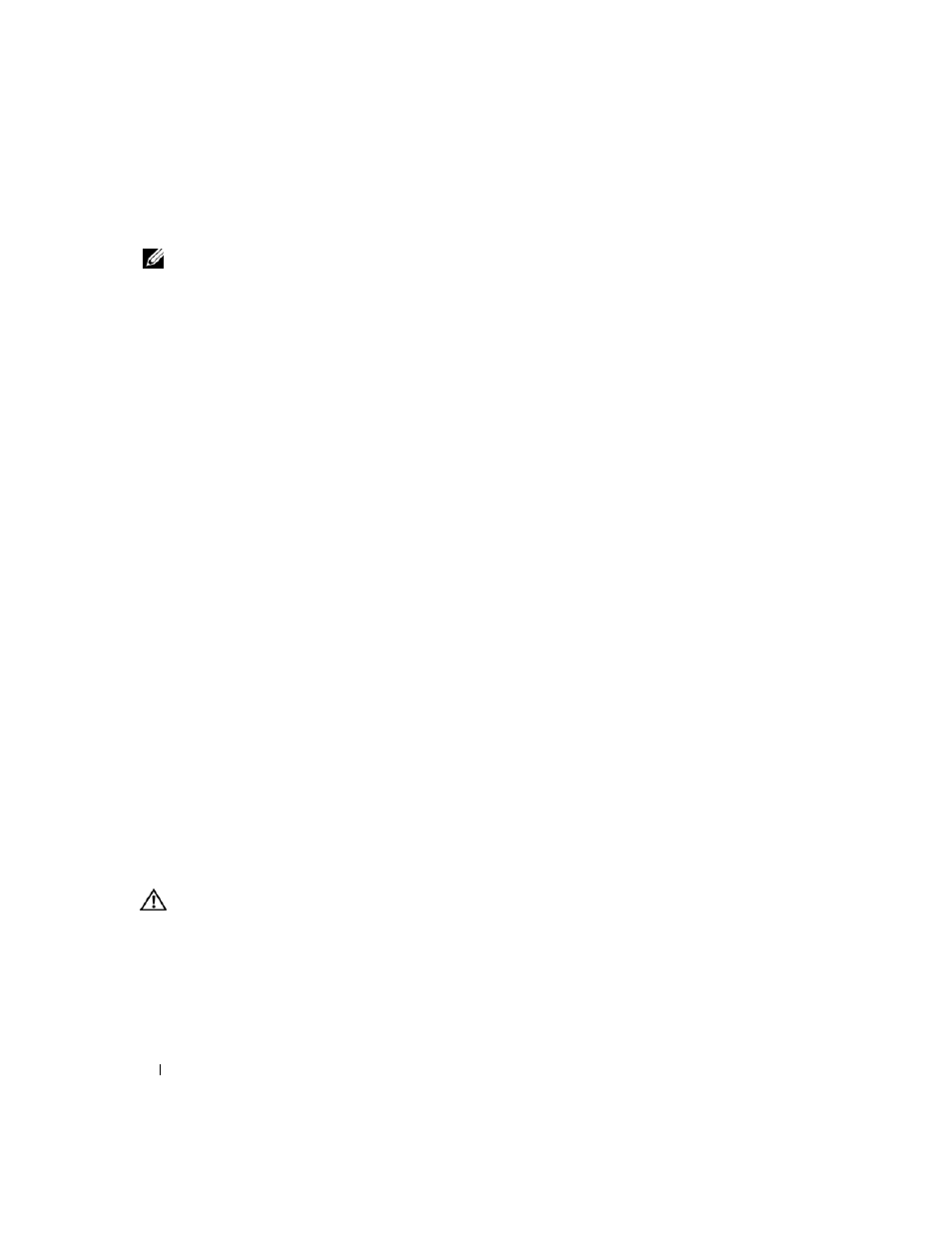
82
Troubleshooting
External Keyboard problems
NOTE:
When you attach an external keyboard, the integrated keyboard remains fully functional.
C
H E C K
T H E
K E YB O A R D
C A B L E
— Shut down the computer. Disconnect the keyboard cable and check it for
damage, and firmly reconnect the cable.
If you are using a keyboard extension cable, disconnect it and connect the keyboard directly to the
computer.
C
H E C K
T H E
E X T ER N A L
KE Y BOA RD
—
1 Shut down the computer, wait 1 minute, and turn it on again.
2 Verify that the numbers, capitals, and scroll lock lights on the keyboard blink during the boot routine.
3 From the Windows desktop, click Start→ All Programs→ Accessories→ Notepad.
4 Type some characters on the external keyboard and verify that they appear on the display.
If you cannot verify these steps, you may have a defective external keyboard.
T
O
V E RI F Y
T H A T
T H E
P R O B L E M
I S
WIT H
T H E
E X T E RN A L
KE Y BOA RD
,
C H E CK
T H E
I N T E G RA T E D
K E YBO A RD
—
1 Shut down the computer.
2 Disconnect the external keyboard.
3 Turn on the computer.
4 From the Windows desktop, click Start→ All Programs→ Accessories→ Notepad.
5 Type some characters on the internal keyboard and verify that they appear on the display.
If the characters appear now but did not with the external keyboard, you may have a defective external
R
U N
TH E
KE Y BOA RD
D I A G N O S TI CS
T E S T S
— Run the PC-AT Compatible Keyboards tests in the Dell Diagnostics
(see "Dell Diagnostics" on page 71). If the tests indicate a defective external keyboard, contact Dell (see
Unexpected characters
D
I SA B L E
T H E
N U ME R I C
K E YP A D
— Press
instead of letters. Verify that the numbers lock light is not lit.
Lockups and Software Problems
CAUTION:
Before you begin any of the procedures in this section, follow the safety instructions in the
Product
Information Guide.
