Dell Latitude D430 (Mid 2007) User Manual
Page 100
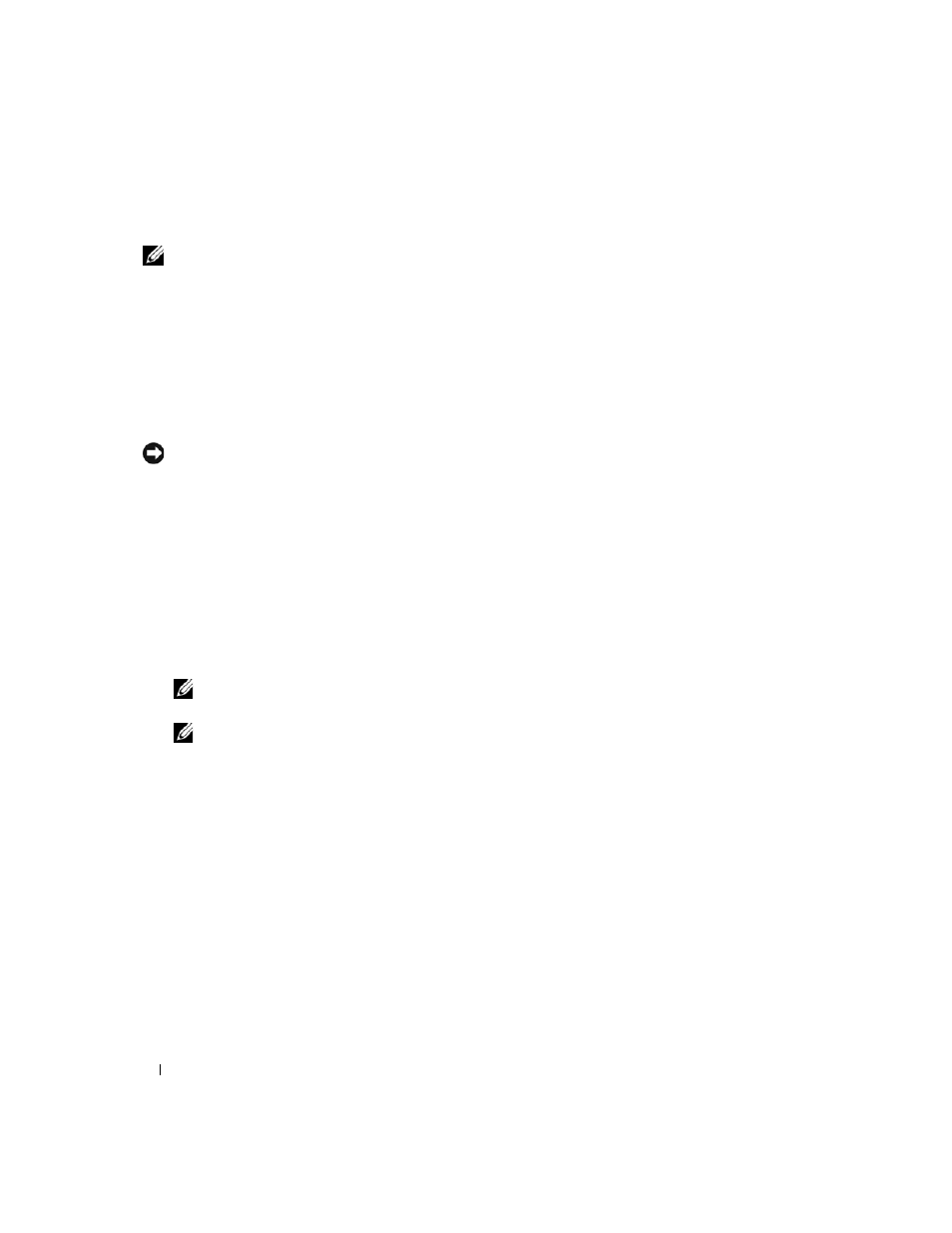
100
Reinstalling Software
Enabling System Restore
NOTE:
Windows Vista does not disable System Restore; regardless of low disk space. Therefore, the steps below
apply only to Windows XP.
If you reinstall Windows XP with less than 200 MB of free hard-disk space available, System Restore is
automatically disabled.
To see if System Restore is enabled:
1 Click Start→ Control Panel→ Performance and Maintenance→ System.
2 Click the System Restore tab and ensure that Turn off System Restore is unchecked.
Removing Dell PC Restore
NOTICE:
Removing Dell PC Restore from the hard drive permanently deletes the PC Restore utility from your
computer. After you have removed Dell PC Restore, you will not be able to use it to restore your computer operating
system.
Dell PC Restore enables you to restore your hard drive to the operating state it was in when you
purchased your computer. It is recommended that you do not remove PC Restore from your computer,
even to gain additional hard-drive space. If you remove PC Restore from the hard drive, you cannot ever
recall it, and you will never be able to use PC Restore to return your computer operating system to its
original state.
1 Log on to the computer as a local administrator.
2 In Microsoft Windows Explorer, go to c:\dell\utilities\DSR.
3 Double-click the filename DSRIRRemv2.exe.
NOTE:
If you do not log on as a local administrator, a message appears stating that you that you must log on
as administrator. Click Quit, and then log on as a local administrator.
NOTE:
If the partition for PC Restore does not exist on your computer hard drive, a message appears stating
that the partition was not found. Click Quit; there is no partition to delete.
4 Click OK to remove the PC Restore partition on the hard drive.
5 Click Yes when a confirmation message appears.
The PC Restore partition is deleted and the newly available disk space is added to the free space
allocation on the hard drive.
6 Right-click Local Disk (C) in Windows Explorer, click Properties, and verify that the additional disk
space is available as indicated by the increased value for
Free Space.
7 Click Finish to close the PC Restore Removal window and restart the computer.
