E-mail, modem, and internet problems – Dell Latitude D430 (Mid 2007) User Manual
Page 77
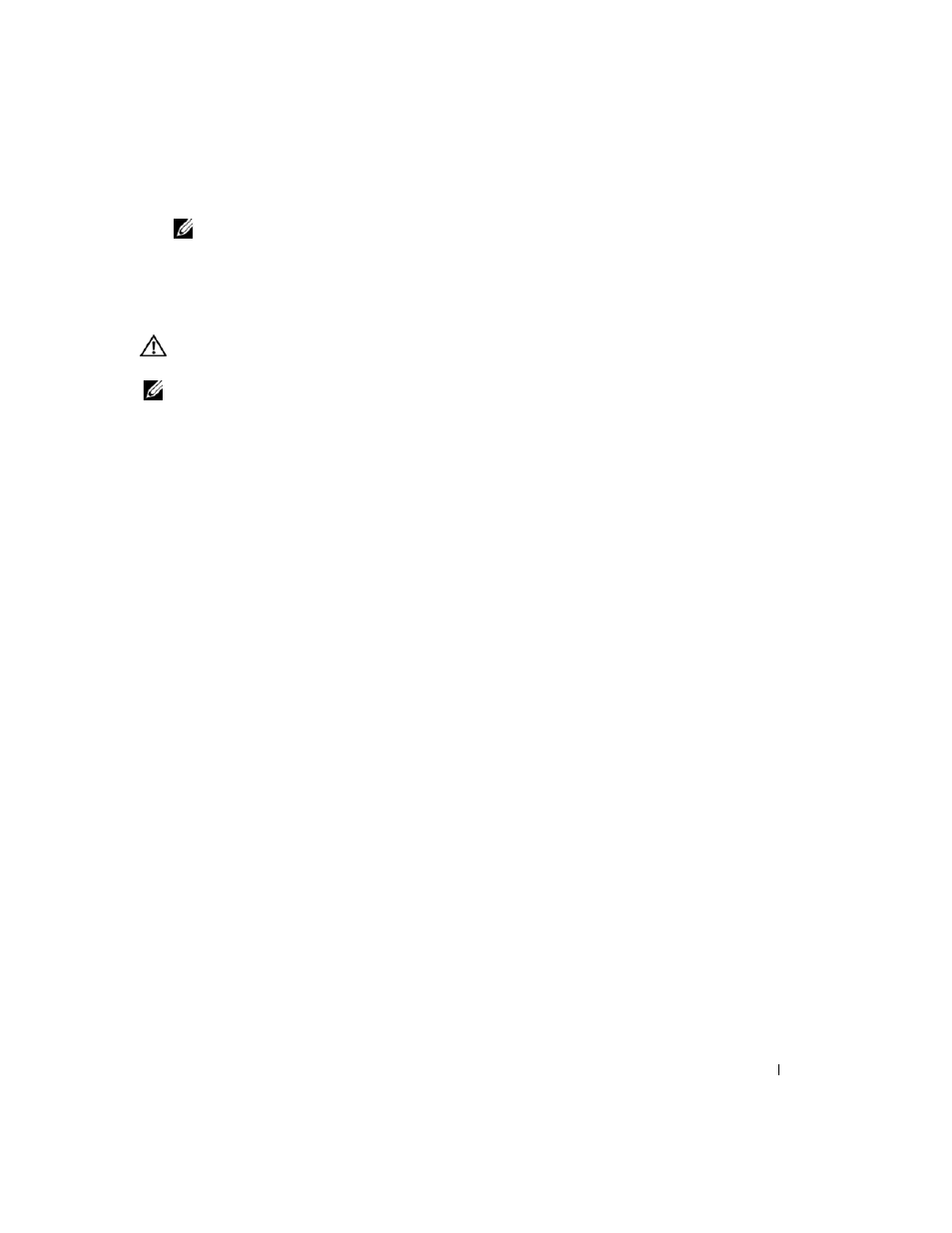
Troubleshooting
77
NOTE:
The User Account Control window may appear. If you are an administrator on the computer, click
Continue; otherwise, contact your administrator to continue the desired action.
4 Click Scan for and attempt recovery of bad sectors→ Start.
E-Mail, Modem, and Internet Problems
CAUTION:
Before you begin any of the procedures in this section, follow the safety instructions in the
Product
Information Guide.
NOTE:
Connect the modem to an analog telephone connector only. The modem does not operate while it is
connected to a digital telephone network.
C
H E C K
T H E
M
IC RO SO FT
O
U T L O O K ®
E
X P RE S S
S
E C U RI T Y
S
E T T I N G S
— If you cannot open your e-mail
attachments:
1 In Outlook Express, click Tools→ Options→ Security.
2 Click Do not allow attachments to remove the checkmark.
C
H E C K
T H E
T E L E P H O N E
L I N E
CO N N EC T I O N
C
H E C K
T H E
T E L E P H O N E
C O N N E CT O R
C
O N N E C T
T H E
M O D E M
D I R E CT L Y
T O
T H E
T E L E PH O N E
W A L L
C O N N E C T O R
U
S E
A
D I F F E RE N T
T E L E P H O N E
L I N E
—
• Verify that the telephone line is connected to the connector on the modem. (The connector has either
a green label or a connector-shaped icon next to it.)
• Ensure that you insert the telephone line connector into the modem until it clicks.
• Disconnect the telephone line from the modem and connect it to a telephone. Listen for a dial tone.
• If you have other telephone devices sharing the line, such as an answering machine, fax machine, surge
protector, or line splitter, bypass the devices and connect the modem directly to the telephone wall
connector. If you are using a line that is 3 m (10 ft) or more in length, try a shorter one.
R
U N
TH E
M
O D E M
H
EL PE R
D I A G N O S T I C S
— Click Start
→
All Programs
→
Modem Helper. Follow the instructions
on the screen to identify and resolve modem problems. (Modem Helper is not available on certain computers.)
V
E RI F Y
TH A T
T H E
M O D E M
I S
CO MM U NI CA T I N G
W I T H
W
I N D O W S
—
1 Click Start→ Control Panel→ Printers and Other Hardware→ Phone and Modem Options→
Modems.
2 Click the COM port for your modem→ Properties→ Diagnostics→ Query Modem to verify that the
modem is communicating with Windows.
If all commands receive responses, the modem is operating properly.
E
N SU RE
T H A T
YO U
A R E
C O N N E CT E D
T O
T H E
I
N T E RN E T
— Ensure that you have subscribed to an Internet provider.
With the Outlook Express e-mail program open, click File. If Work Offline has a checkmark next to it, click the
checkmark to remove it and connect to the Internet. For help, contact your Internet service provider.
S
C A N
T H E
C O M P U T E R
F O R
S PY WA RE
— If you are experiencing slow computer performance, you frequently
receive pop-up advertisements, or you are having problems connecting to the Internet, your computer might be
infected with spyware. Use an anti-virus program that includes anti-spyware protection (your program may require
