Fingerprint reader (optional), Customizing the touch pad and track stick, Changing the track stick cap – Dell Latitude D430 (Mid 2007) User Manual
Page 39
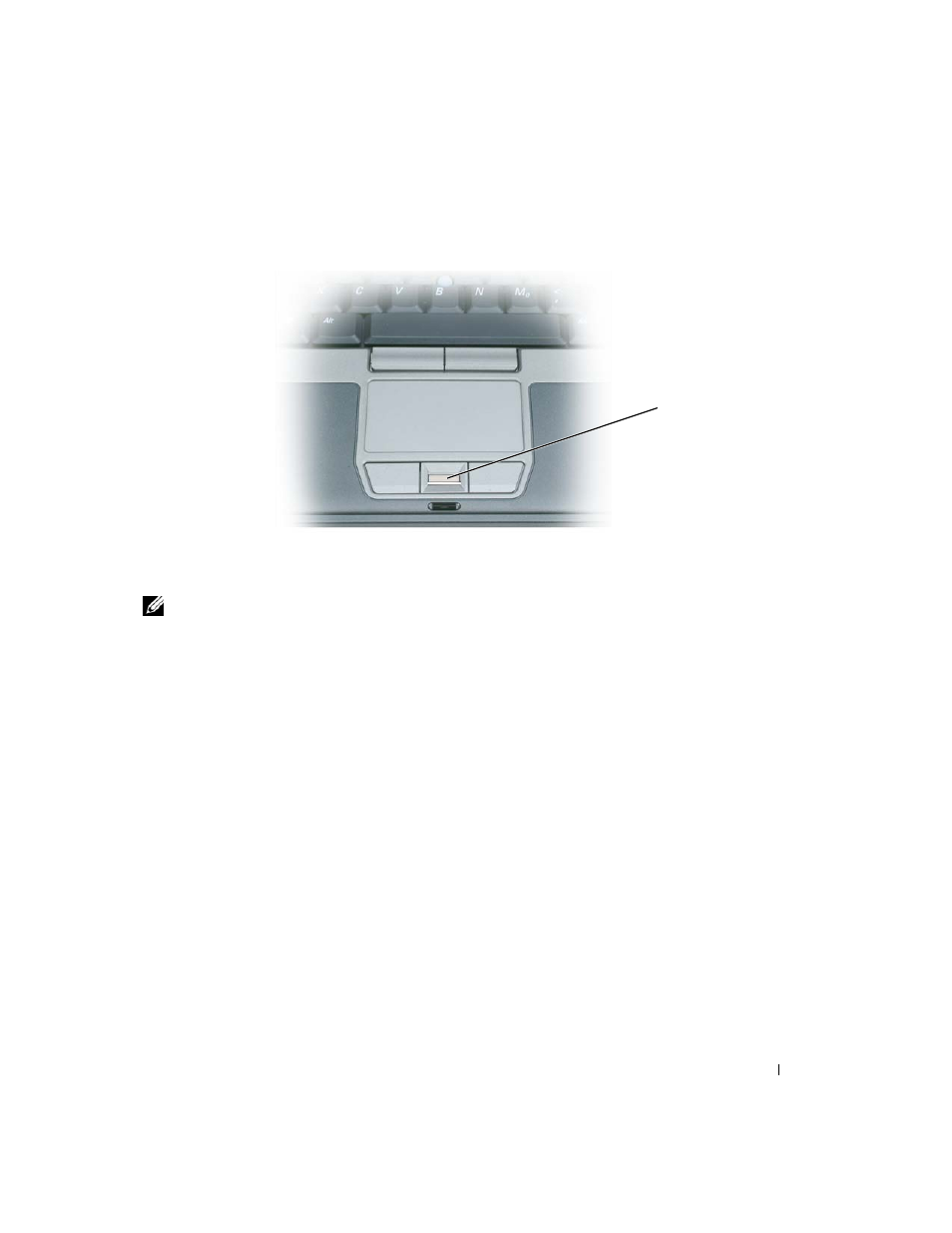
Using the Keyboard and Touch Pad
39
Fingerprint Reader (optional)
NOTE:
The fingerprint reader is optional and may not be installed on your computer. For information on how to
activate and use the security management software that controls the fingerprint reader, see "Security
Management Software" on page 64.
Customizing the Touch Pad and Track Stick
You can use the Mouse Properties window to disable the touch pad and track stick or adjust their
settings.
1 Open the Control Panel, and then click Mouse. For information about the Control Panel, see the
Windows Help and Support Center. To access the Help and Support Center, see "Windows Help and
2 In the Mouse Properties window:
• Click the
Device Select tab to disable the touch pad and track stick.
• Click the
Touch Pad tab to adjust touch pad and track stick settings.
3 Click OK to save the settings and close the window.
Changing the Track Stick Cap
You can replace your track stick cap if it wears down from prolonged use. You can purchase additional
caps by visiting the Dell website at dell.com.
1
fingerprint reader (optional)
1
