Cleaning your computer, Computer, keyboard, and display, Touch pad – Dell Latitude D430 (Mid 2007) User Manual
Page 69: Floppy drive, 10 cleaning your computer
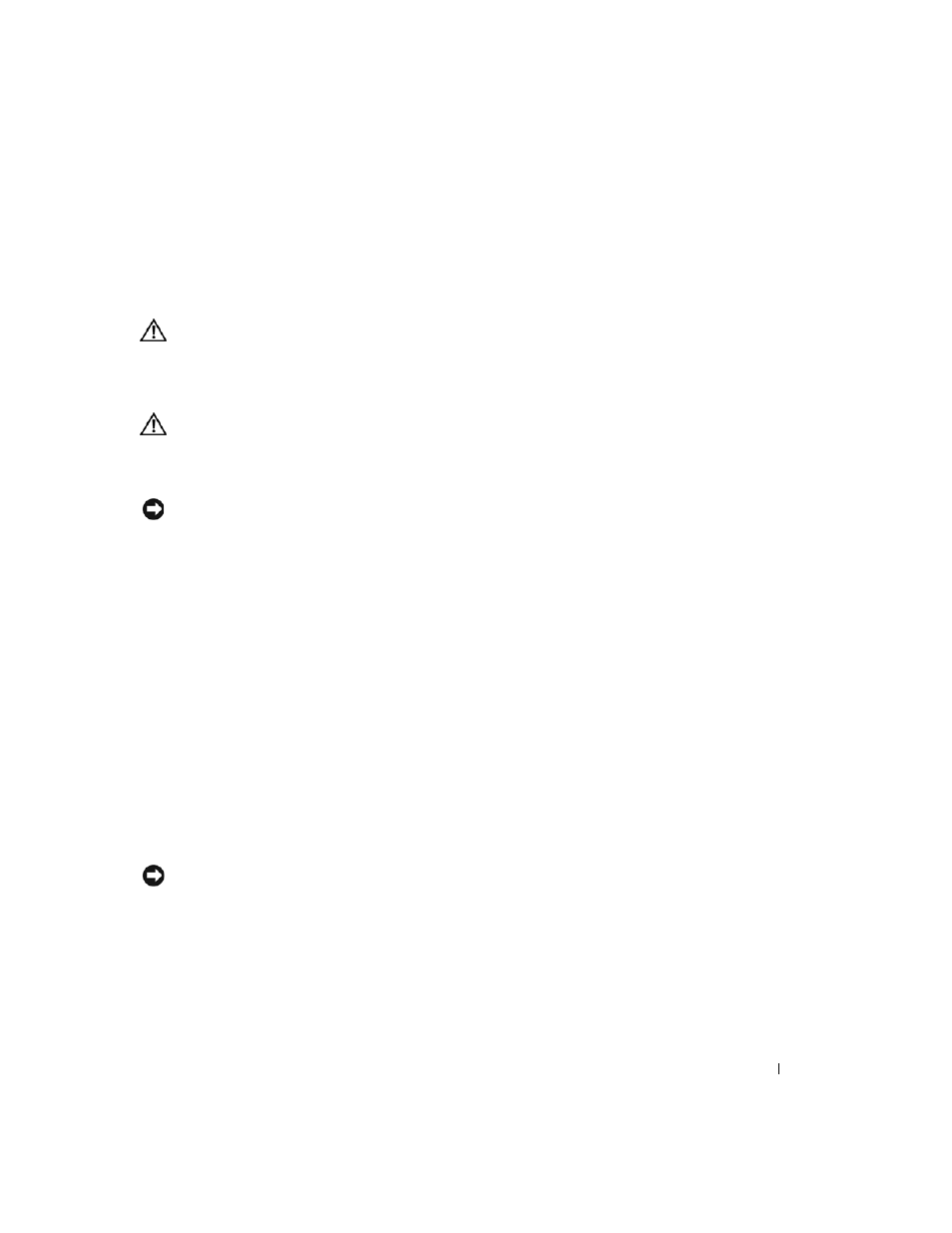
Cleaning Your Computer
69
10
Cleaning Your Computer
CAUTION:
Before you begin any of the procedures in this section, follow the safety instructions in the
Product Information Guide.
Computer, Keyboard, and Display
CAUTION:
Before you clean your computer, disconnect the computer from the electrical outlet and remove
any installed batteries. Clean your computer with a soft cloth dampened with water. Do not use liquid or
aerosol cleaners, which may contain flammable substances.
• Use a can of compressed air to remove dust from between the keys on the keyboard.
NOTICE:
To avoid damaging the computer or display, do not spray cleaning solution directly onto the display.
Only use products specifically designed for cleaning displays, and follow the instructions that are included
with the product.
• Moisten a soft, lint-free cloth with either water or a display cleaner, and wipe the display until it is
clean.
• Moisten a soft, lint-free cloth with water and wipe the computer and keyboard. Do not allow water
from the cloth to seep between the touch pad and the surrounding palm rest.
Touch Pad
1 Shut down and turn off your computer.
2 Disconnect any attached devices from the computer and from their electrical outlets.
3 Remove any installed batteries (see "Replacing the Battery" on page 33).
4 Moisten a soft, lint-free cloth with water, and wipe it gently across the surface of the touch pad.
Do not allow water from the cloth to seep between the touch pad and the surrounding palm rest.
Floppy Drive
NOTICE:
Do not attempt to clean drive heads with a swab. You might accidentally misalign the heads which
prevents the drive from operating.
Clean your floppy drive using a commercially available cleaning kit. These kits contain pretreated
floppy disks to remove contaminants that accumulate during normal operation.
