Double-clicking the dell support icon, Drive problems – Dell Latitude D430 (Mid 2007) User Manual
Page 75
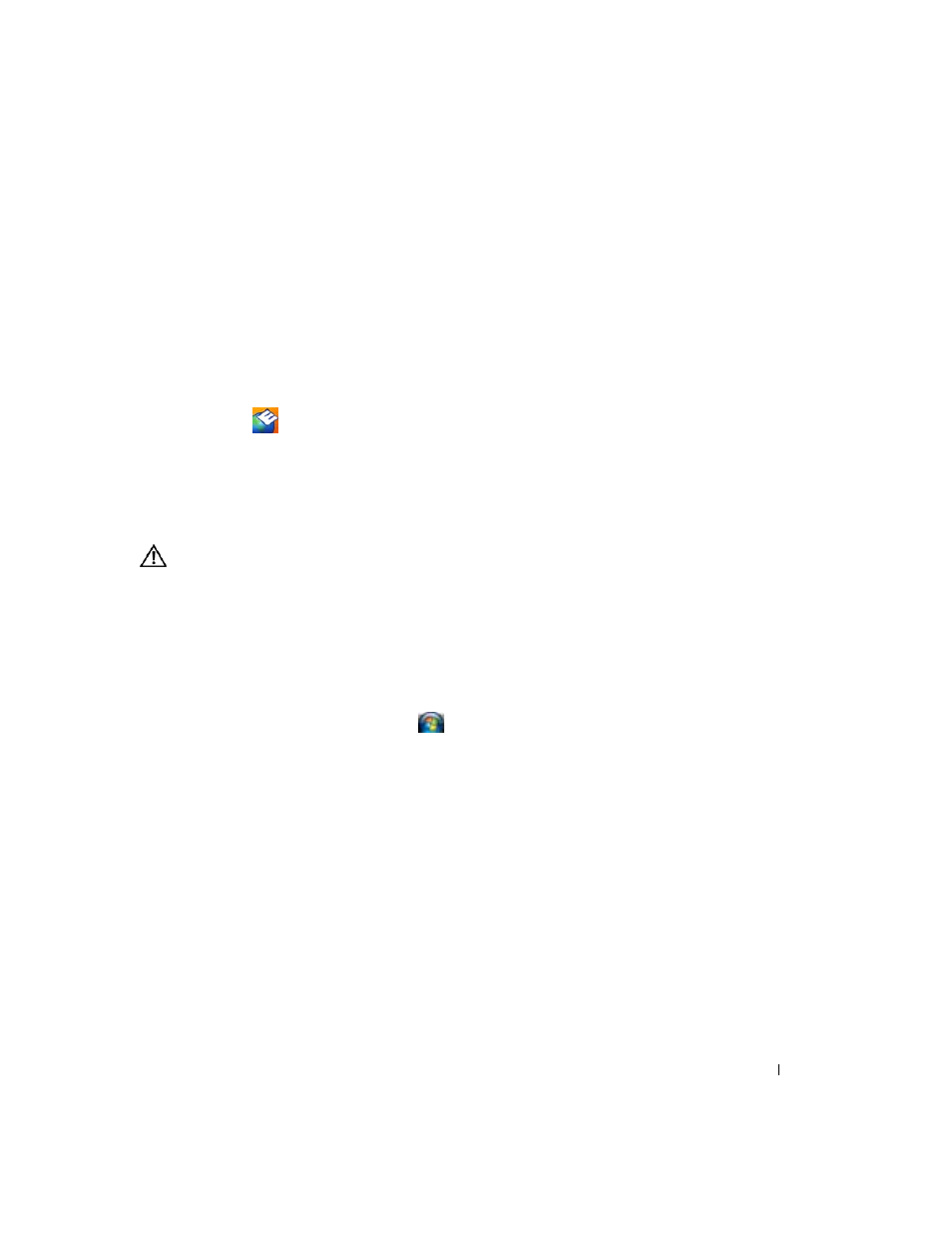
Troubleshooting
75
• Check your computing environment
• View the Dell Support Utility settings
• Access the help file for the Dell Support Utility
• View frequently asked questions
• Learn more about the Dell Support Utility
• Turn the Dell Support Utility off
Double-Clicking the Dell Support Icon
Double-click the
icon to manually check your computing environment, view frequently asked
questions, access the help file for the Dell Support Utility, and view Dell Support settings.
For more information about the Dell Support Utility, click the question mark (?) at the top of the Dell
™
Support screen.
Drive Problems
CAUTION:
Before you begin any of the procedures in this section, follow the safety instructions in the
Product
Information Guide.
Fill out the Diagnostics Checklist (see "Dell Diagnostics" on page 71) as you complete these checks.
E
N SU RE
T H A T
M
IC ROS O FT ®
W
I ND O WS ®
R E C O G N I Z ES
T H E
DRI VE
—
In Windows XP:
• Click Start→ My Computer.
In Windows Vista®:
• Click the Windows Vista Start button,
→Computer.
If the floppy, CD, or DVD drive, is not listed, perform a full scan with your antivirus software to check for and
remove viruses. Viruses can sometimes prevent Windows from recognizing the drive.
T
E ST
T H E
D R I V E
—
• Insert another floppy disk, CD, or DVD to eliminate the possibility that the original one is defective.
• Insert a bootable floppy disk and restart the computer.
C
L E A N
T H E
D R I V E
O R
DI SK
— See "Cleaning Your Computer" on page 69.
E
N SU RE
T H A T
T H E
CD
I S
S N A P PE D
O N T O
T H E
SP IN DL E
C
H E C K
T H E
C A B L E
CO N N E C T I O N S
C
H E C K
F O R
H A R D W A R E
I N C O M P A T I B I L I T I E S
— See "Troubleshooting Software and Hardware Problems in the
Microsoft® Windows® XP and Microsoft Windows Vista® Operating Systems" on page 98.
R
U N
TH E
D
E L L
D
I A G N O S T I C S
—
.
