Trusted platform module (tpm), Enabling the tpm feature – Dell Latitude D430 (Mid 2007) User Manual
Page 65
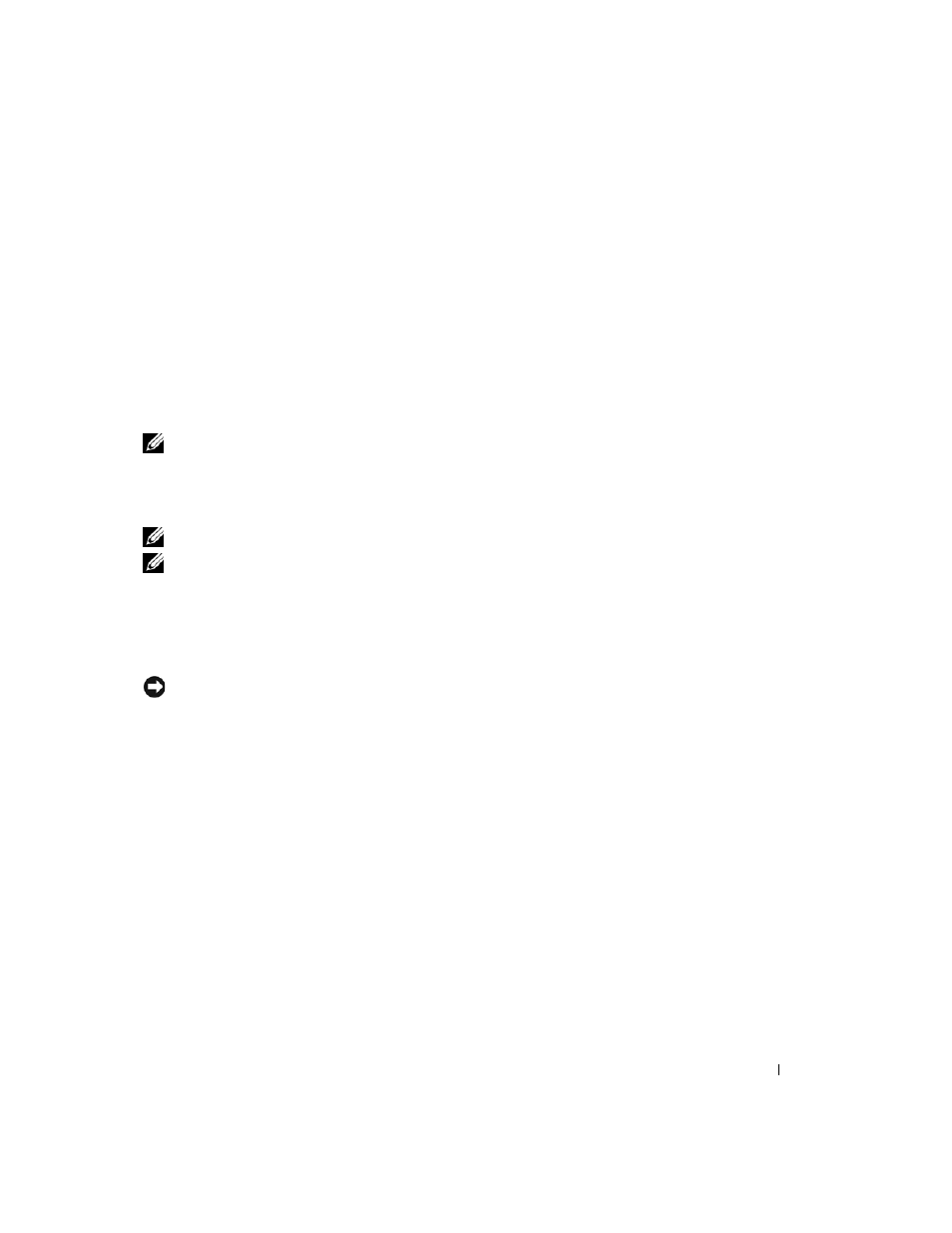
Securing Your Computer
65
If you do not enter a password within 2 minutes, the computer returns to its previous operating state.
If you enter the wrong password, a message tells you that the password is invalid. Press
again.
If you do not enter the correct password in three attempts, the computer tries to start from another
bootable device if the Boot First Device option in system setup is set to allow start-up from another
device. If the Boot First Device option is not set to allow the computer to start from another device, the
computer returns to the operating state it was in when you turned it on.
If the hard drive password, the external hard-drive password, and the primary password are the same, the
computer prompts you only for the primary password. If the hard drive password is different from the
primary password, the computer prompts you for both. Two different passwords provide greater security.
NOTE:
The administrator password provides access to the computer, but it does not provide access to the hard
drive when a hard drive password is assigned.
Trusted Platform Module (TPM)
NOTE:
Computers shipping into China are not equipped with the TPM feature.
NOTE:
The TPM feature supports encryption only if the operating system supports TPM. For more information, see
the TPM software documentation and the help files that came with the software.
TPM is a hardware-based security feature that can be used to create and manage computer-generated
encryption keys. When combined with security software, the TPM enhances existing network and
computer security by enabling features such as file protection capabilities and protected e-mail. The
TPM feature is enabled through a system setup option.
NOTICE:
To secure your TPM data and encryption keys, follow the backup procedures documented in the
Broadcom Secure Foundation Getting Started Guide
. In the event of these backups being incomplete, lost, or
damaged, Dell will be unable to assist in the recovery of encrypted data.
Enabling the TPM Feature
1 Enable the TPM software:
a
Restart the computer and press
program.
b
Select Security→ TPM Security and press
c
Under TPM Security, select On.
d
Press
e
If prompted, click Save/Exit.
2 Activate the TPM setup program:
a
Restart the computer and press
program.
b
Select Security→ TPM Activation and press
