Troubleshooting, Dell technical update service, Dell diagnostics – Dell Latitude D430 (Mid 2007) User Manual
Page 71: When to use the dell diagnostics, Starting the dell diagnostics from your hard drive, 11 troubleshooting
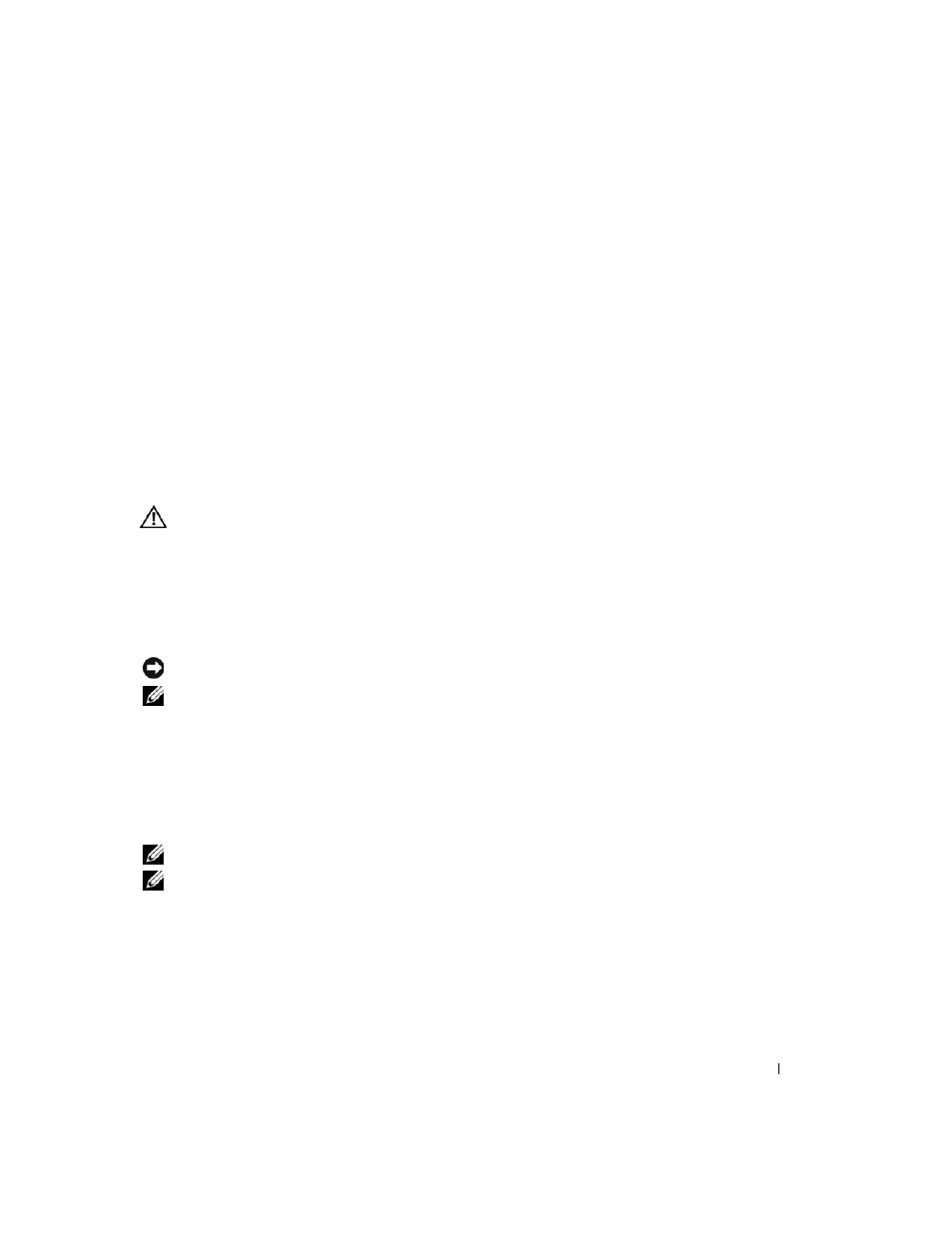
Troubleshooting
71
11
Troubleshooting
Dell Technical Update Service
The Dell Technical Update service provides proactive e-mail notification of software and hardware
updates for your computer. The service is free and can be customized for content, format, and how
frequently you receive notifications.
To enroll for the Dell Technical Update service, go to support.dell.com/technicalupdate.
Dell Diagnostics
CAUTION:
Before you begin any of the procedures in this section, follow the safety instructions in the
Product Information Guide.
When to Use the Dell Diagnostics
If you experience a problem with your computer, run the Dell Diagnostics before you contact Dell
for technical assistance.
It is recommended that you print these procedures before you begin.
NOTICE:
The Dell Diagnostics works only on Dell™ computers.
NOTE:
The Drivers and Utilities media is optional and may not ship with your computer.
Enter the system setup program, review your computer’s configuration information, and ensure that
the device you want to test displays in the system setup program and is active.
Start the Dell Diagnostics from your hard drive or from the Drivers and Utilities media.
Starting the Dell Diagnostics From Your Hard Drive
The Dell Diagnostics is located on a hidden diagnostic utility partition on your hard drive.
NOTE:
If your computer cannot display a screen image, contact Dell (see "Contacting Dell" on page 128 ).
NOTE:
If the computer is connected to a docking device (docked), undock it. See the documentation that
came with your docking device for instructions.
1 Ensure that the computer is connected to an electrical outlet that is known to be working properly.
2 Turn on (or restart) your computer.
3 Start the Dell Diagnostics in one of the following two ways:
