Ieee 1394 device problems, Keyboard problems – Dell Latitude D430 (Mid 2007) User Manual
Page 81
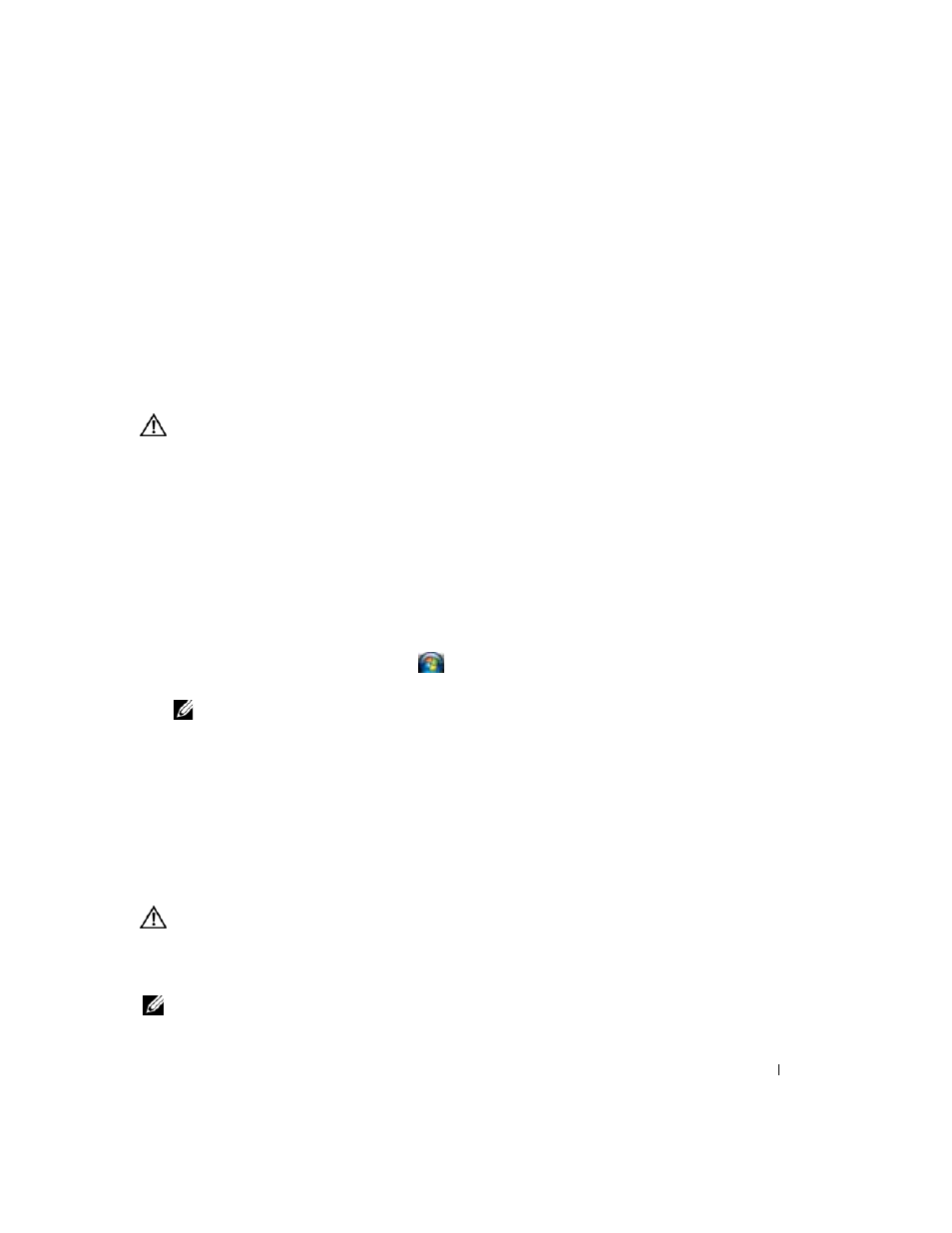
Troubleshooting
81
the Dell Diagnostics (see "Dell Diagnostics" on page 71).
U
N E X PE C T E D
I N TE R R U P T
I N
P RO T EC T E D
M O D E
— The keyboard controller may be malfunctioning, or a memory
module may be loose. Run the System Memory tests and the Keyboard Controller test in the Dell Diagnostics (see
"Dell Diagnostics" on page 71).
X
:\
I S
N O T
A C C E S S I B L E
. T
H E
D E V I C E
I S
N O T
R E A D Y
— Insert a disk into the drive and try again.
W
A RN I N G
: B
A T T E RY
I S
C R I T I C A L L Y
L O W
— The battery is running out of charge. Replace the battery, or connect
the computer to an electrical outlet. Otherwise, activate hibernate mode or shut down the computer.
IEEE 1394 Device Problems
CAUTION:
Before you begin any of the procedures in this section, follow the safety instructions in the
Product
Information Guide.
E
N SU RE
T H A T
T H E
IEEE 1394
D E V I C E
I S
R E CO G N I Z E D
B Y
W
I N D O W S
—
For Windows XP:
1 Click Start→ Control Panel.
2 Under Pick a Category, click Performance and Maintenance.
3 Click System.
4 In the System Properties window, click the Hardware tab.
5 Click Device Manager.
For Windows Vista:
1 Click the Windows Vista Start button,
, and click Control Panel→ System and Maintenance→
Device Manager.
NOTE:
The User Account Control window may appear. If you are an administrator on the computer, click
Continue; otherwise, contact your administrator to continue the desired action.
If your IEEE 1394 device is listed, Windows recognizes the device.
I
F
Y O U
HA VE
P R O B L E M S
W I T H
A N
IEEE 1394
DE VI CE
—
If the device was provided by Dell, contact Dell (
). If the device was provided by
a different manufacturer, contact that
manufacturer.
E
N SU RE
T H A T
T H E
IEEE 1394
D E V I C E
I S
P RO PE R L Y
I N S E RT E D
I N T O
T H E
C O N N E C T O R
Keyboard Problems
CAUTION:
Before you begin any of the procedures in this section, follow the safety instructions in the
Product
Information Guide.
Fill out the Diagnostics Checklist (see "Diagnostics Checklist" on page 129) as you perform the various
checks.
NOTE:
Use the integrated keyboard when running the Dell Diagnostics or the system setup program. When you
attach an external keyboard, the integrated keyboard remains fully functional.
