Microsoft® windows® xp, Microsoft windows vista, Microsoft – Dell Latitude D430 (Mid 2007) User Manual
Page 44
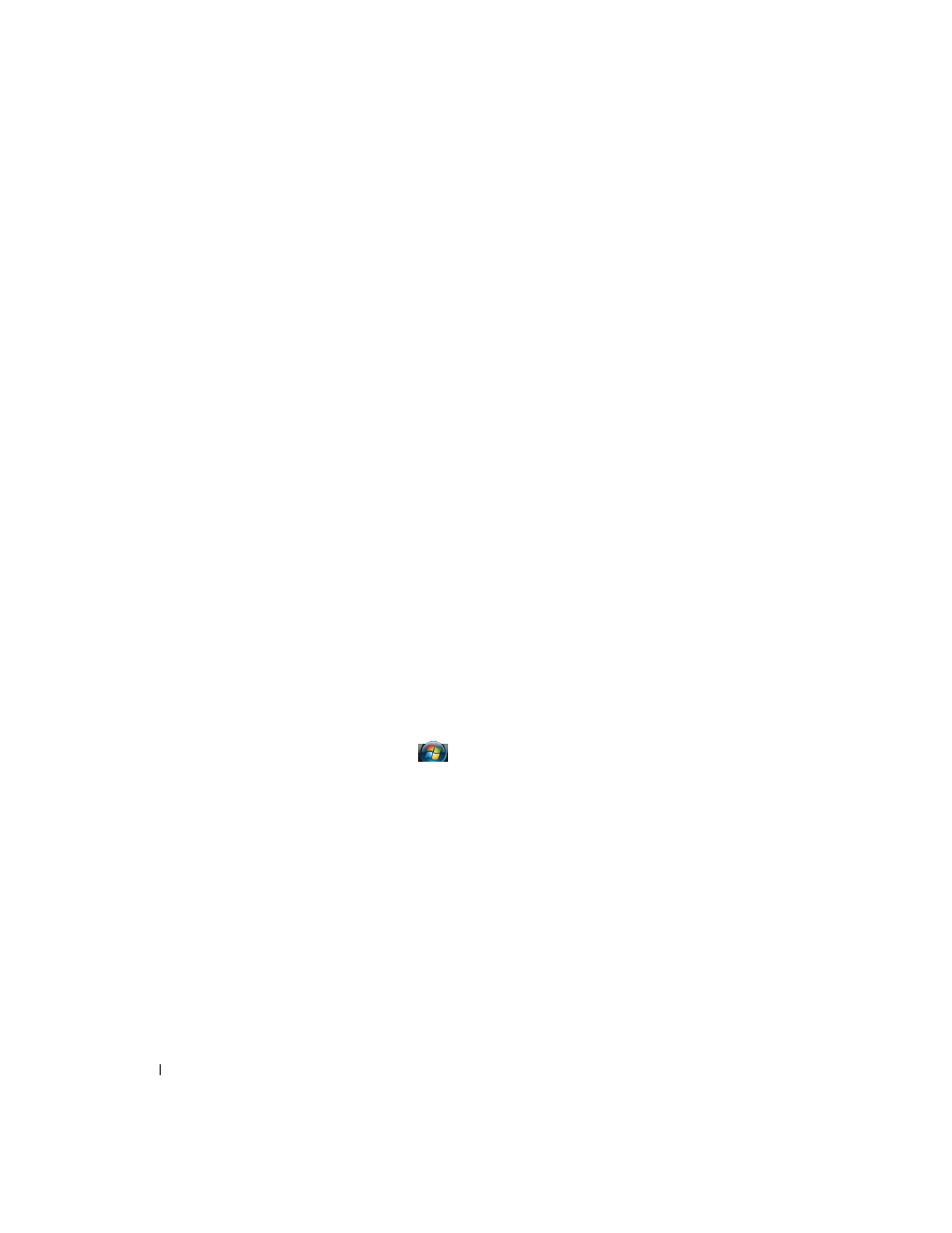
44
Using the Display
3 In the Display Settings window, click the monitor 2 icon, click the Extend the desktop onto this
monitor check box, and then click Apply.
4 Click OK to close the Display Settings window.
To disable extended desktop mode:
1 In the Display Settings window, click the Settings tab.
2 Click the monitor 2 icon, uncheck the Extend the desktop onto this monitor option, and then click
Apply.
Using an External Monitor as Your Primary Display: Swapping
Primary and Secondary Displays
To swap your primary and secondary display designations (for example, to use your external monitor as
your primary display after docking), perform the steps in the following section that corresponds to the
operating system your computer is using.
Microsoft
®
Windows
®
XP
1 Click the Start button and click Control Panel.
2 Under Pick a category, click Appearance and Themes.
3 Under Pick a task..., click the area you want to change, or under or pick a Control Panel icon, click
Display.
4 Click the Settings tab→ Advanced→ Displays tab.
See the documentation that came with your video card for additional information.
Microsoft Windows Vista®
1 Click the Windows Vista Start button,
, and click Control Panel.
2 Under Appearance and Personalization, click Adjust screen resolution.
3 In the Display Settings window, click the monitor 2 icon, click the This is my main monitor check
box, and then click
Apply.
4 Click OK to close the Display Settings window.
