Printer problems, Scanner problems – Dell Latitude D430 (Mid 2007) User Manual
Page 87
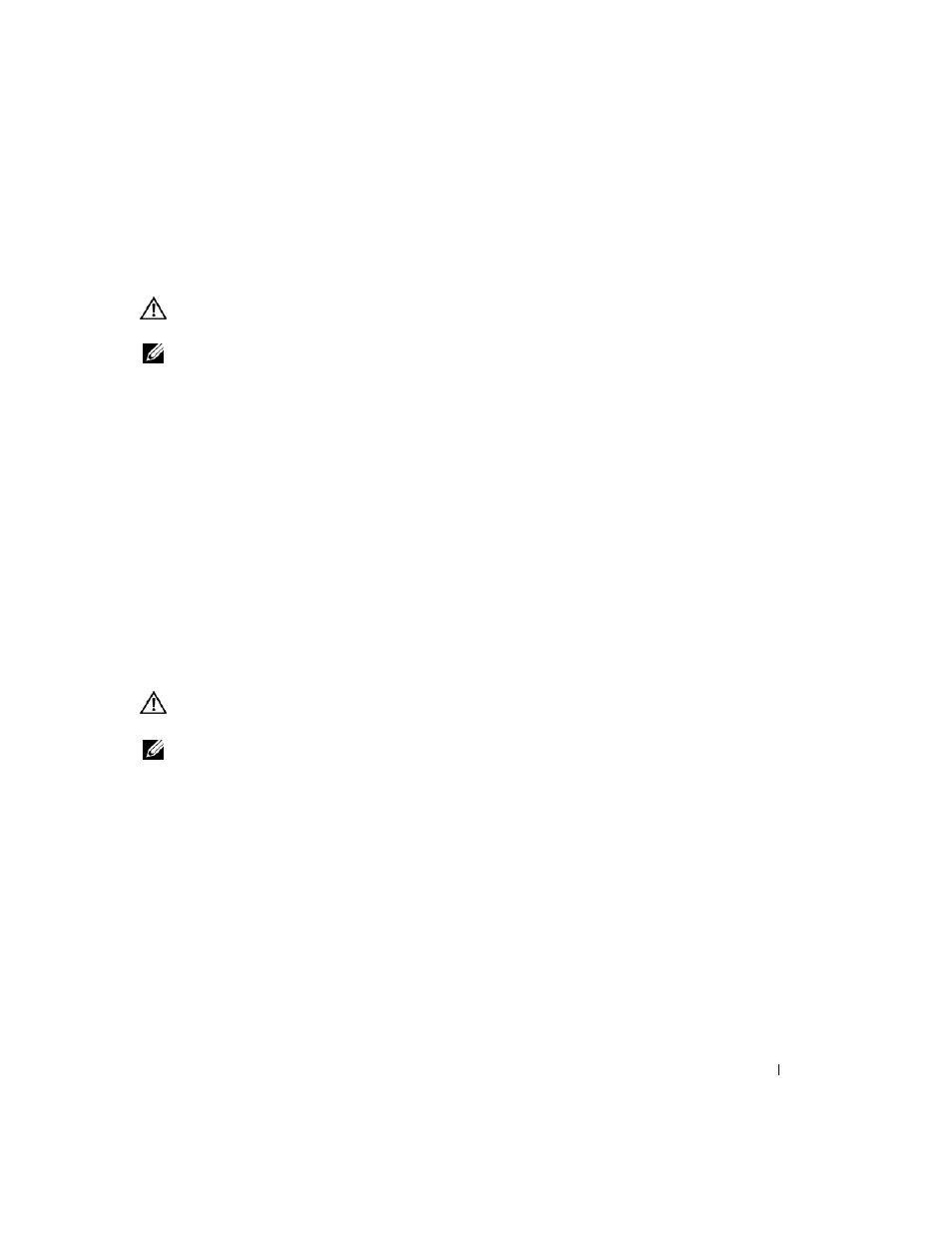
Troubleshooting
87
Printer Problems
Fill out the Diagnostics Checklist (see "Diagnostics Checklist" on page 129) as you complete these
checks.
CAUTION:
Before you begin any of the procedures in this section, follow the safety instructions in the
Product
Information Guide.
NOTE:
If you need technical assistance for your printer, contact the printer’s manufacturer.
E
N SU RE
T H A T
T H E
P RI N T ER
I S
TU RN E D
O N
C
H E C K
T H E
P RI N T ER
C A B L E
CO N NE C T I O N S
—
• See the printer documentation for cable connection information.
• Ensure that the printer cables are securely connected to the printer and the computer.
T
E ST
T H E
E L E CT R I C A L
O U T L E T
— Ensure that the electrical outlet is working by testing it with another device, such
as a lamp.
V
E RI F Y
TH A T
T H E
P R I N T E R
I S
R E C O G N I Z ED
B Y
W
I ND O WS
—
1 Click Start→ Control Panel→ Printers and Other Hardware→ View installed printers or fax printers.
2 If the printer is listed, right-click the printer icon.
3 Click Properties→ Ports. For a parallel printer, ensure that the Print to the following port(s): setting is
LPT1 (Printer Port). For a USB printer, ensure that the Print to the following port(s): setting is USB.
R
E I N S T A L L
T H E
P RI N TE R
D R I V E R
— See the printer documentation for instructions.
Scanner Problems
CAUTION:
Before you begin any of the procedures in this section, follow the safety instructions in the
Product
Information Guide.
NOTE:
If you need technical assistance for your scanner, contact the scanner’s manufacturer.
C
H E C K
T H E
S CA NN E R
D O C U ME N T A T I O N
— See the scanner documentation for setup and troubleshooting
information.
U
N L O CK
T H E
SC A N N E R
— Ensure that your scanner is unlocked if it has a locking tab or button.
R
E S T A RT
T H E
C O M PU T E R
A N D
T RY
T H E
SC A N N E R
A G A I N
C
H E C K
T H E
C A B L E
CO N N E C T I O N S
—
• See the scanner documentation for cable connection information.
• Ensure that the scanner cables are securely connected to the scanner and the computer.
V
E RI F Y
TH A T
T H E
S C A N N E R
I S
R E C O G N I ZE D
B Y
M
IC RO SOF T
W
INDO WS
—
Click Start→ Control Panel→ Printers and Other Hardware→ Scanners and Cameras.
If your scanner is listed, Windows recognizes the scanner.
R
E I N S T A L L
T H E
S CA NN E R
D R I V E R
— See the scanner documentation for instructions.
