Dell PowerVault DP600 User Manual
Page 34
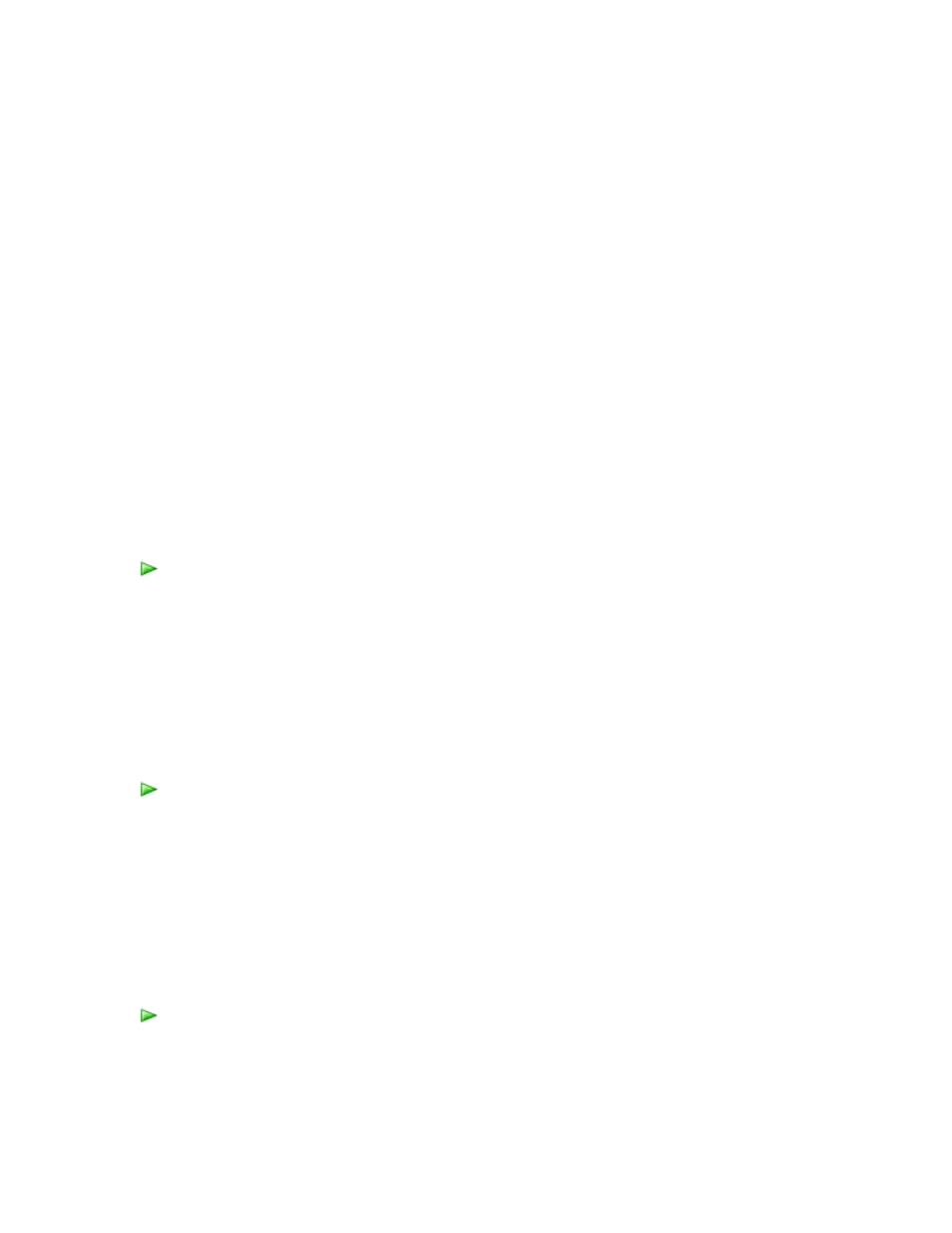
34
1. Disable end-user recovery on the DPM server.
2. Run synchronization for each of the volumes in your protection groups.
These steps help ensure that users to whom you deny access to the server cannot access the
replicas of those files on the DPM server.
Protection jobs cannot run successfully during a repair operation. Any jobs scheduled to run while
a repair operation is in progress will not succeed. Any jobs that are in progress when the
uninstallation portion of a repair operation begins are canceled. Upon completion of a repair
operation, DPM automatically attempts to perform any canceled replica creation, synchronization,
or consistency check jobs, but it does not attempt to perform canceled recovery point creation
jobs.
You must perform the following procedures to successfully repair DPM:
1. Back up the DPM database.
2. Uninstall DPM.
3. Delete the DPM database.
4. Reinstall DPM.
5. Restore the DPM database.
To back up the DPM database
1. From the command prompt, run DPMBackup.exe -db, located at
letter>:\Program Files\Microsoft Data Protection Manager\DPM\bin.
2. In the console tree of the backup program, browse to \Program Files\Microsoft Data
Protection Manager\DPM\Volumes\ShadowCopy\Database Backups. The file name
of the DPM database backup is DPMDB.bak.
3. Select the media to which you want to back up the database.
4. Start the backup.
To uninstall DPM
1. In Control Panel, click Add or Remove Programs, and then click Change or Remove
Programs.
2. Under Currently installed programs, select Microsoft System Center Data Protection
Manager 2007 and then click Change/Remove.
3. On the Uninstallation Options page, select the Retain data option, and then click Next.
4. On the Summary of Options page, click Uninstall.
5. When uninstallation is complete, click Close.
To delete the DPM database
1. On the Start menu, point to Microsoft SQL Server 2005, and then click SQL Server
Management Studio.
