Installing protection agents using a server image – Dell PowerVault DP600 User Manual
Page 46
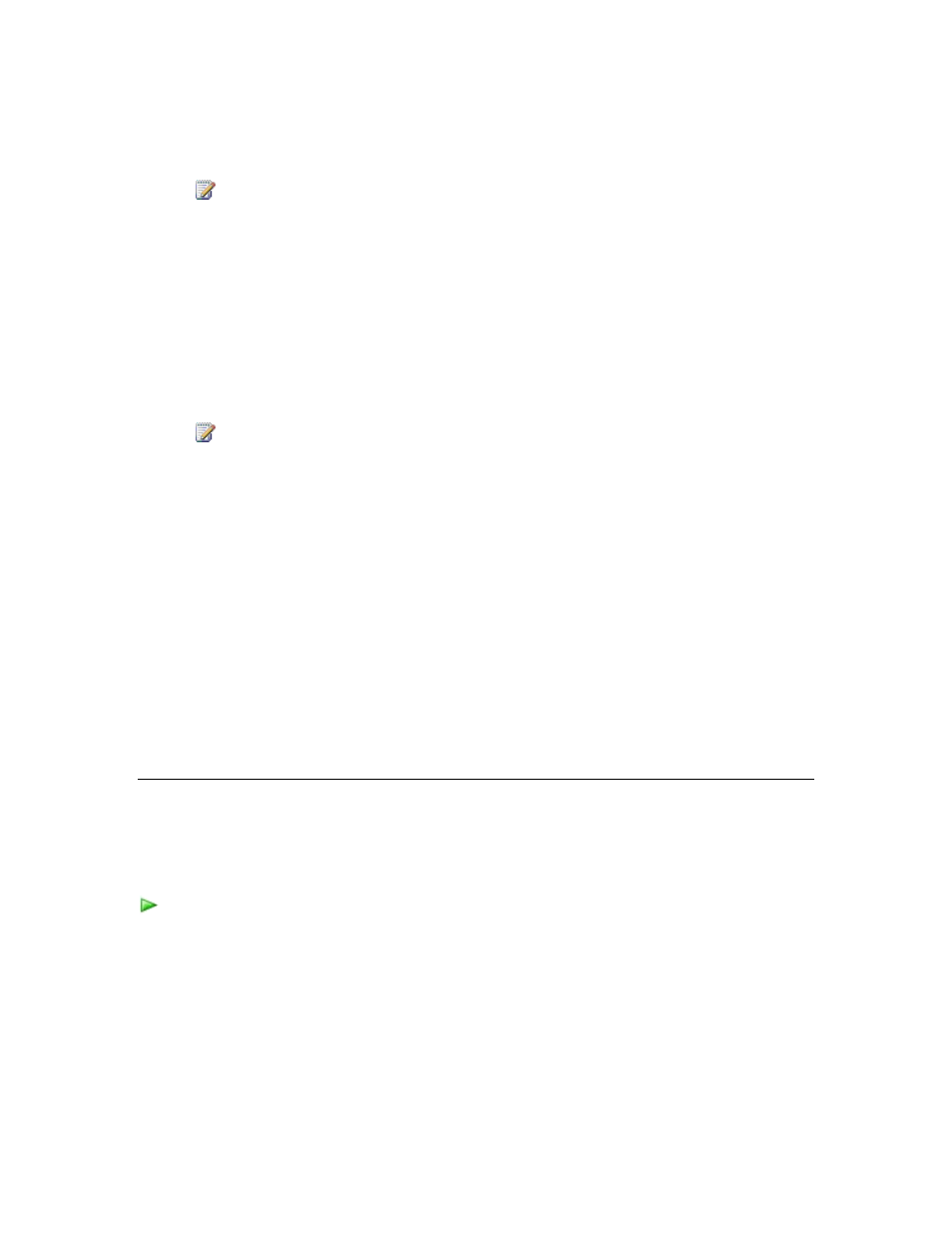
46
server name>.
Note
You can also run the executable using Microsoft Systems Management Server
(SMS).
2. On the DPM server, from the DPM Management Shell prompt, type Attach-
ProductionServer.ps1
The password parameter is not required and we recommend that you do not provide it.
DPM will prompt you for a password, which will not appear on the screen. However, you
can provide the password if you want to use the script to install a protection agent on a
large number of computers.
Note
If you are attaching the protected computer on a different domain, you must
specify the fully qualified domain name. For
example, Computer1.Domain1.corp.microsoft.com, where Computer1 is the
name of the protected computer, and Domain1.corp.microsoft.com is the domain
to which you are attaching the computer.
The required configurations to protect the server are created. DPM Administrator Console will
now display the protected server. To display the correct protection agent status, in
the Monitoring task area, on the Jobs tab, click Refresh Job.
Installing Protection Agents Using a Server
Image
You can install a protection agent using a server image without specifying the DPM server
using DPMAgentInstaller.exe. Once the image is applied to the computer and brought online,
you run the SetDpmServer.exe
firewall openings.
To install a protection agent using a server image
1. On the computer on which you want to install the protection agent, from the Windows
command prompt, type DpmAgentInstaller.exe.
2. Apply the server image to a physical computer, and then bring it online.
3. Join the computer to a domain, and then log on as a domain user with the appropriate
administrator credentials.
4. From the Windows command prompt, in the
Protection Manager\bin directory, type SetDpmServer.exe
