Troubleshooting scsi hard drives – Dell PowerEdge 2800 User Manual
Page 41
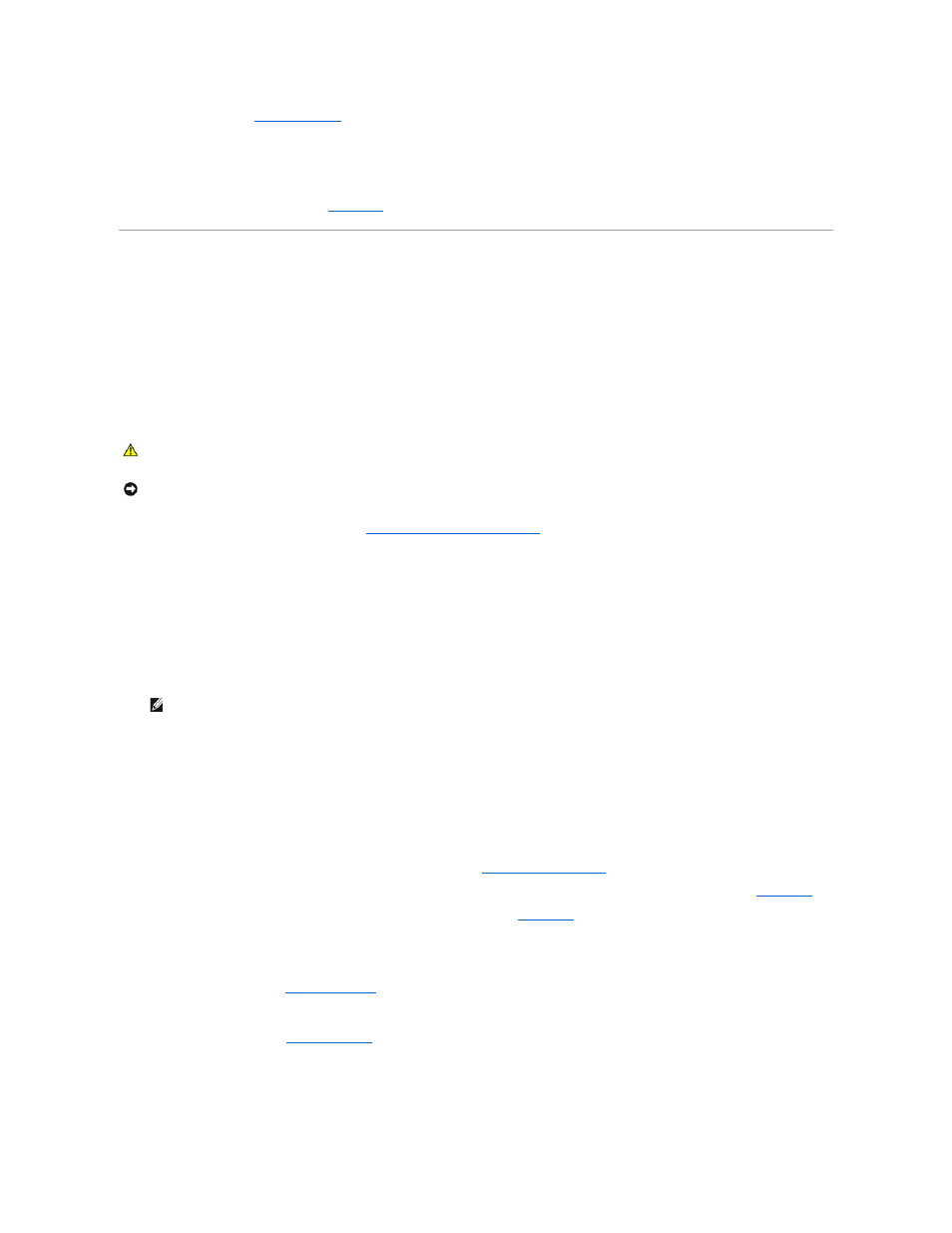
12.
13.
Reconnect the system to the electrical outlet, and turn on the system, including attached peripherals.
14.
If the problem is not resolved, see the documentation for the tape drive for additional troubleshooting instructions.
15.
If you cannot resolve the problem, see "
Getting Help
" for information on obtaining technical assistance.
Troubleshooting SCSI Hard Drives
Problem
l
Device driver error.
l
Hard drive not recognized by the system.
Action
1.
Run the appropriate online diagnostic test. See "
Using Server Administrator Diagnostics
" in "Running System Diagnostics."
For information about testing the controller, see the SCSI or RAID controller's documentation.
If the tests fail, continue to the next step.
2.
Run the System Setup program and ensure that the SCSI controller is enabled.
See "Using the System Setup Program" in the User's Guide.
3.
If the integrated SCSI host adapter controls the SCSI hard drives, restart the system and press
program.
4.
Ensure that the primary SCSI channel is enabled, and restart the system.
See the documentation supplied with the controller for information about the configuration utility.
5.
Verify that the device drivers are installed and configured correctly. See the operating system documentation.
6.
Remove the hard drive and install it in another drive bay.
7.
If the problem is resolved, reinstall the hard drive in the original bay. See "
Installing a SCSI Hard Drive
" in "Installing Drives."
If the hard drive functions properly in the original bay, the drive carrier could have intermittent problems. Replace the drive carrier. See "
Getting Help
."
If the problem persists, the SCSI backplane board has a defective connector. See "
Getting Help
."
8.
Check the SCSI cable connections inside the system:
a.
Turn off the system, including any attached peripherals, and disconnect the system from the electrical outlet.
b.
."
c.
Verify that the SCSI cable is securely connected to the SCSI backplane, and to the SCSI host adapter on the riser card, or a SCSI host adapter
card installed in an expansion slot.
d.
Close the system. See "
9.
Format and partition the hard drive. See the operating system documentation.
10.
If possible, restore the files to the drive.
CAUTION:
Only trained service technicians are authorized to remove the system cover and access any of the components inside the system. See
your Product Information Guide for complete information about safety precautions, working inside the computer, and protecting against
electrostatic discharge.
NOTICE:
This procedure can destroy data stored on the hard drive. Before you continue, back up all files on the hard drive.
NOTE:
If your system has an optional RAID controller card or RAID on motherboard (ROMB) is enabled, restart the system and press
