Installing a diskette drive, Drive handle. see, Figure 7 – Dell PowerEdge 2800 User Manual
Page 65: Removing a scsi hard drive
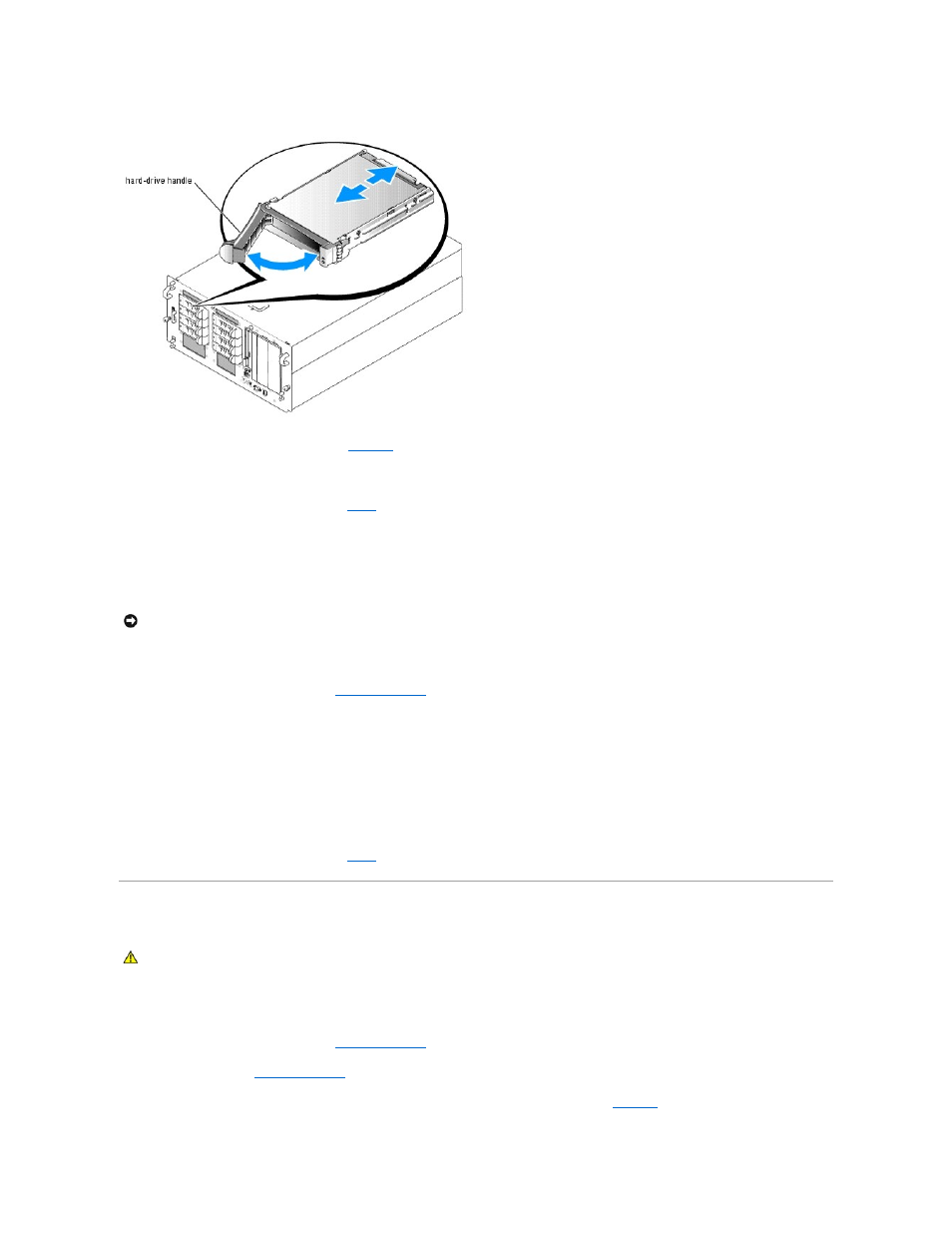
Figure 7-2. Installing a SCSI Hard Drive
4.
Insert the hard drive into the drive bay. See
.
5.
Close the hard-drive handle to lock the drive in place.
6.
Replace the front bezel, if it was removed in
7.
If the hard drive is a new drive, run the SCSI Controllers test in the system diagnostics.
Removing a SCSI Hard Drive
1.
If the system does not have an optional RAID controller card or optional ROMB, shut down the system.
2.
Remove the front bezel, if attached. See "
Opening the System
" in "Troubleshooting Your System."
3.
For systems with a RAID controller card or ROMB, power down the hard-drive bay and wait until the SCSI hard-drive indicators on the drive carrier signal
that the drive can be removed safely.
If the drive has been online, the green power on/fault indicator will flash as the drive is powered down. When both drive indicators are off, the drive is
ready for removal.
4.
Open the hard-drive handle to release the drive.
5.
Slide the hard drive out until it is free of the drive bay.
6.
Replace the front bezel, if it was removed in
Installing a Diskette Drive
1.
Turn off the system, including any attached peripherals, and disconnect the system from the electrical outlet.
2.
Remove the front bezel, if attached. See "
Opening the System
" in "Troubleshooting Your System."
3.
Open the system. See "
Opening the System
" in "Troubleshooting Your System."
4.
To remove the drive carrier, pull the release latch forward, then slide the carrier out of the chassis. See
.
NOTICE:
Hot-plug drive removal is not supported for systems without an optional RAID controller card or optional ROMB.
CAUTION:
Only trained service technicians are authorized to remove the system cover and access any of the components inside the system. See
your Product Information Guide for complete information about safety precautions, working inside the computer, and protecting against
electrostatic discharge.
