Print and check the printer settings page, Assign an ip address – Dell 5110cn Color Laser Printer User Manual
Page 67
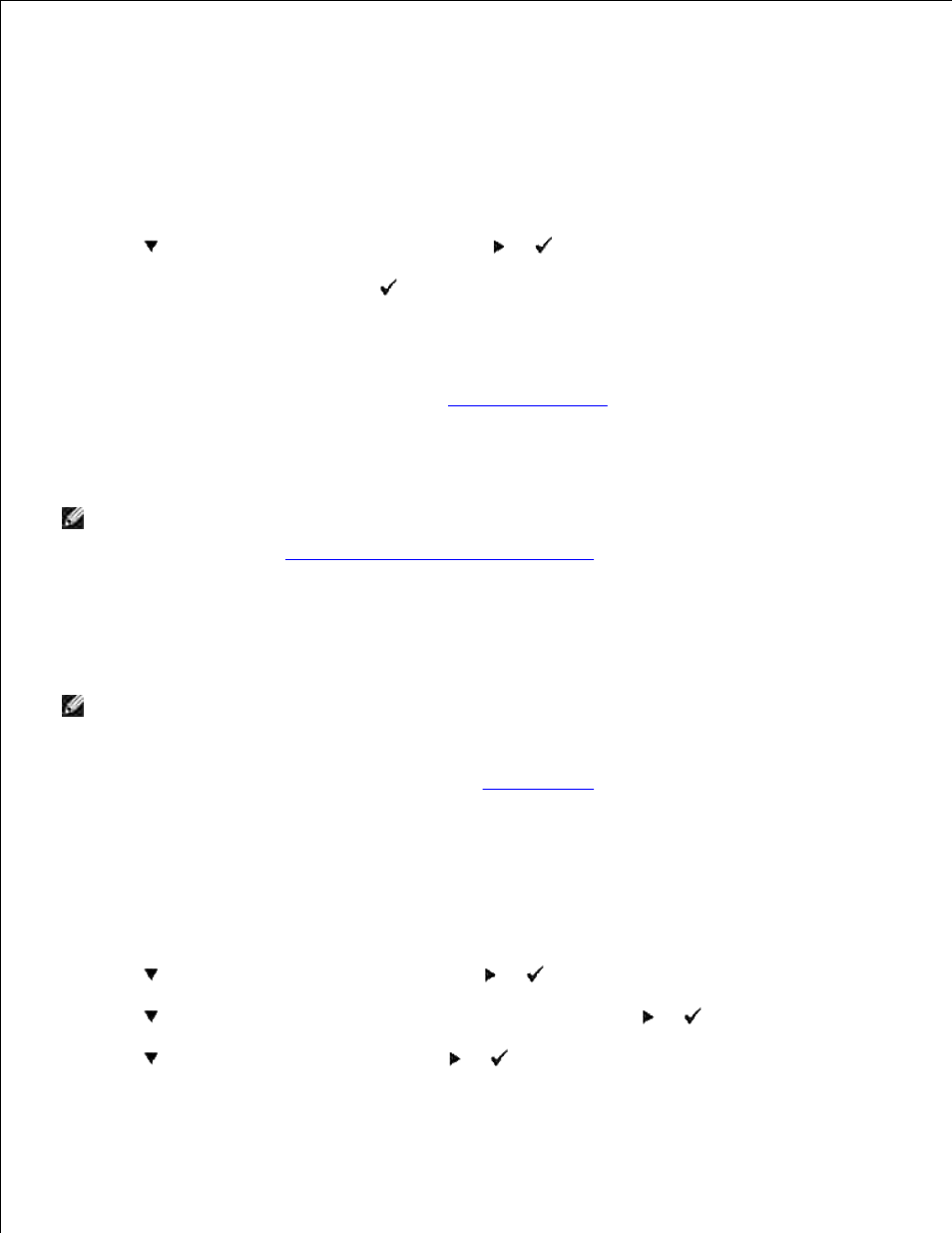
Print and Check the Printer Settings Page
Print a Printer Settings page to verify the network connection. This page also provides important information
that helps you configure for network printing.
Press Menu.
1.
Press
until Report/List appears, and then press
or
.
2.
Printer Setting
is displayed. Press
.
3.
The Printer Settings page is printed.
If the IP address shows anything other than 0.0.0.0 (the factory default) or 169.254.xx.xx, the printer
has an IP address assigned and stored. Go to "
Verify the IP Settings
."
4.
Assign an IP Address
NOTE:
When you assign an IP address manually in IPv6 Mode, use the Dell Printer Configuration
Web Tool. To open the Dell Printer Configuration Web Tool, use the link local address. (To check
a link local address, see "
Print and Check the Printer Settings Page
".)
An IP address is a unique number that consists of four sections that are delimited by a period and can
include up to three digits in each section, for example, 111.222.33.44.
Assigning an IP address already in use can cause network performance issues.
NOTE:
Assigning an IP address is considered as an advanced function and is normally done by a
system administrator.
For more information on using your operator panel, see "
Operator Panel
."
Turn on the printer.
1.
The Ready to Print appears.
Press Menu.
2.
Press
until Admin Menu appears, and then press
or
.
3.
Press
until Wired Network or Wireless Net appears, and then press
or
.
4.
Press
until TCP/IP appears, and then press
or
.
5.
6.
