Dell 5110cn Color Laser Printer User Manual
Page 243
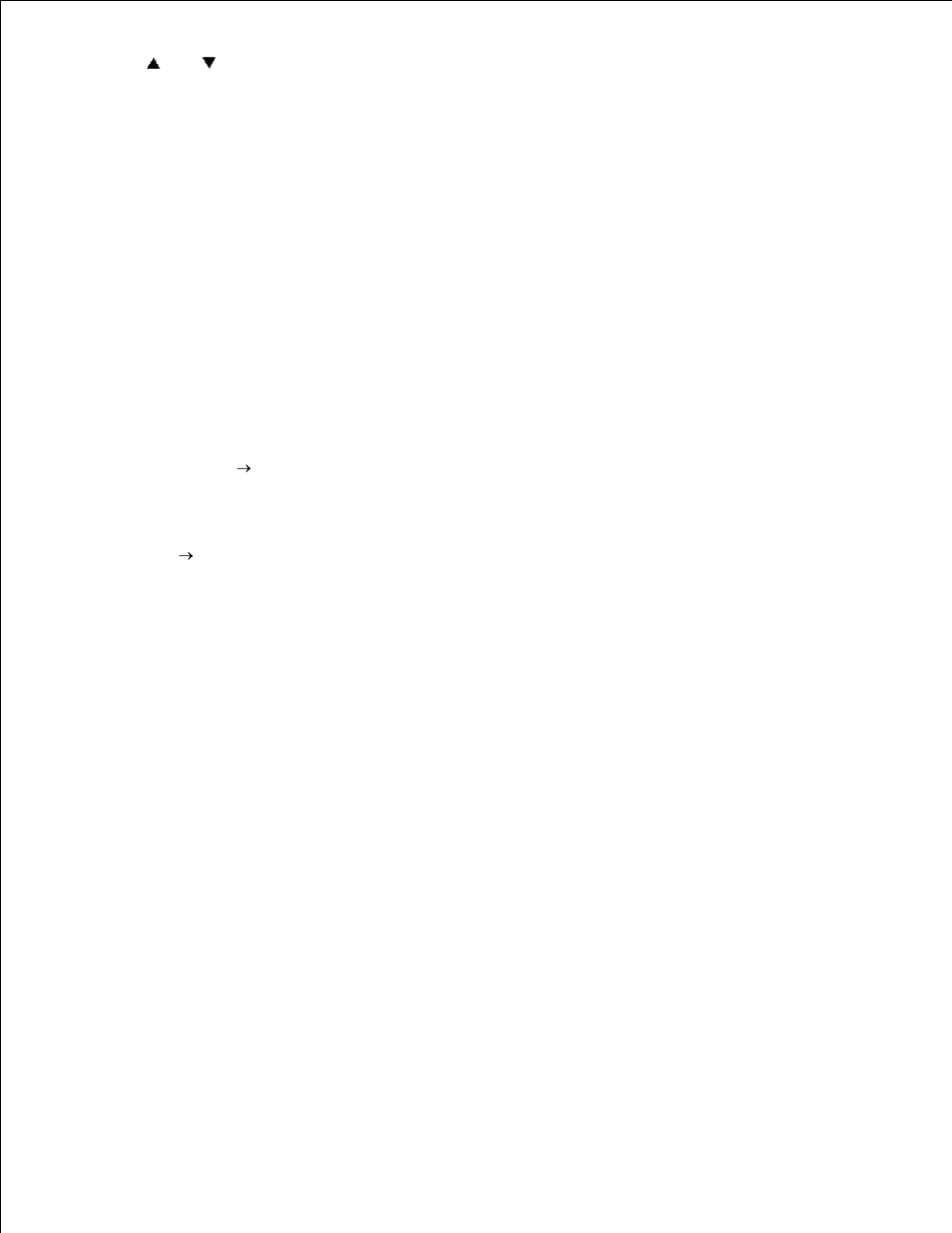
15.
16.
Using
and
, select the appropriate paper type (Plain 1).
17.
Press SELECT, once Plain 1 is displayed on the lower line.
18.
Now we have the MPF Type set to Plain 1.
19.
Now press MENU to get back to Ready to Print
20.
Now insert the Letter-sized stack of paper into the MPF.
21.
On the screen MPF/Letter will appear.
22.
Press SELECT to confirm this.
23.
Now on the screen MPF/Plain 1 will appear.
24.
Press SELECT to confirm this.
25.
We now have all the hardware settings on the printer correct
26.
Now, all software settings screen shots are from WORD, this was done in Word 2003. However if in any
application, you go File
Print and then click the Properties button, you will get this same driver
properties window.
Open up Word and create a new document.
27.
Go to File
Print.
28.
Select the Dell Color Laser Printer from the printers list
29.
Click the Properties button to the right.
30.
This brings up Driver Properties.
31.
Click on the Paper Tray Tab.
32.
Change the Paper Source to MPF.
33.
Click the MPF Settings button.
34.
Select Plain 1 from the list of paper types.
35.
Click OK.
36.
Now click the Print Setup Tab.
37.
Select in paper size, Letter.
38.
Select for Output Size, Same as Paper Size.
39.
Click OK.
40.
Click Close.
41.
Setup Paper Type
