Dell 5110cn Color Laser Printer User Manual
Page 274
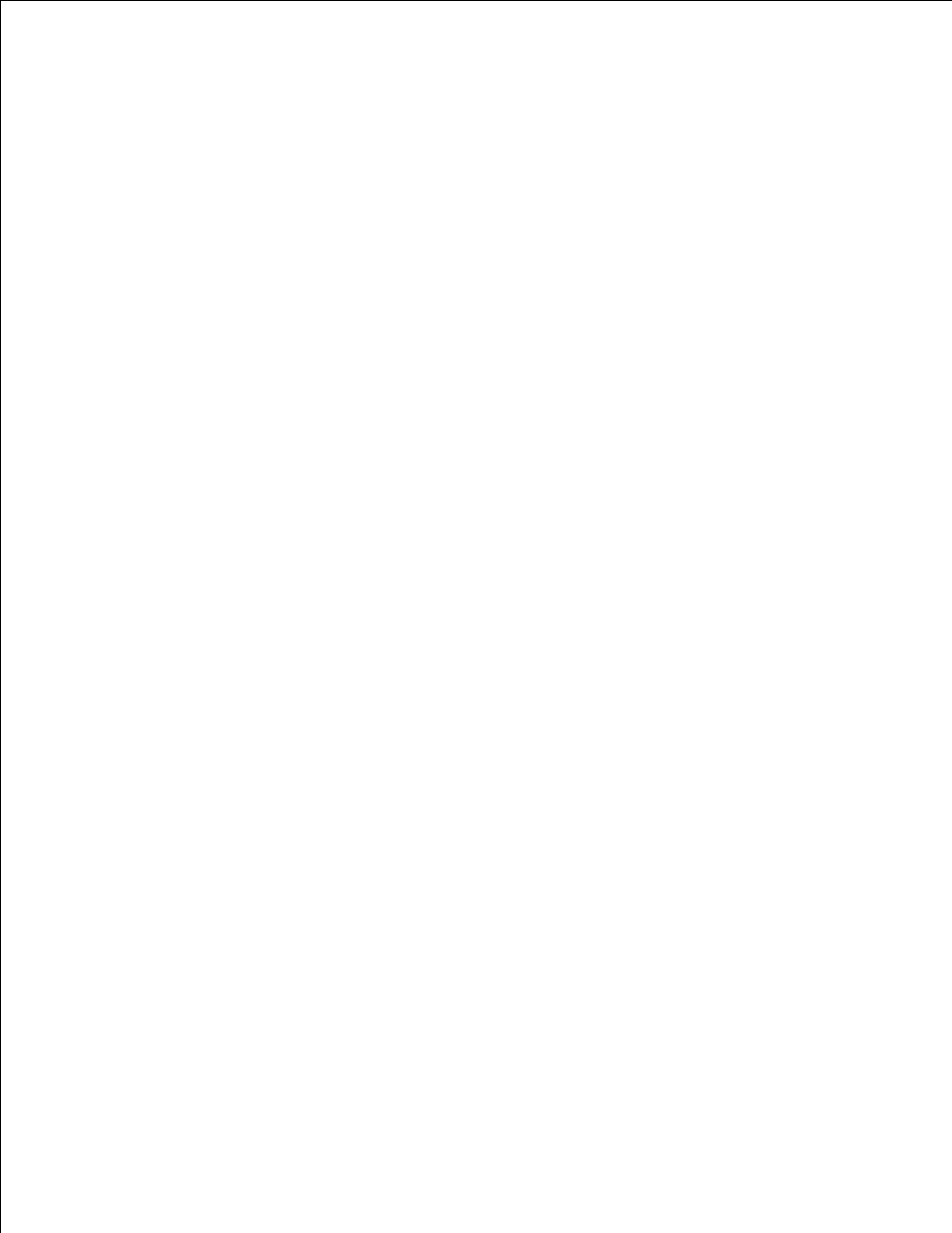
a.
Select Network and Internet.
b.
Select Network and Sharing Center.
c.
Select Connect to a network.
d.
Select dell_device from the network items listed in Connect to a network.
e.
Select Connect Anyway in the warning dialog box indicating you are entering an unsecured
area.
f.
Click Close in the dialog box after confirming the connection is a success.
g.
Check the IP, subnet mask and gateway address on your computer.
3.
e.g. IP: 192.168.1.1
Subnet mask: 255.255.0.0
Set the IP address from the printer control panel to be in the same range as that of your computer.
Match the subnet mask and gateway addresses of the printer to your computer settings.
Press Menu button.
a.
Scroll to Admin menu.
b.
Select Wireless Net.
c.
Select TCP/IP.
d.
Select Get IP Address.
e.
Select Panel.
f.
Scroll back to IP Address.
g.
Manually enter the IP address using the directional buttons on the control panel and press enter
button.
h.
4.
e.g.: 192.168.1.2
Scroll back to Subnet Mask.
i.
Manually enter the subnet mask address using the directional buttons on the control panel and
press enter button.
j.
Scroll back to Gateway Address.
k.
Manually enter the gateway address using the directional buttons on the control panel and press
the Enter button.
l.
Restart the printer.
m.
5.
