Dell 5110cn Color Laser Printer User Manual
Page 239
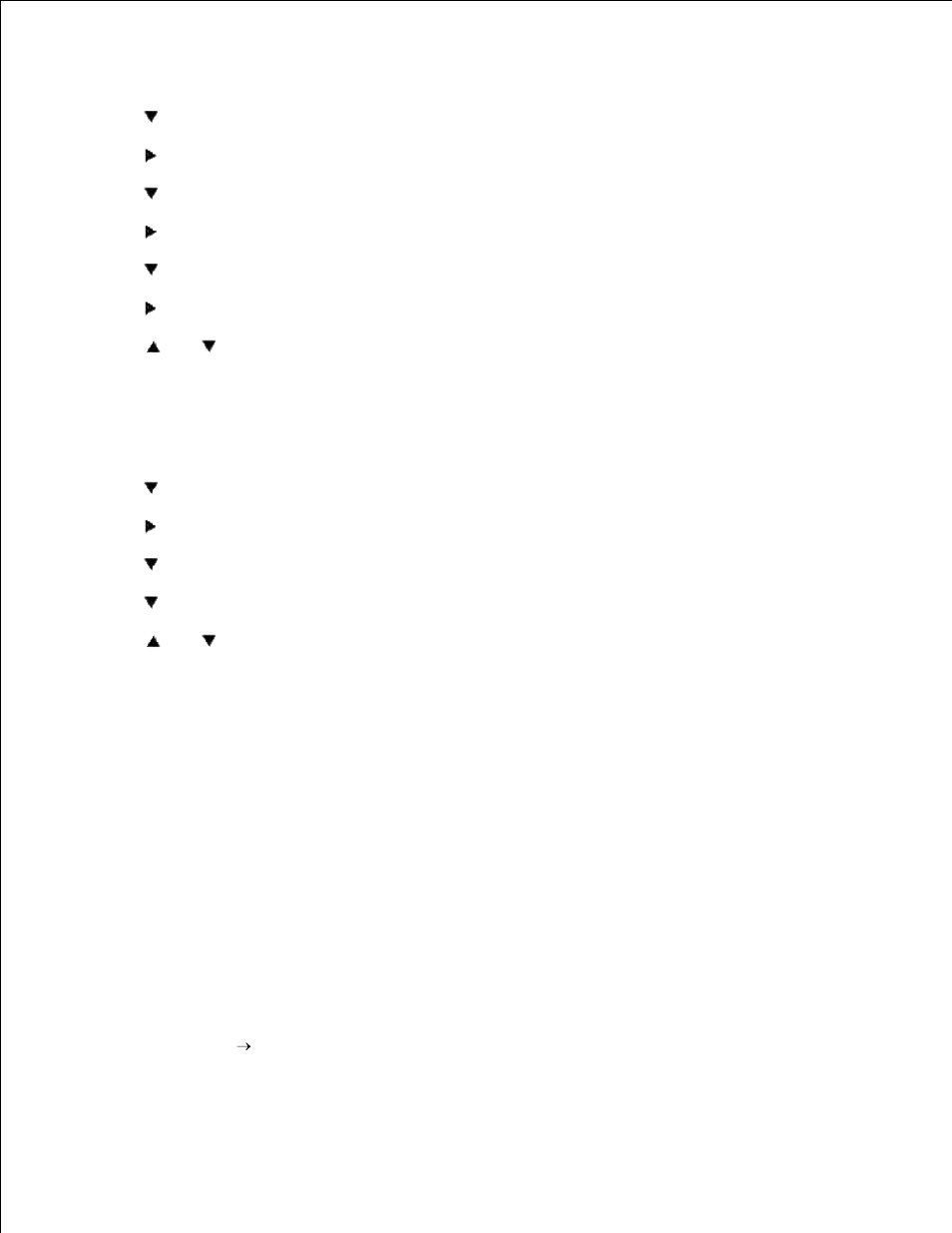
On the printer operator panel press MENU.
1.
Press
to get to Tray Settings.
2.
Press
to select Tray Settings.
3.
Press
to get to Paper Size.
4.
Press
to select Paper Size.
5.
Press
to get to MPF.
6.
Press
to select MPF.
7.
Using
and
, select the appropriate paper size (Transparency).
8.
Press the middle button, SELECT, once Transparency is displayed on the lower line, this puts a * by it.
9.
Now we have the MPF Size set to Transparency.
10.
Now press MENU to get back to Tray Settings/Paper Size.
11.
Press
to get to Paper Type.
12.
Press
to select Paper Type.
13.
Press
to get to MPF.
14.
Press
to select MPF.
15.
Using
and
, select the appropriate paper type (Plain 1).
16.
Press SELECT, once Plain 1 is displayed on the lower line.
17.
Now we have the MPF Type set to Plain 1.
18.
Now press MENU to get back to Ready to Print
19.
Now insert the Transparency-sized stack of paper into the MPF.
20.
On the screen MPF/Transparency will appear.
21.
Press SELECT to confirm this.
22.
Now on the screen MPF/Plain 1 will appear.
23.
Press SELECT to confirm this.
24.
We now have all the hardware settings on the printer correct
25.
Now, all software settings screen shots are from WORD, this was done in Word 2003. However if in any
application, you go File
Print and then click the Properties button, you will get this same driver
properties window.
26.
27.
