Transparencies, Selecting pre-punched paper – Dell 5110cn Color Laser Printer User Manual
Page 114
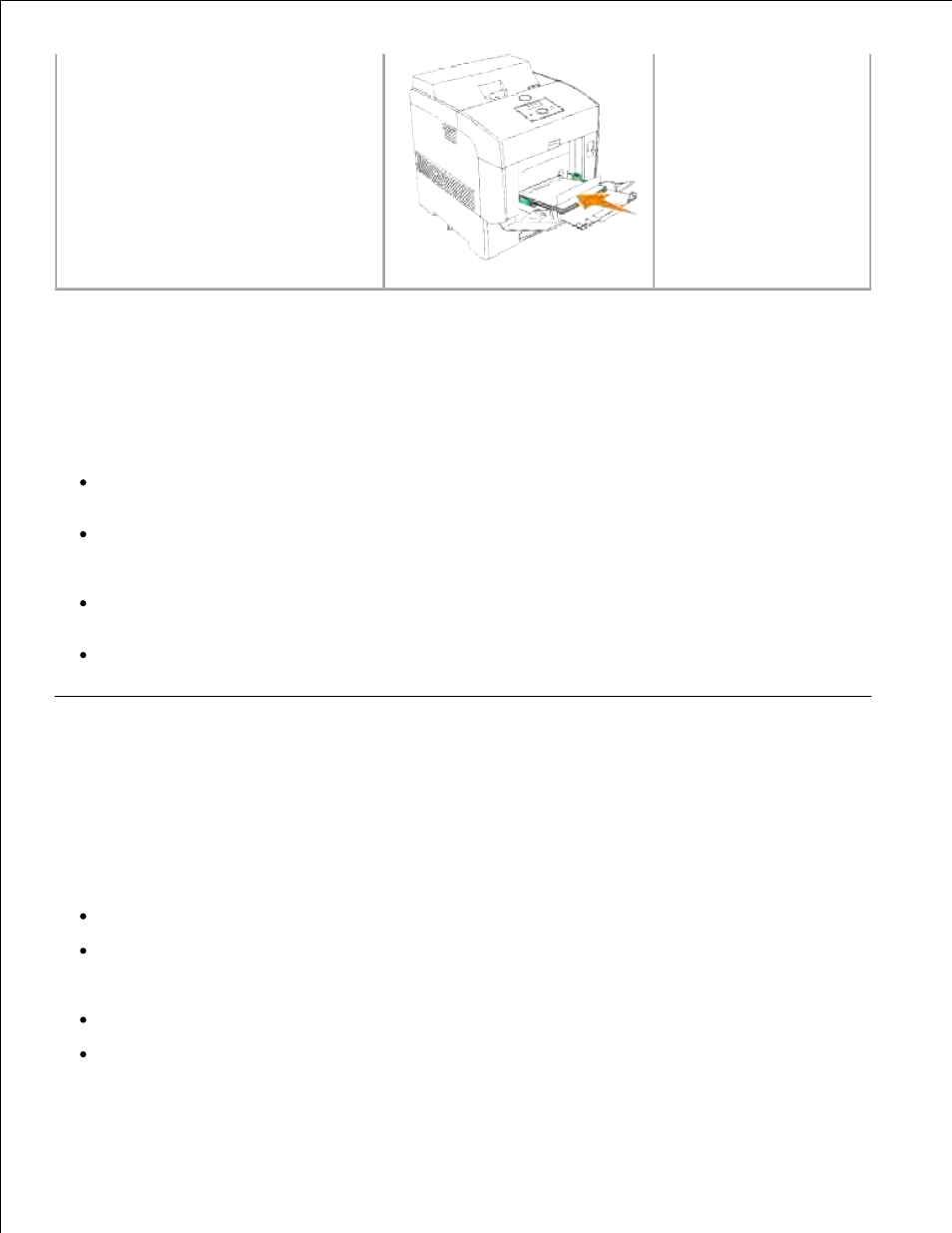
printer first.
Selecting Pre-punched Paper
Pre-punched paper brands can differ in the number and placement of holes and in manufacturing techniques.
To select and use pre-punched paper:
Test paper from several manufacturers before ordering and using large quantities of pre-punched
paper.
Paper should be punched at the paper manufacturer and not drilled into paper already packaged in a
ream. Drilled paper can cause jams when multiple sheets feed through the printer. This may result in a
paper jam.
Pre-punched paper can include more paper dust than standard paper. Your printer may require more
frequent cleaning and feed reliability may not be as good as standard paper.
Weight guidelines for pre-punched paper are the same as non-punched paper.
Transparencies
You can load up to 75 transparencies in the multipurpose feeder for a single print job. Before buying large
quantities of any print media, Dell recommends trying a sample first.
When printing on transparencies:
Set the Paper Type to Transparency from the printer driver to avoid damaging your printer.
Use transparencies designed specifically for laser printers. Do not use regular transparencies.
Transparencies must be able to withstand temperatures of 205°C (401°F) without melting, discoloring,
offsetting or releasing hazardous emissions.
Avoid getting fingerprints on the transparencies. This may result in poor print quality.
Before loading transparencies, fan the stack to prevent sheets from sticking together.
