Disabling panel lock – Dell 5110cn Color Laser Printer User Manual
Page 176
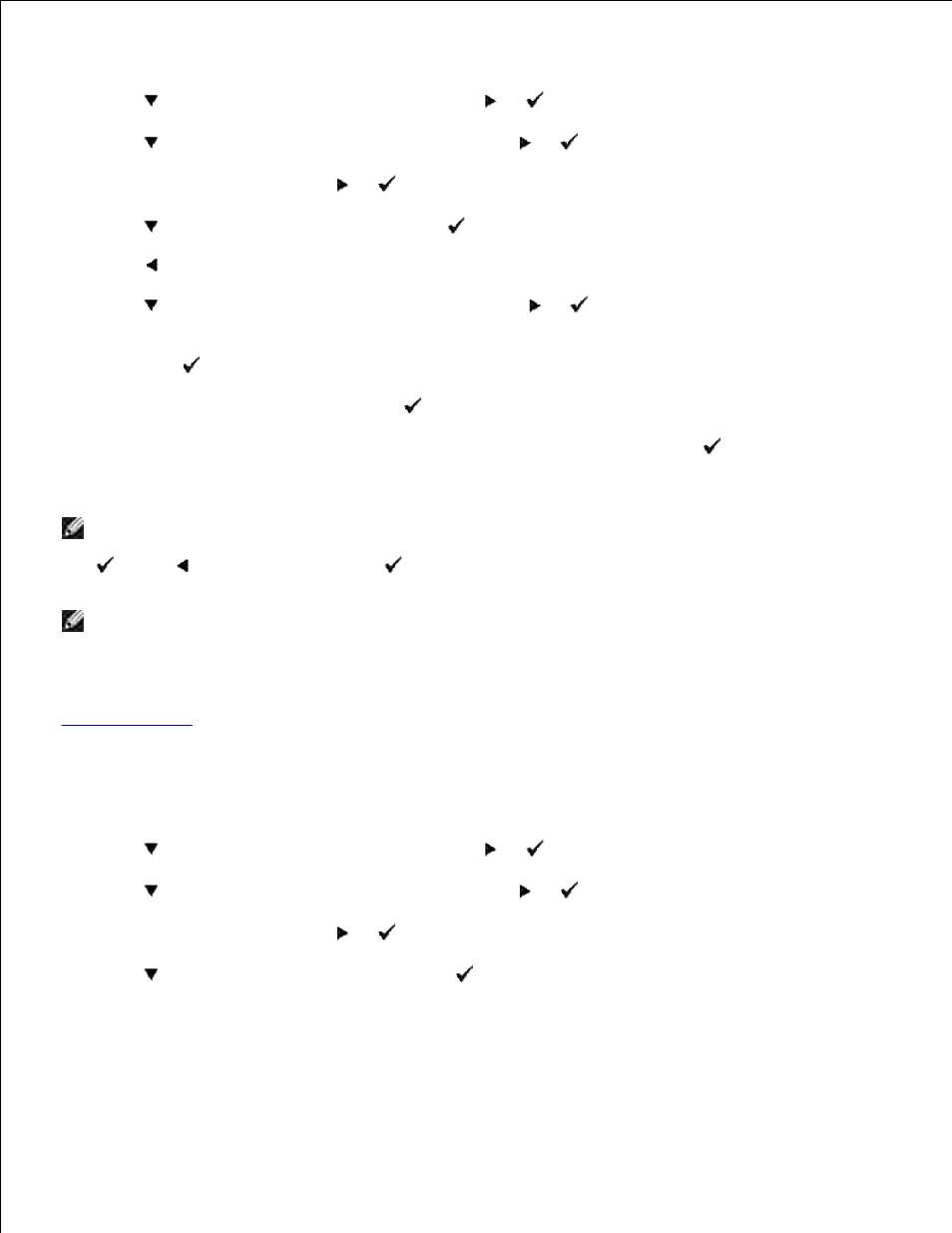
Press Menu.
1.
Press
until Admin Menu appears, and then press
or
.
2.
Press
until Panel Settings appears, and then press
or
.
3.
Panel Lock
is displayed. Press
or
.
4.
Press
until Enable appears, and then press
.
5.
Press
.
6.
Press
until Change Password appears, and then press
or
.
7.
Enter the old password (when you enter it for the first time after doing the settings, enter 0000), and
then press
.
8.
Enter the new password, and then press
.
9.
Reenter the password to confirm the password that you entered, and then press
.
The password has been changed.
10.
NOTE:
If you forget your password, turn off the printer. Then, while holding Menu, turn on the
printer. Continue to hold Menu until the display indicates Are you sure?. Release Menu and press
. Press
to select Yes, then press
. The display will briefly indicate Password reset. This will
recover the factory default panel password.
NOTE:
If panel lock is Enable, the factory-default panel password is 0000.
See also:
"
Change Password
"
Disabling Panel Lock
Press Menu.
1.
Press
until Admin Menu appears, and then press
or
.
2.
Press
until Panel Settings appears, and then press
or
.
3.
Panel Lock
is displayed. Press
or
.
4.
Press
until Disable appears, and then press
.
5.
