Dell 5110cn Color Laser Printer User Manual
Page 51
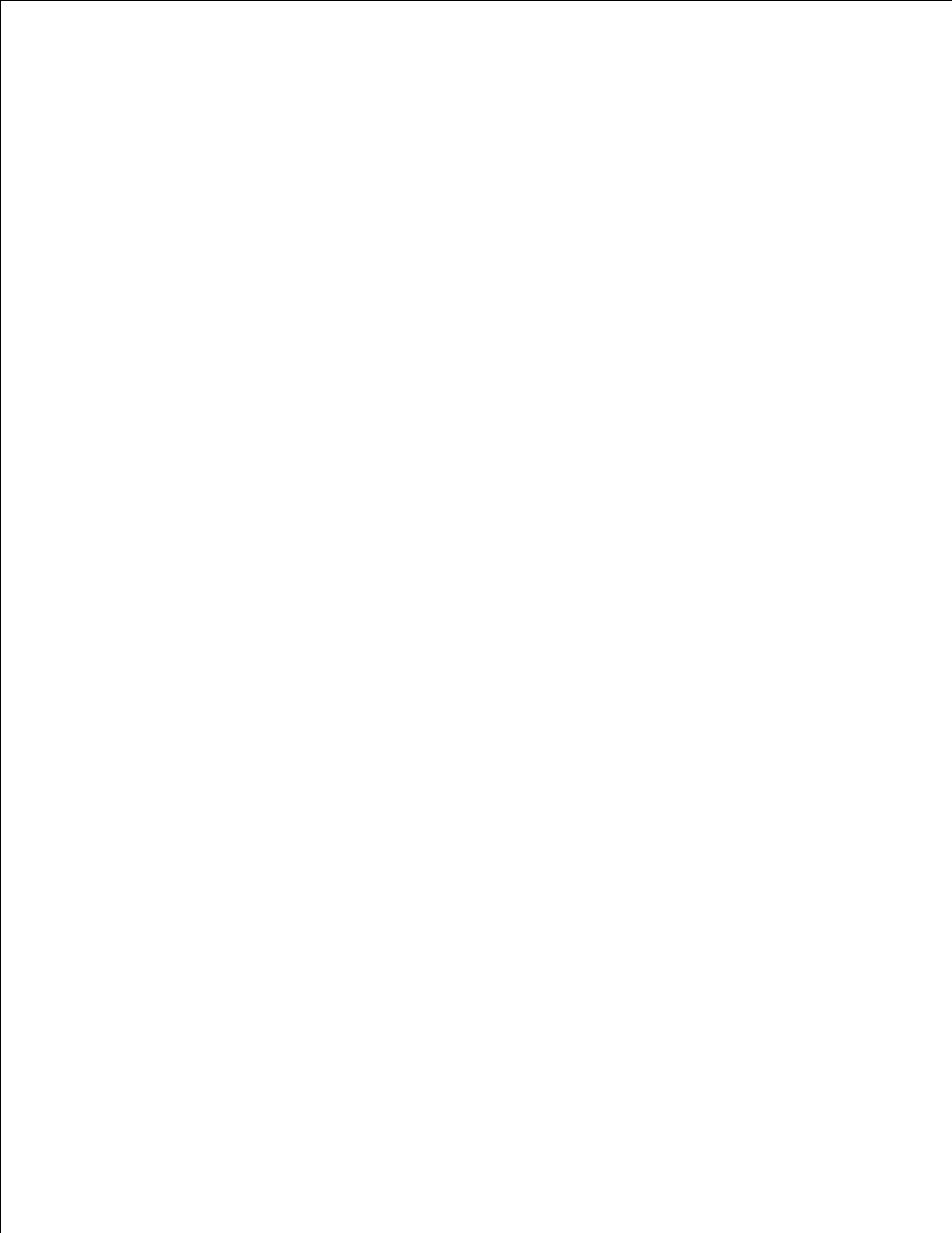
The following describes the procedure to disable printing only from the "192.168.100.10" IP address.
Procedures:
Click the first column of Access List row 1.
1.
Enter "192.168.100.10" in the Address field and "255.255.255.255" in the Address Mask field.
2.
Select Reject.
3.
Click the first column of Access List row 2.
4.
Enter "0.0.0.0" in the Address field and "0.0.0.0" in the Address Mask field.
5.
Select Permit.
6.
Click Apply New Settings.
7.
Enabling and Disabling Printing from Network Addresses
You can enable printing from the "192.168" network address and disable printing from the "192.168.200"
network address. However, the example below describes how to enable printing from the "192.168.200.10"
IP address.
Procedures:
Click the first column of the Access List row 1.
1.
Enter "192.168.200.10" in the Address field and "255.255.255.255" in the Address Mask field.
2.
Select Permit.
3.
Click the first column of the Access List row 2.
4.
Enter "192.168.200.0" in the Address field and "255.255.255.0" in the Address Mask field.
5.
Select Reject.
6.
Click the first column of the Access List row 3.
7.
Enter "192.168.0.0" in the Address field and "255.255.0.0" in the Address Mask field.
8.
Select Permit.
9.
Click Apply New Settings.
10.
Other Features
The Other Features tab includes Set Password, Security, IPsec and Reset Print Server pages.
