Dell 5110cn Color Laser Printer User Manual
Page 254
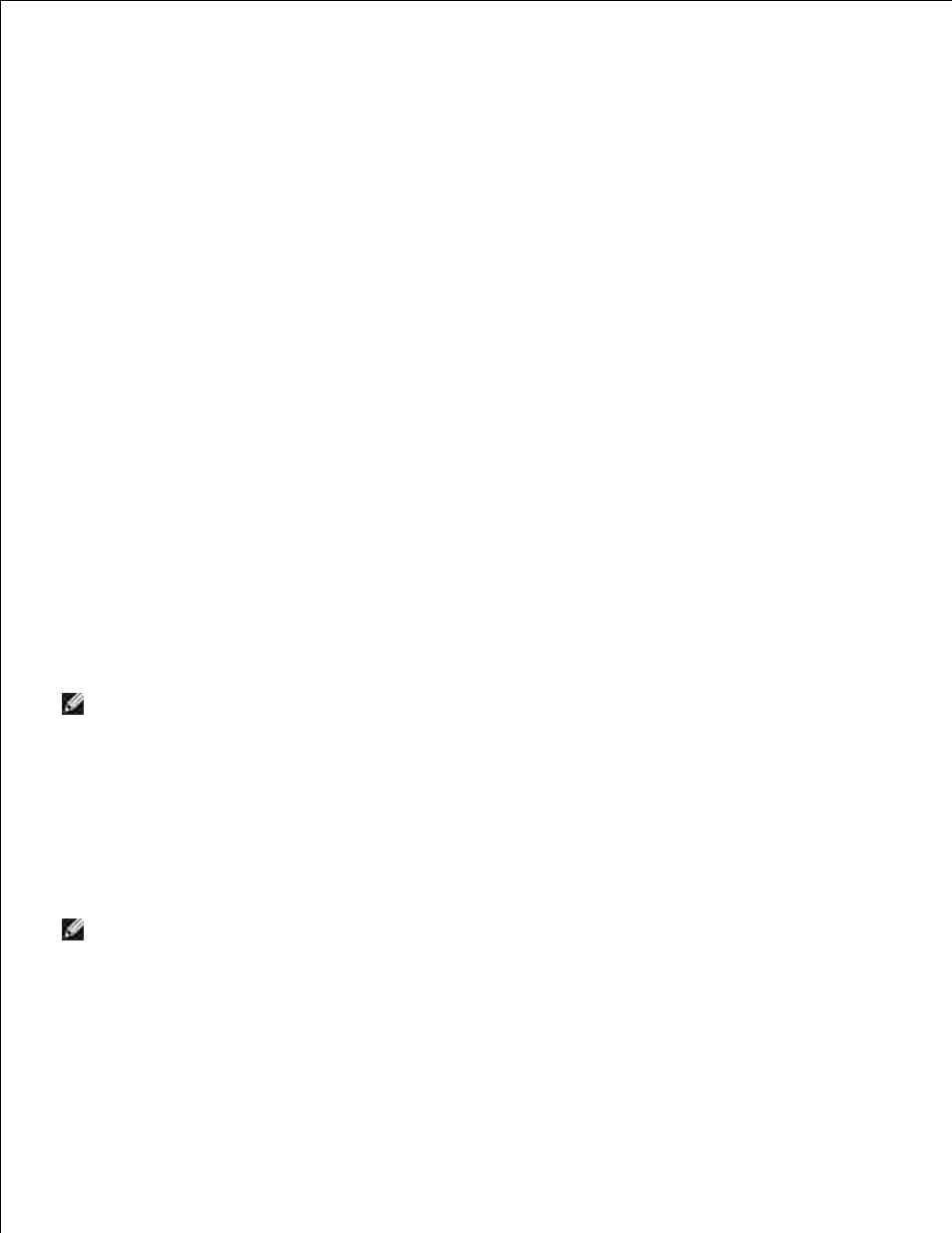
Data encryption: Disabled
Ad hoc network: checked
Click the Move up button to move the newly added SSID to the top of the list.
i.
Click OK to close the Property dialog box.
j.
For Windows Vista:
Open Control Panel.
a.
Select Network and Internet.
b.
Select Network and Sharing Center.
c.
Select Connect to a network.
d.
Select dell_device from the network items listed in Connect to a network.
e.
Select Connect Anyway in the warning dialog box indicating you are entering an unsecured
area.
f.
Click Close in the dialog box after confirming the connection is a success.
g.
On the Enter Wireless Network Settings screen, set each wireless setting item, and then click
Next.
6.
When you select the Fixed IP option button for IP Address assignment, click Change... and enter
the IP address and subnet mask on the screen.
7.
NOTE:
When you enter a fixed IP address, avoid the "169.254.xxx.xxx" address used by AutoIP.
Set each item on the Enter Printer Settings screen, and then click Next.
8.
On the Printer Software screen, specify the software that you want to install and installation path,
and then click Next. At this point, the wireless setting specified on the Enter Wireless Network
Settings screen is sent to the printer.
9.
On the Wireless configuration is now complete screen, change the wireless setting of your
computer to the same as that sent to the printer, and then click Next.
10.
NOTE:
If your computer provides a wireless LAN adapter tool, change the wireless settings using this
tool. Or you can change the wireless settings using the tool provided by the operating system. See the
instructions below.
For Windows XP and Windows Server 2003:
Select Network Connections from Control Panel.
a.
b.
c.
