Linux, Solaris – Dell 5110cn Color Laser Printer User Manual
Page 354
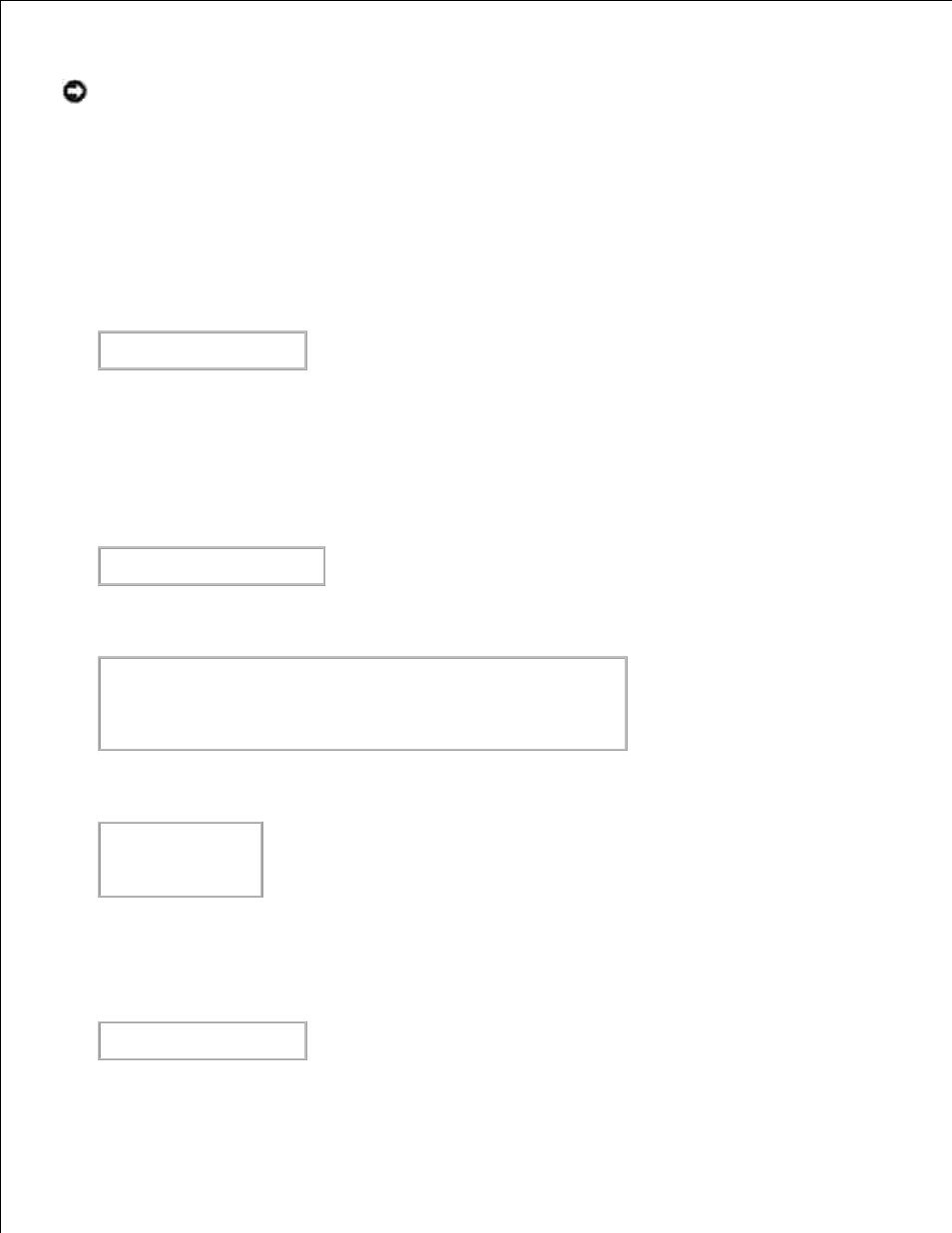
NOTICE:
Log on as a root account to perform the operation here. If you have no root privilege,
contact your system administrator.
Linux
Delete the descriptions for each printer from /etc/printcap.
1.
Delete the added spool directory.
2.
Restart lpd.
3.
Delete all the directories that contain the UX filters and the files in these directories created during the
installation. The following directories must be deleted.
/usr/local/dellbin5110
The above directories are standard directories created during the installation. If you had specified other
directories for the installation, delete those directories.
4.
Solaris
Delete the printer that was registered with the system. Use the printer name created during the
installation and the lpadmin command.
# lpadmin -x printername
1.
Delete the filters registered with the system. Delete the filters registered during the installation using
the lpfilter command.
# lpfilter -f dell5110cn -x
(for Dell Color Laser Printer 5110cn)
# lpfilter -f download5110 -x
# lpfilter -f postio5110cn -x
# lpfilter -f posttxt5110cn -x
2.
Delete the symbolic files required to call up the filter.
Delete the following files from /usr/lib/lp/postscript.
dellposttxt5110cn
dellpostps5110cn
dellbinpath5110
3.
Delete the interface program files of Selected printer type name from /usr/lib/lp/model.
Please also delete the interface program files of Selected printer name from /etc/lp/interfaces.
4.
Delete all the directories that contain the UX filters and the files in these directories created during the
installation. The following directories must be deleted.
/usr/local/dellbin5110
5.
6.
