Troubleshooting the keyboard, Troubleshooting basic i/o functions, Troubleshooting the mouse – Dell PowerEdge SC 420 User Manual
Page 32
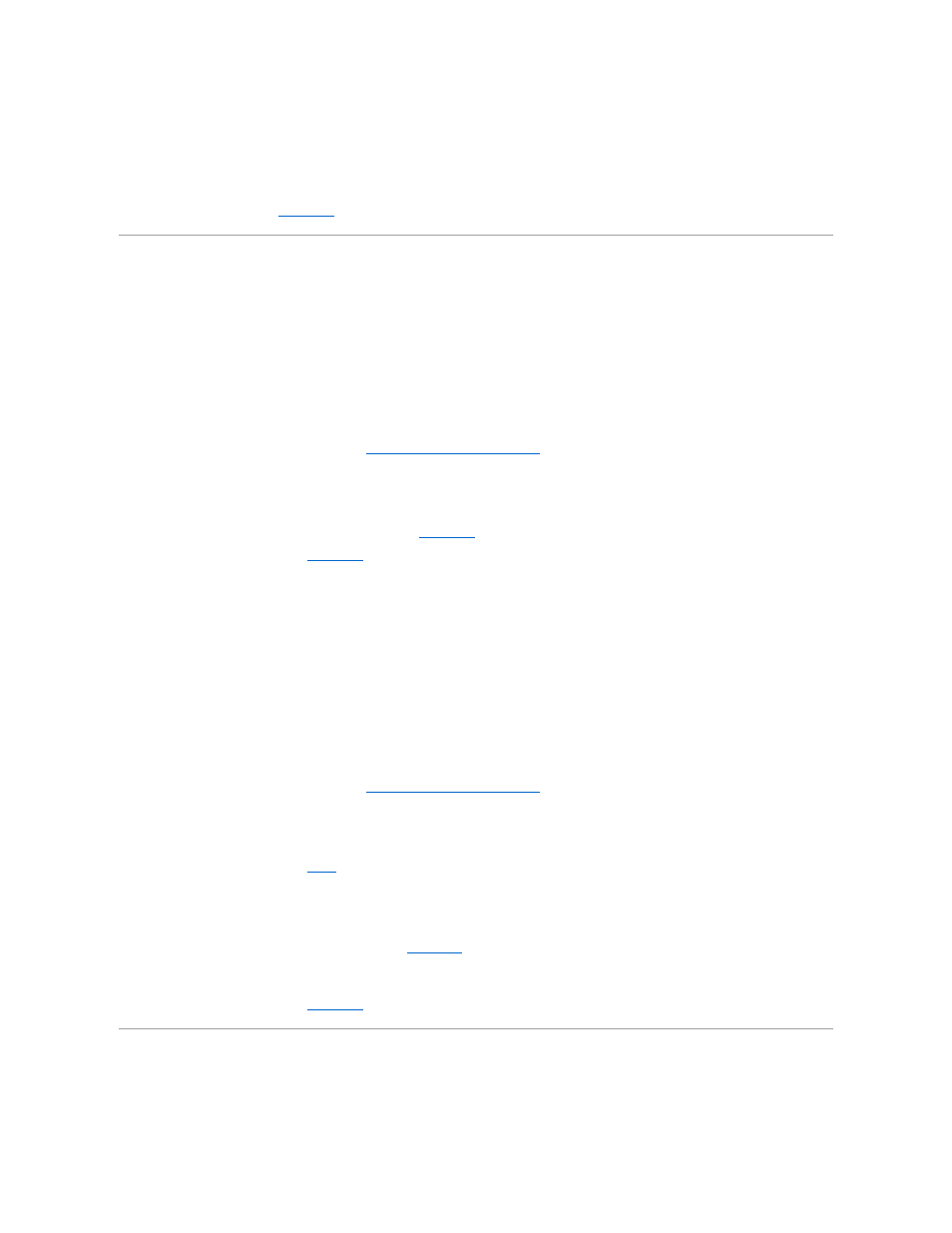
Action
1.
Check the system and power connections to the monitor.
2.
If the problem persists, replace the monitor with a known good monitor.
3.
If the problem persists, see "
Getting Help
."
Troubleshooting the Keyboard
Problem
l
System message indicates a problem with the keyboard.
l
Keyboard is not functioning properly.
Action
1.
Run the appropriate online diagnostic test. See "
Using Server Administrator Diagnostics
" in "Running System Diagnostics."
2.
Press each key on the keyboard, and examine the keyboard and its cable for signs of damage.
3.
Swap the faulty keyboard with a working keyboard.
If the problem is resolved, replace the faulty keyboard. See "
Getting Help
."
If the problem is not resolved, see "
Getting Help
."
Troubleshooting the Mouse
Problem
l
System message indicates a problem with the mouse.
l
Mouse is not functioning properly.
Action
1.
Run the appropriate online diagnostic test. See "
Using Server Administrator Diagnostics
" in "Running System Diagnostics."
If the test fails, continue to the next step.
2.
Examine the mouse and its cable for signs of damage.
If the mouse is not damaged, go to
If the mouse is damaged, continue to the next step.
3.
Swap the faulty mouse with a working mouse.
If the problem is resolved, replace the faulty mouse. See "
Getting Help
."
4.
Enter the System Setup program and ensure that the mouse controller is enabled. See "Using the System Setup Program" in your User's Guide.
If the problem is not resolved, see "
Getting Help
."
Troubleshooting Basic I/O Functions
Problem
