Troubleshooting expansion cards – Dell PowerEdge SC 420 User Manual
Page 42
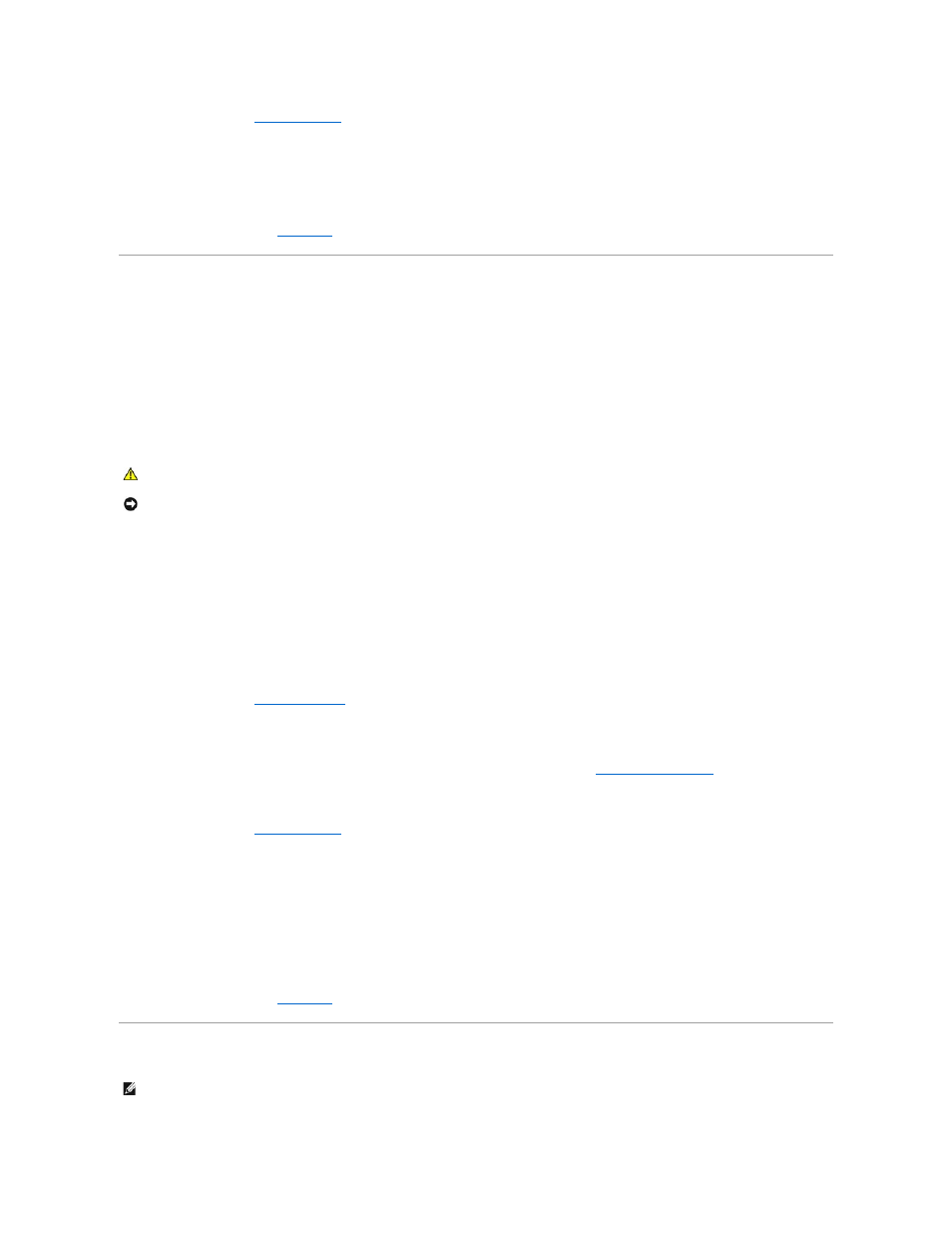
7.
8.
Reconnect the system to the electrical outlet, and turn on the system and attached peripherals.
9.
Format and partition the hard drive. See the operating system documentation.
10.
If possible, restore the files to the drive.
If the problem persists, see "
Getting Help
."
Troubleshooting a Hard Drive in a RAID Configuration
Problem
l
Device driver error
l
Damaged or improperly connected hard-drive cables
Action
1.
Enter the System Setup program, select Drive Controller., and ensure that RAID On is enabled.
If your system is running Red Hat® Linux, select Drive Controller, and ensure that RAID Off is enabled.
2.
Restart your system and enter the array configuration utility. See the RAID controller documentation.
3.
Ensure that the required device drivers are installed and are configured correctly. See the Dell OpenManage Server Assistant for PowerEdge SC Products CD
and the RAID controller's documentation.
4.
Turn off the system and attached peripherals, and disconnect the system from the electrical outlet.
5.
Open the system. See "
6.
Ensure that the hard-drive interface cable is properly connected to the drive and to the controller card. See the documentation that accompanied the
controller card.
7.
If the hard drive is the boot drive, ensure that the drive is configured and connected properly. See "
Configuring the Boot Drive
" in "Installing Drives."
8.
Ensure that the power cable is properly connected to the drive.
9.
10.
Reconnect the system to the electrical outlet, and turn on the system and attached peripherals.
If the problem persists, continue to the next step.
11.
Restart your system and enter the array configuration utility. See the RAID controller documentation.
12.
If possible, restore the files from the backup drive. See the operating system documentation.
13.
Exit the RAID configuration utility and restart your system.
If the problem persists, see "
Getting Help
."
Troubleshooting Expansion Cards
CAUTION:
See your Product Information Guide for complete information about safety precautions, working inside the computer, and protecting
against electrostatic discharge.
NOTICE:
This troubleshooting procedure can destroy data stored on the hard drive. Before you proceed, back up all files on the hard drive.
NOTE:
When troubleshooting an expansion card, see the documentation for your operating system and the expansion card.
