Troubleshooting a serial i/o device, Troubleshooting a parallel printer – Dell PowerEdge SC 420 User Manual
Page 33
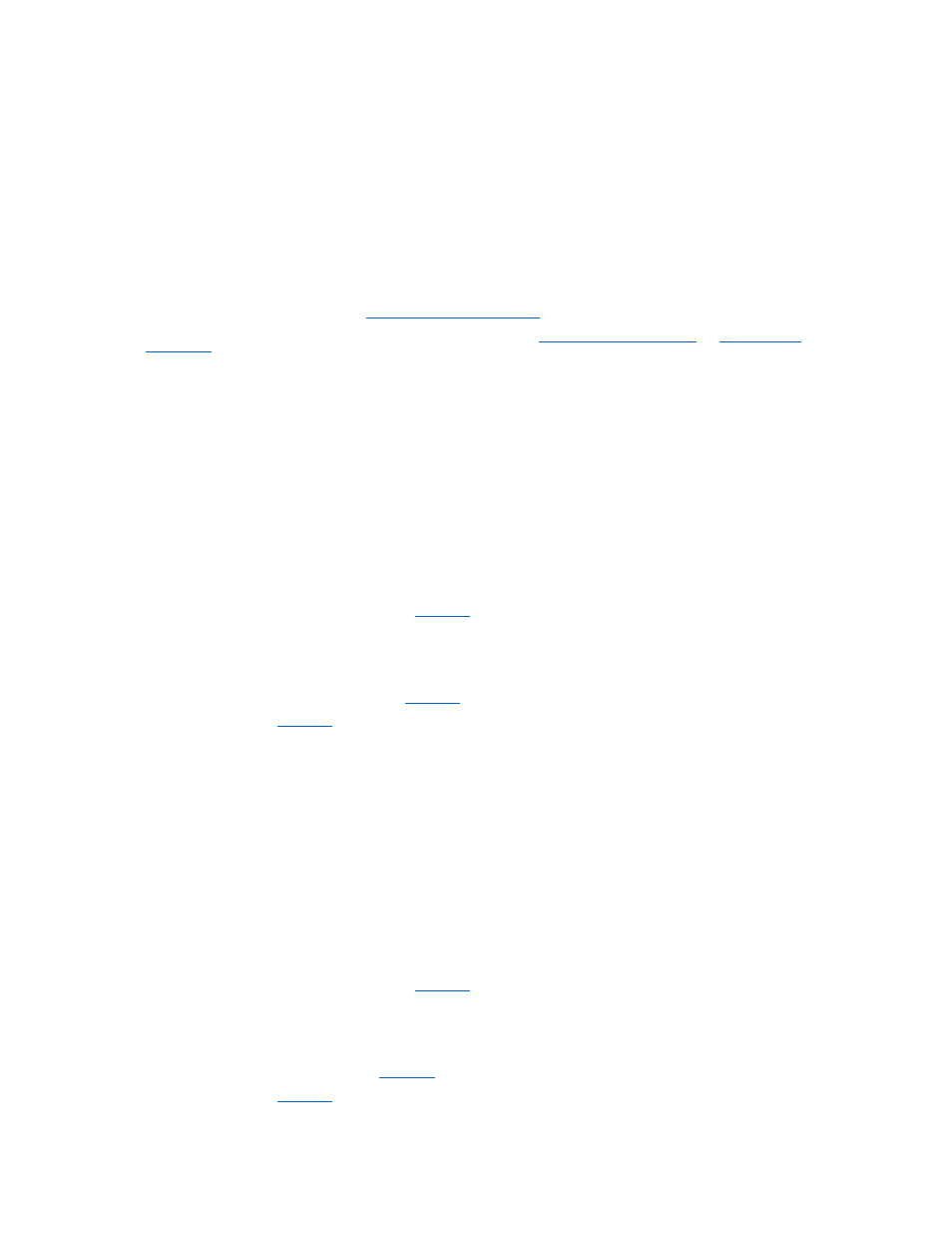
l
Error message indicates a problem with a serial or parallel port.
l
Device connected to a serial or parallel port is not operating properly.
Action
1.
Enter the System Setup program and ensure that the serial port(s) and parallel port are enabled. See "Using the System Setup Program" in the User's
Guide.
2.
If the problem is confined to a particular application, see the application documentation for specific port configuration requirements that the program
may require.
3.
Run the appropriate online diagnostic test. See "
Using Server Administrator Diagnostics
" in "Running System Diagnostics."
If the tests run successfully but the problem persists, see the appropriate procedure—"
Troubleshooting a Serial I/O Device
Troubleshooting a Serial I/O Device
Problem
l
Device connected to the serial port is not operating properly.
Action
1.
Turn off the system and any peripheral devices connected to the serial port.
2.
Swap the serial interface cable with a working cable, and turn on the system and the serial device.
If the problem is resolved, replace the interface cable. See "
Getting Help
."
3.
Turn off the system and the serial device, and swap the device with a comparable device.
4.
Turn on the system and the serial device.
If the problem is resolved, replace the serial device. See "
Getting Help
."
If the problem persists, see "
Getting Help
."
Troubleshooting a Parallel Printer
Problem
l
Device connected to the parallel port is not operating properly.
Action
1.
Turn off the system and any peripheral devices connected to the parallel port.
2.
Swap the printer interface cable with a working cable, and turn on the system and the printer.
If the problem is resolved, replace the interface cable. See "
Getting Help
."
3.
Turn off the system and the printer, and swap the printer with a comparable printer.
4.
Turn on the system and the printer.
If the problem is resolved, replace the printer. See "
Getting Help
."
If the problem persists, see "
Getting Help
."
