Using the advanced testing options, Error messages – Dell PowerEdge SC 420 User Manual
Page 29
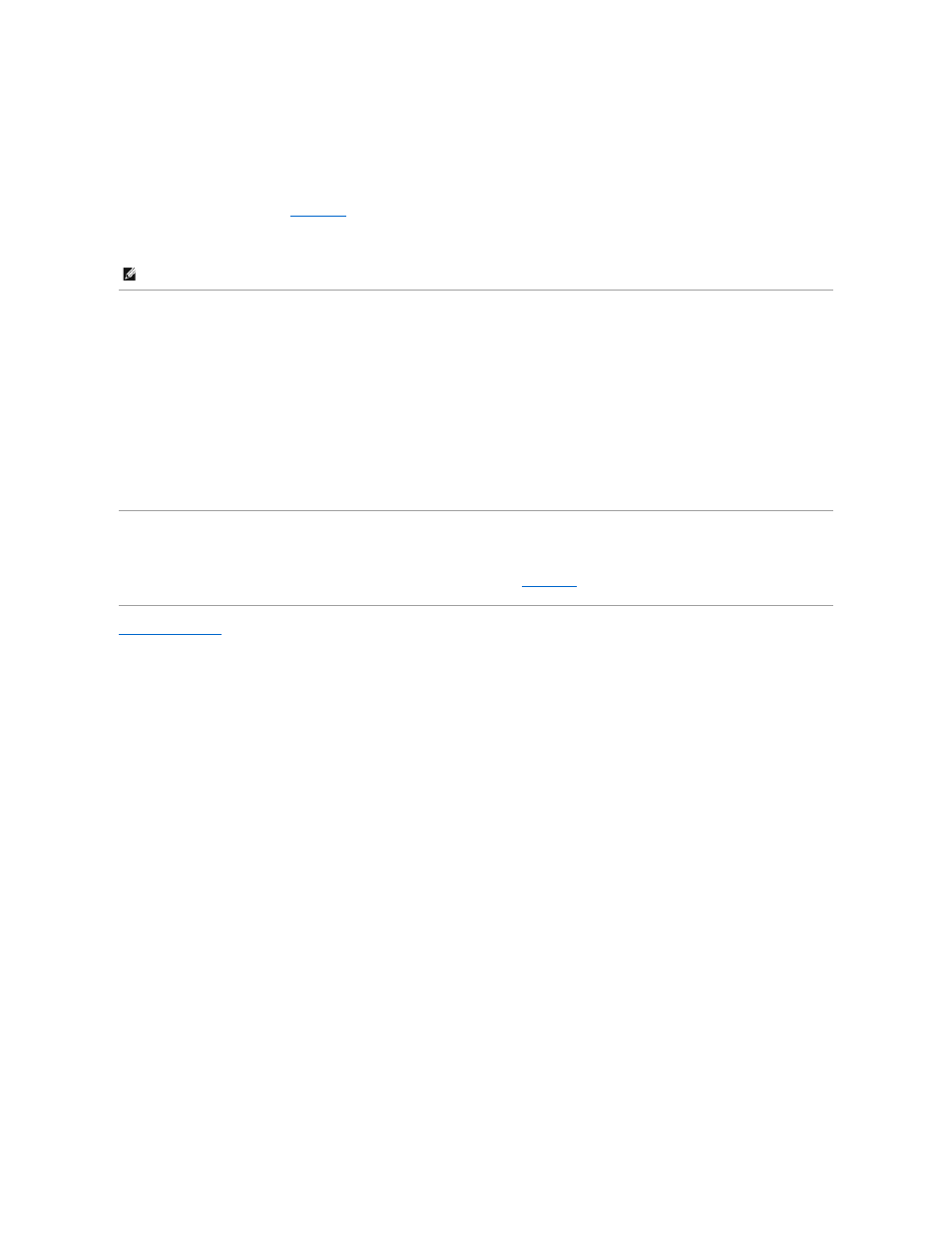
1.
Create a set of diagnostics diskettes from the Dell OpenManage Server Assistant for PowerEdge SC Products CD. See "Using the Dell OpenManage Server
Assistant for PowerEdge SC Products CD" in your User's Guide for information on creating the diskettes.
2.
Insert the first diagnostics diskette.
3.
Reboot the system.
If the system fails to boot, see "
Getting Help
."
When you start the system diagnostics, a message is displayed stating that the diagnostics are initializing. Next, the Diagnostics menu appears. The menu
allows you to run all or specific diagnostics tests or to exit the system diagnostics.
Using the Advanced Testing Options
When you select Advanced Testing from the Diagnostics menu, the main screen of the diagnostics appears and displays the following information:
l
Two lines at the top of the screen identify the diagnostics utility, the version number, and the system's service tag number.
l
The left side of the screen under Device Groups lists the diagnostic device groups in the order that they are tested if you select All under the Run
Tests submenu. Press the up- or down-arrow keys to highlight a particular device group. Press the left- or right-arrow keys to select the options on the
menu. As you move from one menu option to another, a brief explanation of the highlighted option appears at the bottom of the screen.
l
The right side of the screen under Devices for Highlighted Group lists the specific devices within a particular test group.
l
The menu area consists of two lines at the bottom of the screen. The first line lists the menu options that you can select; press the left- or right-arrow
key to highlight an option. The second line provides information about the highlighted option.
For more information about a device group or device, highlight the Help option and press
Error Messages
When you run a system diagnostics test, you may receive an error message during testing. Record the message on a copy of the Diagnostics Checklist. For a
copy of the Diagnostics Checklist and instructions for obtaining technical assistance, see "
Getting Help
."
Back to Contents Page
NOTE:
Before you read the rest of this section, start the system diagnostics so that you can see the utility on your screen.
